|
|
Save a view in cell |
||
|
|
Restore a view using cell |
||
|
|
Move cursor to corresponding marker or select corresponding region |
||
|
|
Increase time magnification (zoom in) |
||
| or | |||
|
|
Decrease time magnification (zoom out) |
||
| or | |||
|
|
Increase level magnification |
||
|
|
Decrease level magnification |
||
|
|
Zoom to selection if a selection exists; otherwise Zoom In Full Zoom event (when the Event tool is selected) |
||
|
|
Zoom normal (zooms to default zoom ratio set in Preferences) |
||
|
|
Display custom zoom ratio 1 |
||
|
|
Display custom zoom ratio 2 |
||
|
|
Pan data window up/down if zoomed in vertically |
||
|
|
Switch cursor to opposite end of selection |
||
|
|
Set Mark In at the current cursor position |
||
|
|
Set Mark Out at the current cursor position |
||
|
|
Arm for recording |
||
|
|
Start/stop recording |
||
|
|
Toggle looped playback |
||
|
|
Play or Stop the contents of the data window in default mode |
||
|
or
|
|||
|
|
Play All |
||
|
or
|
|||
|
|
Play/Pause |
||
|
or
|
|||
|
|
Switch play mode through Normal, Play as Sample, and Play as Cutlist playback modes |
||
|
|
Stop playback |
||
|
|
Seek cursor on playback |
||
|
|
Preview cut (skip selection on playback with pre-roll) |
||
|
|
Play to cursor with pre-roll |
||
|
|
Scrub playback |
||
|
|
|
||
|
or
|
|||
|
|
Toggle playback scrolling on and off |
||
|
|
Toggle smooth playback scrolling on and off |
||
|
|
Generate MIDI timecode |
||
|
|
Trigger from MIDI timecode |
Advertisement
|
|
Select the previous/next editing tool |
||
|
or
|
|||
|
|
Split events at cursor |
||
|
|
Show/hide fade lengths between events |
||
|
|
Toggle automatic crossfades on/off |
||
|
|
Select the next event |
||
|
|
Select the previous event |
||
|
|
Select the first event |
||
|
|
Select the last event |
||
|
|
Extend selection to the next event |
||
|
|
Extend selection to the previous event |
||
|
|
Extend the selection to the first event |
||
|
|
Extend the selection to the last event |
||
|
|
Auto ripple events |
|
|
Play or stop the active playlist entry |
||
|
|
Edit the active playlist entry |
||
|
|
Delete the active playlist entry |
||
|
|
Add one to the active playlist entry play count |
||
|
|
Subtract one from the active playlist entry play count |
||
|
|
Add or remove a stop point on the active playlist entry |
||
|
|
Toggle pre-roll on and off for the playlist |
||
|
|
Add selected Regions List item to Playlist |
||
|
|
Replicate selected playlist region. |
|
|
(… to 8) Save a view in cell |
||
|
|
(… to 8) Restore a view using cell |
||
|
|
Move cursor to corresponding marker or select corresponding region |
||
|
|
Increase time magnification (zoom in) |
||
| or | |||
|
|
Decrease time magnification (zoom out) |
||
| or | |||
|
|
Increase level magnification |
||
|
|
Decrease level magnification |
||
|
|
Zoom to selection if a selection exists; otherwise Zoom In Full Zoom event (when the Event tool is selected) |
||
|
|
Zoom normal (zooms to default zoom ratio set in Preferences) |
||
|
|
Display custom zoom ratio 1 |
||
|
|
Display custom zoom ratio 2 |
||
|
|
Pan data window up/down if zoomed in vertically |
||
|
|
Switch cursor to opposite end of selection |
||
|
|
Set Mark In at the current cursor position |
||
|
|
Set Mark Out at the current cursor position |
||
|
|
Arm for recording |
||
|
|
recording |
||
|
|
Toggle looped playback |
||
|
|
Play or Stop the contents of the data window in default mode |
||
|
or
|
|||
|
|
Play All |
||
|
or
|
|||
|
|
Play/Pause |
||
|
or
|
|||
|
|
Switch play mode through Normal, Play as Sample, and Play as Cutlist playback modes |
||
|
|
Stop playback |
||
|
|
Seek cursor on playback |
||
|
|
Preview cut (skip selection on playback with pre-roll) |
||
|
|
Play to cursor with pre-roll |
||
|
|
Scrub playback |
||
|
or
|
|||
|
or
|
|||
|
|
Toggle playback scrolling on and off |
||
|
|
Toggle smooth playback scrolling on and off |
||
|
|
Generate MIDI timecode |
||
|
|
Trigger from MIDI timecode |
|
|
Select the previous/next editing tool |
||
|
or
|
|||
|
|
Split events at cursor |
||
|
|
Show/hide fade lengths between events |
||
|
|
Toggle automatic crossfades on/off |
||
|
|
Select the next event |
||
|
|
Select the previous event |
||
|
|
Select the first event |
||
|
|
Select the last event |
||
|
|
Extend selection to the next event |
||
|
|
Extend selection to the previous event |
||
|
|
Extend the selection to the first event |
||
|
|
the selection to the last event |
||
|
|
Auto ripple events |
|
|
Play or stop the active playlist entry |
||
|
|
Edit the active playlist entry |
||
|
|
Delete the active playlist entry |
||
|
|
Add one to the active playlist entry play count |
||
|
|
Subtract one from the active playlist entry play count |
||
|
|
Add or remove a stop point on the active playlist entry |
||
|
|
Toggle pre-roll on and off for the playlist |
||
|
|
Add selected Regions List item to Playlist |
||
|
|
Replicate selected playlist region. |
|
|
Create a new script |
||
|
|
Open a script |
||
|
|
Run script |
||
|
|
Compile script |
||
|
|
Save script |
||
|
|
Find next instance of last-searched text |
||
|
|
Find previous instance of last-searched text |
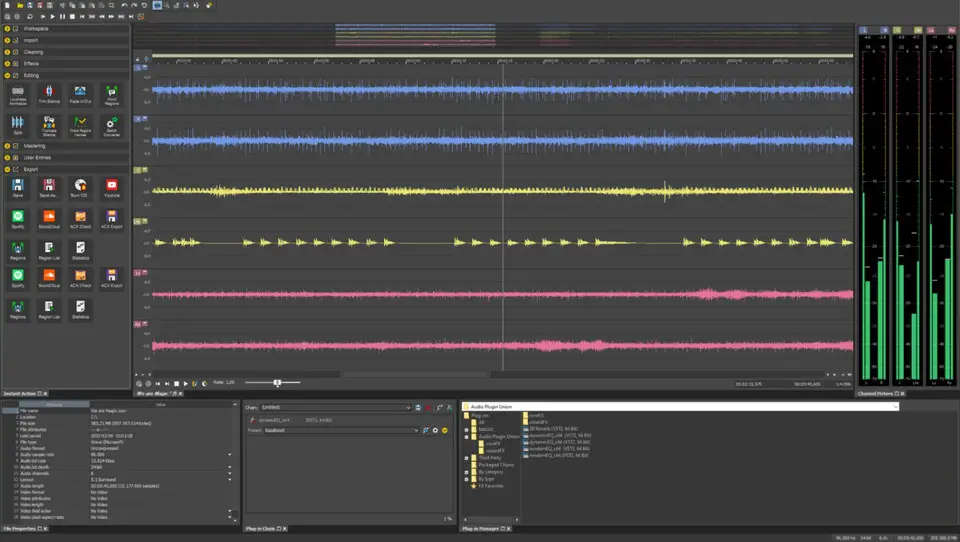
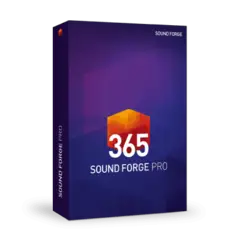
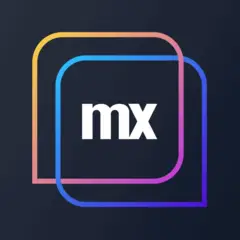



What is your favorite Sound Forge Pro 18 hotkey? Do you have any useful tips for it? Let other users know below.
1087340 169
488276 8
406223 371
349644 6
296475 5
269722 32
1 hour ago
2 hours ago Updated!
10 hours ago
15 hours ago Updated!
Yesterday Updated!
Yesterday Updated!
Latest articles
How to replace multiple spaces with one in Notepad++
How to fix Telegram counter on desktop
Setting Cloudflare to Under Attack mode in .NET Core
Top 5 Mechanical Keyboards of 2024