|
|
Toggle visibility of sidepane(s) |
||
|
|
Show all sidepanes |
||
|
|
Toggle focus between index and buffer |
||
|
|
Open side pane if index is invisible |
||
|
|
Focus to the next inteface element (gtk default) |
||
|
|
Focus to the previous interface element (gtk default) |
||
|
|
Close sidepane (when focus is on a side pane) |
||
|
|
Go to the home page |
||
|
|
Go one page back in history |
||
|
|
Go one page forward in history |
||
|
|
Go one level up in the page hierarchy |
||
|
|
Go one page down in the page hierarchy |
||
|
|
Go to the previous page in the index |
||
|
|
Go to the next page in the index |
||
|
|
Go to today's page |
||
|
|
Quit the application |
||
|
|
Close window |
||
|
|
Find in the current page |
||
|
|
Find next |
||
|
|
Find previous |
||
|
|
Search in all pages |
||
|
|
Find and Replace |
||
|
|
Save page (forced) |
||
|
|
Save version... |
||
|
|
Reload page (saves first) |
||
|
|
Jump to page... (either an existing or a new page) |
||
|
|
Link selected text (follow selected text as link when read-only) |
||
|
|
Copy a link to the current page to the clipboard |
||
|
|
Show the "edit link" dialog |
||
|
|
Insert timestamp |
||
|
|
Make selected text a heading |
||
|
or
|
|||
|
or
|
|||
|
or
|
|||
|
or
|
|||
|
|
Make selected text normal |
||
|
|
Make selected text strong |
||
|
|
Make selected text italic |
||
|
|
Make selected text underline (renders highlighted) |
||
|
|
Make selected text strike-trough |
||
|
|
Make selected text verbatim text (monospace font) |
||
|
|
Undo |
||
|
|
Redo |
||
|
or
|
|||
|
|
Show the calendar dialog |
||
|
|
Show the manual |
||
|
|
Rename current page |
||
|
|
Find next (same as Ctrl + G) |
||
|
|
Find previous (same as Ctrl + G) |
||
|
|
Reload page (same as Ctrl + R) |
||
|
|
Toggle checkbox item to 'OK' |
||
|
|
Toggle checkbox item to 'NOK' |
||
|
Also all the usual keybindings apply for the gtk text edit widget, thus bindings like Ctrl + C, Ctrl +X, Ctrl + V, Ctrl + A etc. work as expected.
|
|||
Advertisement
|
|
Toggle bullets for selected text |
||
|
|
email-style quoting for selected text |
||
|
|
Indent selected text |
||
|
|
Unindent selected text |
||
|
|
Un indent selected text |
||
|
Source: zim-wiki.org
|
|||
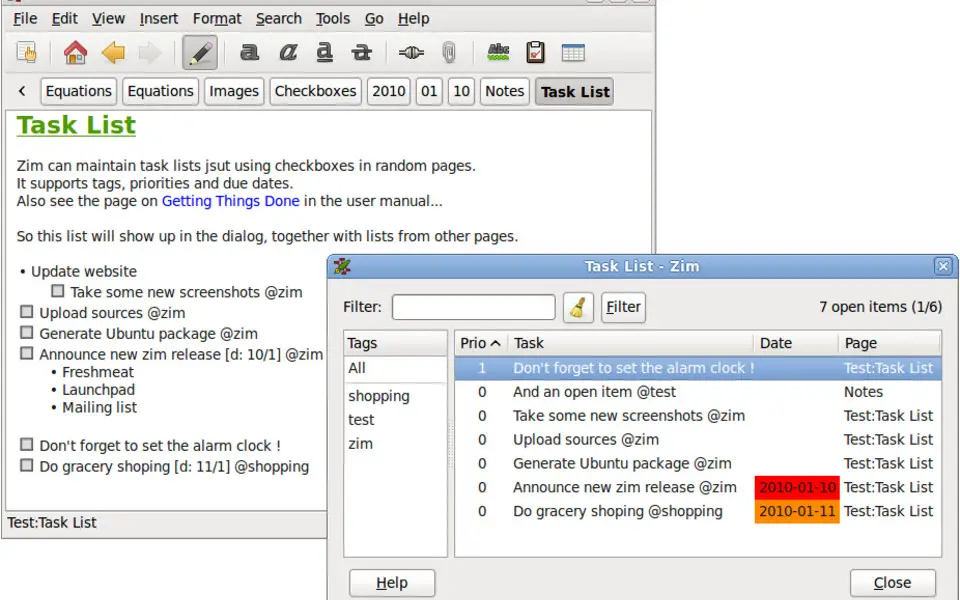
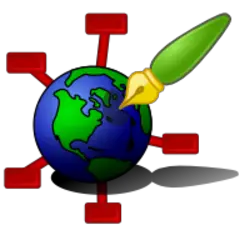

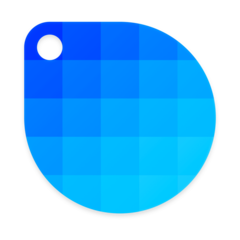
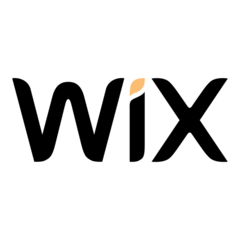
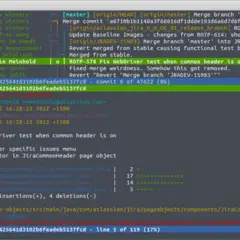

What is your favorite Zim hotkey? Do you have any useful tips for it? Let other users know below.
I came here because I was searching because there was no link to Today under the Go menu. This page didn't give me the answer, but if anyone else is having the same problem I found out that the Journal plugin has to be activated in order to have the Go > Today option enabled.
what is the hotkey to close the page-tabs above the main area - each document (page) has one.
Thank you.
1058833 168
477900 7
397319 366
329794 6
281615 5
261621 31
3 days ago Updated!
3 days ago Updated!
4 days ago
6 days ago
7 days ago
8 days ago Updated!
Latest articles
How to delete a stubborn folder ending with space
When did WASD keys become standard?
How I solved Windows not shutting down problem
How to delete YouTube Shorts on desktop
I tried Google Play Games Beta