|
To use these default keyboard shortcuts or create your own, open and unlock 1Password, then click your account or collection at the top of the sidebar and choose Settings > General.
|
|||
|
|
Show Quick Access |
||
|
|
Lock 1Password |
||
|
|
Fill in Browser |
||
Advertisement
|
|
View keyboard shortcuts |
||
|
|
Show or hide the app menu in the titlebar |
||
|
|
Open settings |
||
|
|
Open Quick Access |
||
|
|
Create a new item |
||
|
|
Search for items |
||
|
|
Find items |
||
|
|
View All Accounts |
||
|
|
… to |
||
|
|
Lock 1Password |
||
|
|
Back |
||
|
|
Forward |
||
|
|
Focus next row |
||
|
|
Focus previous row |
||
|
|
Focus right section |
||
|
|
Focus left section |
||
|
|
Activate focused element |
||
|
or
|
|||
|
|
Copy password |
||
|
|
Copy one-time password |
||
|
|
Open the selected Login item in your default browser and fill your username and password |
||
|
|
Reveal all passwords in the item details |
||
|
To use this shortcut, click your account or collection at the top of the sidebar and choose Settings > Security. Then turn on “Hold Ctrl+Alt to toggle revealed fields”.
|
|||
|
|
Open the selected item in a new window |
||
|
|
Edit the selected item |
||
|
|
Cancel an edit |
||
|
|
Clear the search field |
||
|
|
Save changes to an item |
||
|
|
Move the selected item(s) to the Archive |
||
|
|
Delete the selected item(s) |
||
|
|
Zoom in |
||
|
|
Zoom out |
||
|
|
Actual size |
||
|
|
Open or close Quick Access |
||
|
|
View all available actions |
||
|
|
Copy username |
||
|
|
Copy password |
||
|
|
Open item details in new window |
||
|
|
Open & fill an item |
||
|
|
Open an item in the app |
||
|
|
Zoom in |
||
|
|
Zoom out |
||
|
|
Actual size |
|
To open the 1Password pop-up in Chrome, Edge, or Brave, press Shift + Ctrl + X, or in Firefox, press Control + Period (.), then you can use the following shortcuts:
|
|||
|
|
Create new item |
||
|
|
Edit the selected item |
||
|
|
Copy the selected item detail |
||
|
|
Perform the default action for the selected item |
||
|
|
Open the website for the selected Login item in a new tab and fill your username and password |
||
|
|
Copy the username of the selected item |
||
|
|
Copy the password of the selected item |
||
|
|
Copy the one-time password of the selected item |
||
Advertisement |
|||
|
|
Reveal all passwords in the item details |
||
|
|
Open the selected item in a separate window |
||
|
|
Search 1Password |
||
|
|
Open the category menu |
||
|
|
Show vaults |
||
|
|
Show the password generator |
||
|
|
Copy and save a password from the password generator |
||
|
|
Dismiss the 1Password pop-up |
||
|
|
Clear the search field |
||
|
|
Expand item overview banners |
||
|
|
Lock 1Password |
||
|
Source: 1Password
|
|||
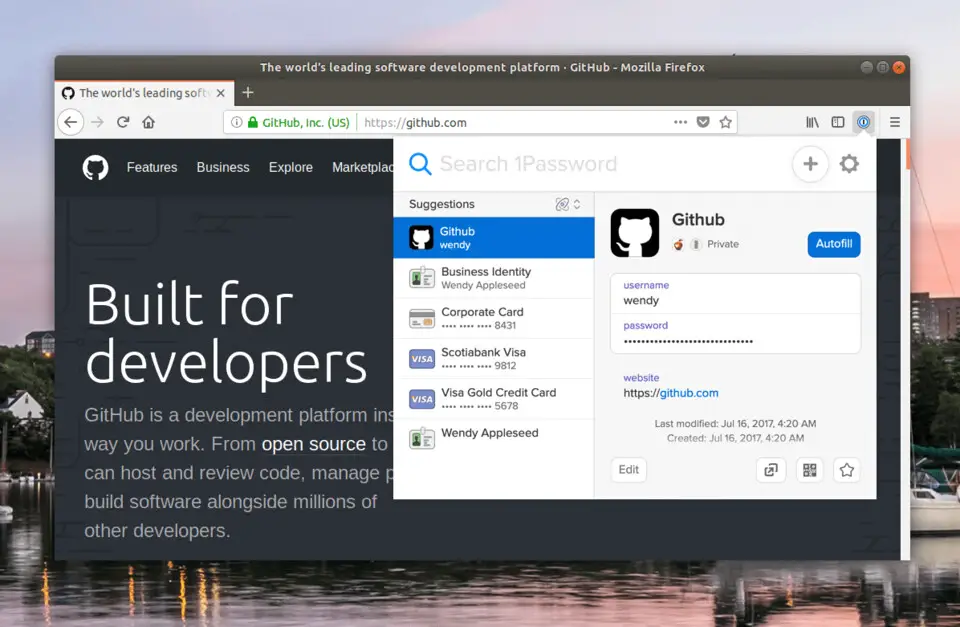

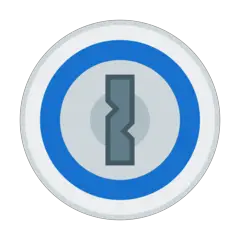
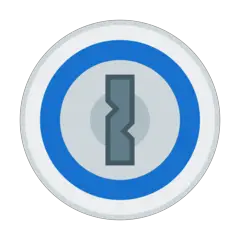


What is your favorite 1Password (Linux) hotkey? Do you have any useful tips for it? Let other users know below.
1111393 169
500198 8
412256 373
369346 6
309189 6
279602 38
2 days ago Updated!
2 days ago
3 days ago
3 days ago Updated!
3 days ago Updated!
3 days ago
Latest articles
Why I use Volume2, and why you would too
<div> has meaning to browsers
How to Turn Write Protection On or Off for a USB Flash Drive
What is a modifier key?
Sync time on Windows startup