|
|
Resize Document |
||
|
|
Resize Canvas |
||
|
|
Select multiple |
||
|
|
Select overlapping layer content |
||
|
|
Reset Selection Box |
||
|
|
Toggle Snapping |
||
|
|
Erase with Pixel Tool |
||
|
|
Switch between Stroke/Fill (or Color 1/Color 2) color selectors (Color and Swatches panels) |
||
|
|
Swap Stroke/Fill (or Color 1/Color 2) color selectors |
||
|
|
Set No fill on Stroke/Fill (or Color 1/Color 2) color selectors |
||
|
|
Toggle between Crop Tool overlays (Crop Tool enabled) |
||
|
|
Flip golden spiral overlay (Crop Tool enabled) |
||
| + |
(drag attribute text label) Modify attribute listed on a panel or dialog |
Advertisement
|
|
Move with horizontal, vertical or diagonal constraint |
||
|
|
(drag rotation / corner handle) Rotate in 15° intervals |
||
| + then |
(drag corner handle then hold down right mouse button) Rotate around opposite corner |
||
|
|
Cancel a sizing, moving, or creating operation |
||
|
|
(drag from a corner handle) Resize from center |
||
|
|
Mirror shearing |
||
|
|
Nudging |
||
|
|
Nudging (10x measurement units) |
|
|
(drag from a corner handle) Resize maintaining aspect ratio |
||
|
|
Edit curves as you draw |
||
|
|
(drag control handle) Creates cusp node (sharp corner) |
||
|
|
(drag control handle) Snap a curve's control handle to 45° intervals |
||
|
|
Convert to Curves |
|
|
New Document |
||
|
|
New From Clipboard |
||
|
|
Open Document |
||
|
|
Close Document/Close App (when no documents open) |
||
|
|
Switch Document/View |
||
|
|
Save |
||
|
|
Save As |
||
|
|
Export |
||
|
|
|
|
|
Flood Fill Tool / Gradient cycle |
||
|
|
View Tool |
||
|
|
Move Tool |
||
|
|
Color Picker Tool |
||
|
|
Crop Tool |
||
|
|
Selection Tools cycle |
||
|
|
Pen and Node Tool cycle |
||
|
|
Zoom Tool |
||
|
|
Clone Tool |
||
|
|
Shape Tools cycle |
||
|
|
Text Tools cycle |
||
|
|
Dodge, Burn and Sponge Brush Tool cycle |
||
|
|
Retouch Tools cycle |
||
|
|
Painting Tools cycle |
||
|
|
Erase Tools cycle |
||
|
|
Marquee Selection Tools cycle |
||
|
|
Free hand Selection Tool |
|
|
Undo |
||
|
|
Redo |
||
|
|
Copy Merged |
||
|
|
Paste Style |
||
|
|
Paste FX |
||
|
|
Paste Inside |
||
|
|
Paste without Format |
||
|
|
Fill |
||
|
|
Inpaint |
|
|
Select All Layers |
||
|
|
Group |
||
|
|
Ungroup |
||
|
|
Duplicate |
||
|
|
Invert |
||
|
|
Move to Front |
||
|
|
Move Forward One |
||
|
|
Move to Back |
||
|
|
Move Back One |
||
|
|
Show All |
||
|
|
Unlock All |
||
|
|
New Layer |
||
|
|
Merge Down |
||
|
|
Merge Selected |
||
|
|
Merge Visible |
||
|
|
Toggle between Frequency Separation layers |
|
|
Edit Live Projection |
|
|
Picks up a new brush color |
||
|
|
Change selected layer content/brush tool's opacity |
||
|
|
Increase/decrease brush width |
||
|
or
|
|||
|
+ |
(drag left / right) Decrease/increase brush width with on-screen readout |
||
|
+ |
(drag up / down) Decrease/increase brush hardness with on-screen readout |
||
|
|
Paint a brush stroke along a straight line |
|
|
Bigger text |
||
|
|
Smaller text |
||
|
|
Precise bigger text |
||
|
|
Precise smaller text |
||
|
|
Tighten |
||
|
|
Loosen |
||
|
|
Tighten More |
||
|
|
Loosen More |
||
|
|
Bold |
||
|
|
Italic |
||
|
|
Underline |
||
|
|
Show Character |
||
|
|
Show Typography |
||
|
|
Superscript |
||
|
|
Subscript |
||
|
|
Align Left |
||
|
|
Align Center |
||
|
|
Align Right |
||
|
|
Justify Left |
||
|
|
Increase Paragraph Leading |
||
|
|
Decrease Paragraph Leading |
||
|
|
Precise Increase Paragraph Leading |
||
|
|
Precise Decrease Paragraph Leading |
||
|
|
Raise Baseline |
||
|
|
Lower Baseline |
||
|
|
Precise Raise Baseline |
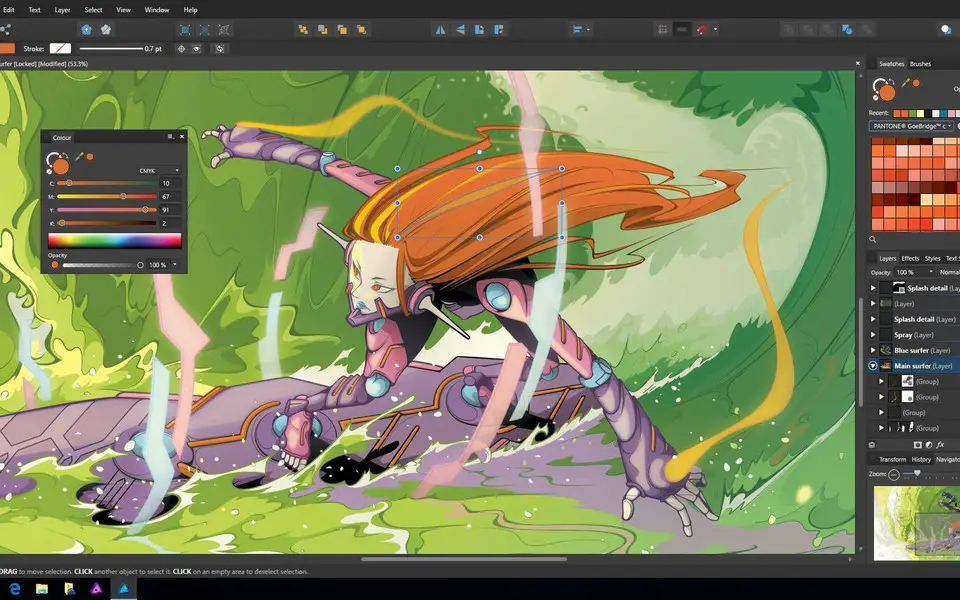





What is your favorite Affinity Photo hotkey? Do you have any useful tips for it? Let other users know below.
1111393 169
500198 8
412256 373
369346 6
309189 6
279602 38
2 days ago Updated!
2 days ago
3 days ago
3 days ago Updated!
3 days ago Updated!
3 days ago
Latest articles
Why I use Volume2, and why you would too
<div> has meaning to browsers
How to Turn Write Protection On or Off for a USB Flash Drive
What is a modifier key?
Sync time on Windows startup