|
|
Switch to Image view |
||
|
|
Switch to Text view |
||
|
|
Switch to Native view |
||
|
|
Toggle between classic and full-screen mode |
||
Navigation |
|||
|
|
Go to the previous/next document |
||
|
|
Go to the previous pag |
||
|
|
Go to the next page |
||
|
|
Go to the first page |
||
|
|
Go to the last page |
||
Data |
|||
|
|
Toggle the metadata panel in classic mode, or show the metadata tab in full-screen mode |
||
|
|
Toggle the notes panel in classic mode, or show the annotations tab in full-screen mode |
||
|
|
Toggle the coding panel in classic mode, or show the Coding tab in full-screen mode |
||
|
|
Toggle the hit highlight panel in classic mode (supported views only), or show the hit highlight tab in full-screen mode |
||
|
|
Go to the Coding Filters text box |
||
|
|
Hide data overlays |
||
|
|
Undo coding changes to current document |
||
|
|
Code as previous |
||
|
|
Code as previous, then go to next document |
||
|
|
Apply preset to current document |
||
|
|
Apply preset, then go to next document |
||
Tools |
|||
|
|
Toggle the translate panel in classic mode (supported views only), or show the language tab in full-screen mode |
||
|
|
Go to custom hits search (supported views only) |
||
|
|
Go to previous search hit (supported views only) |
||
|
|
Go to next search hit (supported views only) |
||
|
|
Write a new note |
||
|
|
Select the highlighter (image view) |
||
|
|
Redact (image view) |
||
|
|
Toggle unitization tool |
||
Groups |
|||
|
|
Show attachments |
||
|
|
Show duplicates |
||
|
|
Show email threads |
||
|
|
Show versions |
||
|
|
Show unitization group |
||
|
|
Show clustering neighbors |
||
|
|
Toggle the context panel |
||
|
|
Reset all documents in group |
||
|
|
Update selected docs in group |
||
Advertisement
General |
|||
|
|
Toggle favorite status for this Story |
||
|
|
Change tabs |
||
|
|
Open unread chats menu |
||
Dashboard Tab |
|||
|
|
Show/hide completed tasks |
||
Timeline Tab |
|||
|
|
Filter documents |
||
|
|
Toggle the events view |
||
|
|
Toggle the batch panel |
||
|
|
Refresh the current filter results |
||
Depositions Tab |
|||
|
|
Filter Depositions |
||
|
|
Create a new Deposition |
||
|
|
Search transcript content |
||
Drafts Tab |
|||
|
|
Filter Drafts |
||
|
|
Create a new Draft |
||
|
Everlaw automatically supports a selection of common keyboard shortcuts ("compatible shortcuts") to help users transitioning to Everlaw from another platform.
|
|||
|
You have the option to use the following compatible shortcuts that are available in Quick Review and/or the Review Window (full-screen and classic):
|
|||
|
|
Go to the previous document |
||
|
|
Go to the next document |
||
|
|
Undo coding changes to current document |
||
|
|
Code as previous |
||
|
|
Go to previous search hit |
||
|
|
Go to next search hit |
||
|
|
**Switch to Image view |
||
|
|
**Switch to Native view |
||
|
** = Available only in the Review Window (full-screen and classic).
|
|||
|
Source: support.everlaw.com
|
|||
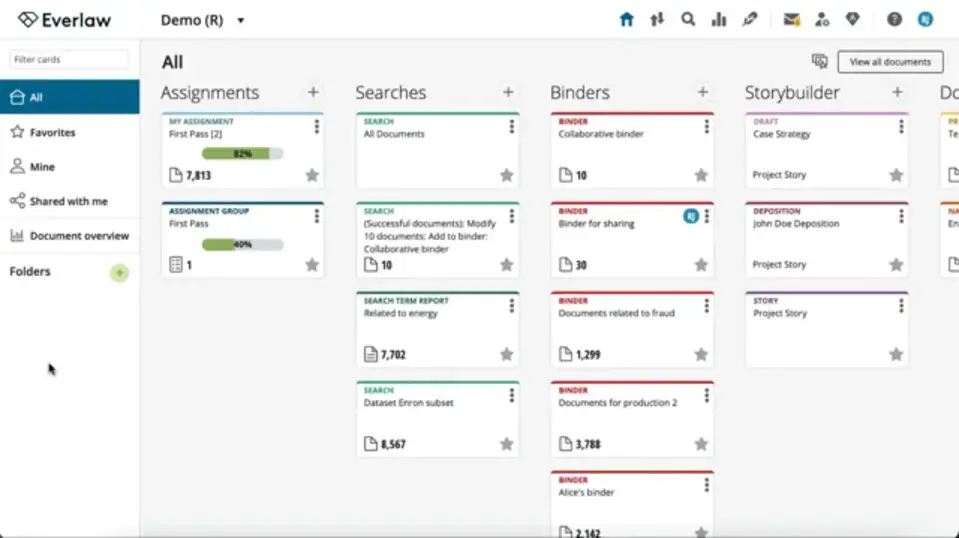
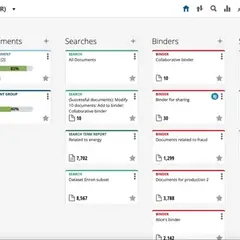


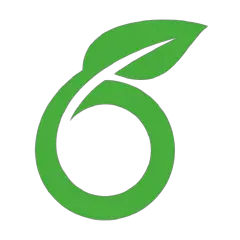

What is your favorite Everlaw hotkey? Do you have any useful tips for it? Let other users know below.
1104982 169
497575 8
410897 372
364747 6
306151 5
276541 38
17 hours ago Updated!
18 hours ago Updated!
2 days ago Updated!
2 days ago Updated!
2 days ago Updated!
2 days ago Updated!
Latest articles
What is a modifier key?
Sync time on Windows startup
Fix Windows Apps not connecting to internet
Create a YouTube link on home screen
How to fix Deezer desktop app once and for all?