Advertisement
|
|
Move up/down in a page. |
||
|
|
Move up/down a page several lines at a time. |
||
|
|
Go to the previous page. |
||
|
or
|
|||
|
|
Go to the next page. |
||
|
or
|
|||
|
|
(then type page number and press Enter) Go to page number. |
||
|
|
Go to the beginning of a page (beginning of the document if Continuous is selected in the View options menu). |
||
|
|
Go to the end of a page (end of the document if Continuous is selected in the View options menu). |
||
|
|
Go to the beginning of the document. |
||
|
|
Go to the end of the document. |
||
|
|
Add a bookmark in the current page. |
||
|
|
Delete the bookmark in the current page if there is one. |
||
|
|
Display the side bar with a table of contents and bookmarks. |
||
|
|
Enable caret navigation placing a moveable cursor in text pages, allowing you to move around and select text with the keyboard. |
|
|
Copy highlighted text. |
||
|
or
|
|||
|
|
Select all the text in a document. |
|
|
Show the toolbar that lets you search for words in the document. The search box is automatically highlighted when you press this, and the search will start as soon as you type some text. If you select a text in the document before searching, then the search will start using that text as input. |
||
|
or
|
|||
|
|
Go to the next search result. |
||
|
or
|
|||
|
|
Go to the previous search result. |
||
|
or
|
|
|
Use the full screen to view the document. |
||
|
|
Start a presentation. |
||
|
or
|

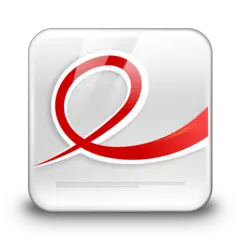




What is your favorite Evince 3.32 hotkey? Do you have any useful tips for it? Let other users know below.
1108668 169
499007 8
411655 373
367529 6
307784 5
278296 38
3 hours ago Updated!
18 hours ago
2 days ago
3 days ago
3 days ago
3 days ago Updated!
Latest articles
Why I use Volume2, and why you would too
<div> has meaning to browsers
How to Turn Write Protection On or Off for a USB Flash Drive
What is a modifier key?
Sync time on Windows startup