|
|
Capitalize word |
||
|
|
Uppercase region |
||
|
|
Lowercase region |
Advertisement
|
The following keys are defined in the minibuffer.
|
|||
|
|
Complete as much as possible |
||
|
|
Complete up to one word |
||
|
|
Complete and execute |
||
|
|
Show possible completions |
||
|
|
Fetch previous minibuffer input |
||
|
|
Fetch later minibuffer input or default |
||
|
|
Regexp search backward through history |
||
|
|
Regexp search forward through history |
||
|
|
Abort command |
||
|
|
Edit and repeat the last command that used the minibuffer |
||
|
|
Activate menu bar items in text terminals |
||
|
|
Select another buffer |
||
|
|
List all buffers |
||
|
|
Kill a buffer |
|
|
Transpose characters |
||
|
|
Transpose words |
||
|
|
Transpose lines |
||
|
|
Transpose sexps |
|
|
Check spelling of current word |
||
|
|
(then ispell-region) Check spelling of all words in region |
||
|
|
(then ispell-buffer) Check spelling of entire buffer |
||
|
|
(then flyspell-mode) Toggle on-the-fly spell checking |
|
|
Find a tag (a definition) |
||
|
|
Find next occurence of a tag |
||
|
|
(then visit-tags-table) Specify new tags file |
||
|
|
(then tags-search) Regexp search on all files in tags table |
||
|
|
(then tags-query-replace) Run query-replace on all the files |
||
|
|
Continue last tags search on query-replace |
|
|
Execute a shell command |
||
|
|
Execute a shell command asynchronously |
||
|
|
Run a shell command on the region |
||
|
|
(then type shell) Start a shell window *shell* |
|
|
Copy rectangle to register |
||
|
|
Kill rectangle |
||
|
|
Yank rectangle |
||
|
|
Open rectangle, shifting text right |
||
|
|
Black out rectangle |
||
|
|
Prefix each line with string |
|
|
Add global abbrev |
||
|
|
Add mode-local abbrev |
||
|
|
Add global expansion for this abbrev |
||
|
|
Add mode-local expansion for this abbrev |
||
|
|
Explicitly expand abbrev |
||
|
|
Expand previous word dynamically |
|
|
Numeric argument |
||
|
|
Negative argument |
||
Advertisement |
|||
|
|
then char: Quoted insert |
||
|
|
Enable or disable input method |
|
|
Enter the Info documentation reader |
||
|
|
Find specified function or variable in Info |
||
|
|
Scroll forward |
||
|
|
Scroll reverse |
||
|
|
Beginning of node |
||
|
|
Go to next node |
||
|
|
Go to previous node |
||
|
|
Move up |
||
|
|
Select menu item by name |
||
|
|
Select menu item by number |
||
|
|
Follow cross reference (return with 1) |
||
|
|
Return to last node you saw |
||
|
|
Return to directory node |
||
|
|
Go to top node of Info file |
||
|
|
Go to any node by name |
||
|
|
Run info tutorial |
||
|
|
Look up a subject in the indices |
||
|
|
Search nodes for regexp |
||
|
|
Quit Info |
|
|
Save region in register |
||
|
|
Insert register contents into buffer |
||
|
|
Save value of point in register |
||
|
|
Jump to point saved in register |
|
|
Start defining a keyboard macro |
||
| Ctrl + X then ) |
End keyboard macro definition |
||
|
|
Eappend to last keyboard macro |
||
|
|
(then name-last-kbd-macro) name last keyboard macro |
||
|
|
(then insert-kbd-macro) Instert Lisp definition in buffer |
|
|
Eval sexp before point |
||
|
|
Eval current defun |
||
|
|
(then eval-region) Eval region |
||
|
|
Read and eval minibuffer |
||
|
|
(then load-library) load a Lisp library from load-path |
|
|
(then customize) Customize variables and faces |
||
|
Source: GNU Emacs refcard
|
|||
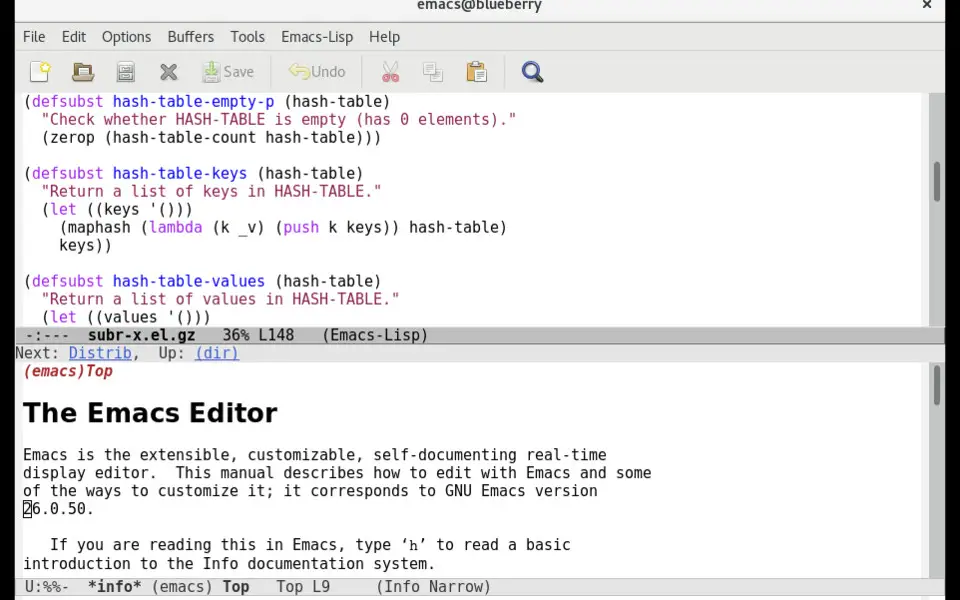




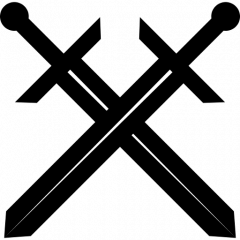
What is your favorite GNU Emacs hotkey? Do you have any useful tips for it? Let other users know below.
1098606 169
493800 8
409256 371
359110 6
302586 5
273321 38
10 hours ago
14 hours ago
15 hours ago Updated!
1 days ago
1 days ago Updated!
3 days ago Updated!
Latest articles
Create a YouTube link on home screen
How to fix Deezer desktop app once and for all?
How to know if your backup did NOT work?
7 accidentally pressed shortcuts
Why is my keyboard not typing letters but opening shortcuts