|
|
Undo |
||
|
|
Redo |
||
|
|
New Project |
||
|
|
Open Project |
||
|
|
Save Project |
||
|
|
Save As |
||
|
|
Exit |
||
|
|
Delete |
||
|
|
Rename |
||
|
|
Cut |
||
|
|
Copy |
||
|
|
Paste |
||
|
|
Duplicate |
||
|
|
Select All |
||
|
|
Reset |
||
|
|
Set In Point |
||
|
|
Set Out Point |
||
|
|
Previous Frame |
||
|
|
Next Frame |
||
|
|
Jump Back by 10 Frames |
||
|
|
Jump Forward by 10 Frames |
||
|
|
Move Playhead to Start of Timeline |
||
|
|
Move Playhead to End of Timeline |
||
|
|
Move Playhead to In Point |
||
|
|
Move Playhead to Out Point |
||
|
|
Play/Pause |
||
|
|
Toggle Loop Playback |
||
|
|
Shuttle Left |
||
|
|
Shuttle Right |
||
|
|
Shuttle Stop |
||
|
|
Zoom to Fit |
||
|
|
Zoom In |
||
|
|
Zoom Out |
||
|
|
Create New Composite Shot |
||
|
|
Create New Plane |
||
|
|
Import Media |
||
|
|
Convert to Composite Shot |
||
|
|
Close Active Panel |
||
|
|
Close All Open Composite Shot Panels |
||
|
|
Switch to Home Screen |
||
|
|
Switch to Edit Screen |
Advertisement
|
|
(highlights current time indicator) Jump to Time |
||
|
|
Previous Edit Point |
||
|
|
Next Edit Point |
||
|
|
Set In and Out Points to Content |
||
|
Not assigned: Set In and Out Points to View
|
|||
|
|
Increase Timeline Scale |
||
|
|
Decrease Timeline Scale |
||
|
|
Scroll to Playhead |
||
|
|
Previous Keyframe |
||
|
|
Next Keyframe |
||
|
|
Add/Remove Keyframe |
||
|
|
Slice Selected Clips/Layers |
||
|
|
Remove Attributes |
||
|
|
Paste Attributes |
||
|
|
Remove Effects |
||
|
Unassigned action: Fit to Frame
|
|||
|
Unassigned action: Fit to Frame Width
|
|||
|
Unassigned action: Fit to Frame Height
|
|||
|
Unassigned action: Center in Frame
|
|||
|
|
Cycle Properties Filter |
||
|
Unassigned action: Export to File
|
|||
|
Unassigned action: Export In-to-Out Area
|
|||
|
Unassigned action: Export Contents Area
|
|||
|
|
Remove All Color Labels From the Selection |
||
|
|
Apply Color Label 1 to the Selection |
||
|
|
Apply Color Label 2 to the Selection |
||
|
|
Apply Color Label 3 to the Selection |
||
|
|
Apply Color Label 4 to the Selection |
||
|
|
Apply Color Label 5 to the Selection |
||
|
|
Apply Color Label 6 to the Selection |
||
|
|
Apply Color Label 7 to the Selection |
||
|
|
Apply Color Label 8 to the Selection |
||
|
|
Apply Color Label 9 to the Selection |
||
|
Unassigned action: Export Frame
|
|||
|
|
Select Tool |
||
|
|
Hand Tool |
||
|
|
Snap On/Off |
||
|
|
Slice Tool |
||
|
|
Slip Edit Tool |
||
|
|
Slide Edit Tool |
||
|
|
Ripple Edit Tool |
||
|
|
Roll Edit Tool |
||
|
|
Ripple Delete |
||
|
|
Rate Stretch Tool |
||
|
|
Track Select Forwards Tool |
||
|
|
Track Select Backwards Tool |
||
|
|
Link Video and Audio Clips |
||
|
|
Unlink Video and Audio Clips |
||
|
|
New Plane Clip |
||
|
|
New Text Clip |
||
|
|
New Grade Clip |
||
|
|
Open in Trimmer |
|
|
Select Tool |
||
|
|
Hand Tool |
||
|
|
Slice Tool |
||
|
|
Snap On/Off |
||
|
|
Open New Layer Menu |
||
|
|
New Plane Layer |
||
|
|
New Camera Layer |
||
|
|
New Light Layer |
||
|
|
New Grade Layer |
||
|
|
New Text Layer |
||
|
|
New Point Layer |
||
|
Unassigned action: Move Layer(s) to Playhead
|
|||
|
|
Make Composite Shot |
||
|
|
Rate Stretch Tool |
||
|
Unassigned action: Publish
|
|||
|
Unassigned action: Unpublish
|
|||
|
Unassigned action: Lock
|
|||
|
Unassigned action: Lock All
|
|||
|
Unassigned action: Unlock All
|
|||
|
|
Select Tool |
||
|
|
Hand Tool |
||
|
|
Text Tool |
||
|
|
Rectangle Mask Tool |
||
|
|
Rounded Rectangle Mask Tool |
||
|
|
Ellipse Mask Tool |
||
|
|
Polygon Mask Tool |
||
|
|
Star Mask Tool |
||
|
|
Freehand Mask Tool |
||
|
|
Orbit tool |
||
|
|
Set Mask Point(s) to Linear |
||
|
|
Set Mask Point(s) to Curved |
||
|
|
Toggle Full Screen Preview |
||
|
|
Move Position Left by 1 Pixel |
||
|
|
Move Position Right by 1 Pixel |
||
|
|
Move Position Up by 1 Pixel |
||
|
|
Move Position Down by 1 Pixel |
||
|
|
Move Position Left by 10 Pixels |
||
|
|
Move Position Right by 10 Pixels |
||
|
|
Move Position Up by 10 Pixels |
||
|
|
Move Position Down by 10 Pixels |
||
|
Source: HitFilm Pro manual
|
|||
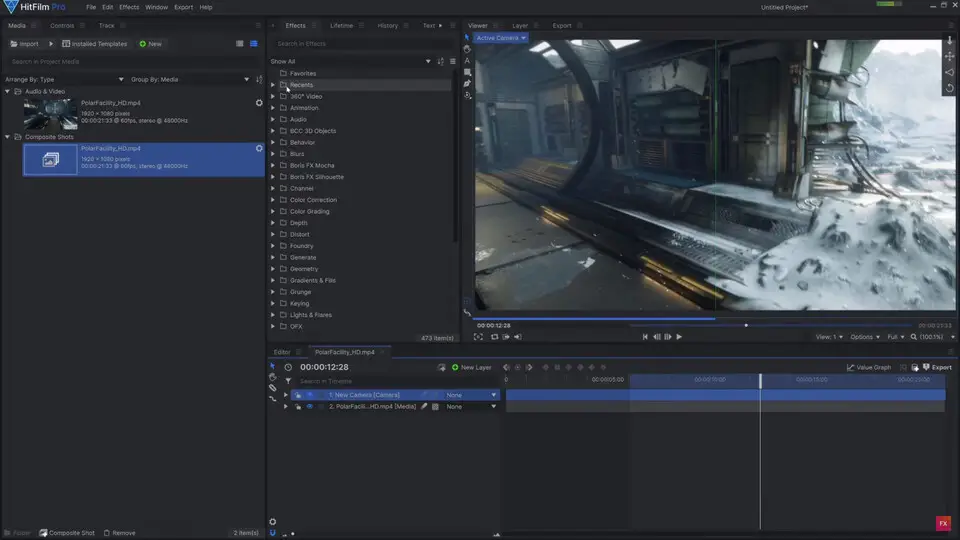
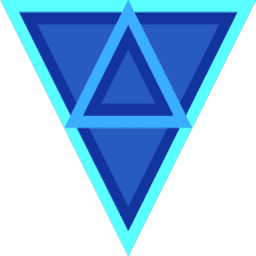



What is your favorite HitFilm Pro 2021.3 hotkey? Do you have any useful tips for it? Let other users know below.
1110107 169
499624 8
411963 373
368513 6
308601 6
279017 38
18 hours ago
19 hours ago
2 days ago
2 days ago
3 days ago Updated!
3 days ago Updated!
Latest articles
Why I use Volume2, and why you would too
<div> has meaning to browsers
How to Turn Write Protection On or Off for a USB Flash Drive
What is a modifier key?
Sync time on Windows startup