|
When the "Left mouse button pans when Space is pressed" option is on in Preferences, Space+mouse drag pans canvas instead of switching to Selector.
|
Advertisement
|
The zoom field in the lower left corner of the window allows you to specify zoom level precisely.
|
|
The actual distance for pixel offsets depends on zoom level. Zoom in for finer adjustment. All the (, ) commands convert the object to path, if necessary, and produce regular path.
|
|||
|
These commands produce an offset object, editable by the node tool, standalone or linked to the original.
|
|
The actual size increment for pixel scaling depends on zoom level. Zoom in for finer scaling.
|
|||
|
The actual angle for pixel rotation depends on zoom level. Zoom in for finer movement.
|
|
|
make the text object taller by 10 pixels |
||
|
|
make the text object shorter by 10 pixels |
||
|
|
move along handles |
||
|
|
Save a copy |
||
|
|
make the text object taller by 1 pixel |
||
|
|
expand line/paragraph by 10 pixels |
||
|
|
shift characters by 10 pixels |
||
|
|
Inset path by 10 pixels |
||
| Shift + Alt + ) |
Outset path by 10 pixels |
||
|
|
make the text object shorter by 1 pixel |
||
|
|
contract line/paragraph by 10 pixels |
||
|
|
last segment to angle steps |
||
|
|
invert selection (all layers) |
||
|
|
invert selection in path |
||
|
|
scale left handle by the scale step |
||
|
|
scale right handle by the scale step |
||
|
or
|
|||
|
|
scale left handle by 1 pixel |
||
|
|
scale right handle by 1 pixel |
||
|
or
|
|||
|
|
lock the handle length |
||
|
|
converge/diverge (inner handle) |
||
|
|
randomize the star |
||
|
|
move selected |
||
|
|
slow movement |
||
|
|
Inset path by 1 pixel |
||
| Alt + ) |
Outset path by 1 pixel |
||
|
|
move selected node(s) by 10 pixels |
||
Advertisement |
|||
|
|
move selection by 10 pixels |
||
|
|
move last node by 10 pixels |
||
|
|
move selected handle by 10 pixels |
||
|
|
Previous document window |
||
|
|
scale selection to 200% |
||
|
|
scale selection to 50% |
||
|
|
expand line/paragraph by 1 pixel |
||
|
|
scale nodes up by 1 pixel |
||
|
|
scale selection up by 1 pixel |
||
|
|
rotate left handle by the angle step |
||
|
|
rotate left handle by 1 pixel |
||
|
or
|
|||
|
|
within dialogs |
||
| clickclick |
create node |
||
| clickclick |
finish current line |
||
|
|
Unlink clone |
||
|
|
Star tool |
||
|
|
move selected node(s) by 1 pixel |
||
|
|
move selection by 1 pixel |
||
|
|
shift characters by 1 pixel |
||
|
|
move selected handle by 1 pixel |
||
|
|
move last node by 1 pixel |
||
|
|
unflow text from frame |
||
|
|
Next document window |
||
|
|
Jump to previous field |
||
|
|
Jump to previous widget |
||
|
|
select previous object - |
||
|
|
select previous node |
||
|
|
select previous handle |
||
|
|
Convert stroke to path |
||
|
|
select all nodes in path |
||
|
|
select all (all layers) |
||
|
|
delete without preserving shape |
||
|
|
go to parent group/layer |
||
|
|
Print document |
||
|
|
rotate selection by 90 degrees |
||
|
|
rotate left handle by the angle step |
||
|
|
rotate right handle by the angle step |
||
|
|
rotate character(s) by 90 degrees |
||
|
or
|
|||
|
|
rotate right handle by the angle step |
||
|
|
rotate selection by 90 degrees |
||
|
|
scale selection down by 1 pixel |
||
|
|
scale nodes down by 1 pixel |
||
|
|
scale selection up by 1 pixel |
||
|
|
scale nodes up by 1 pixel |
||
|
|
toggle under, in groups |
||
|
|
scale selection down by 1 pixel |
||
|
|
scale nodes down by 1 pixel |
||
|
|
contract line/paragraph by 1 pixel |
||
|
|
Cut path |
||
|
|
Connector tool |
||
|
|
Path Effects |
||
|
|
Drop-down (context) menu |
||
|
|
Bezier (Pen) tool |
||
|
|
Calligraphy tool |
||
|
|
Paint bucket tool |
||
|
|
Activate zoom field |
||
|
|
erase last segment of current line |
||
|
|
delete selected node(s) |
||
|
|
delete selection |
||
|
|
flow text into frame |
||
|
|
Jump to the first editable field |
||
|
|
Clone object |
||
|
|
Simplify |
||
|
|
Open an SVG document |
||
|
|
make selection italic |
||
|
|
Import bitmap or SVG |
||
|
|
Exclusive OR (XOR) |
||
|
|
rotate nodes by 1 pixel |
||
|
|
rotate selection by 1 pixel |
||
|
|
rotate character(s) by 1 pixel |
||
|
or
|
|||
|
|
rotate selection by 1 pixel |
||
|
|
rotate nodes by 1 pixel |
||
|
|
symmetric transformation |
||
|
|
add objects to selection |
||
|
|
temporarily disable snapping |
||
|
|
add nodes to selection |
||
|
|
round the star |
||
|
|
scale/rotate (outer handle) |
||
|
|
add to selected path |
||
|
|
temporarily disable snapping |
||
|
|
draw around the starting point |
||
|
or
|
|||
|
|
temporarily disable snapping |
||
|
|
drag out handle |
||
|
|
rotate both handles |
||
|
|
move only one handle |
||
|
|
average stroke color |
||
|
|
Raise the layer to the top |
||
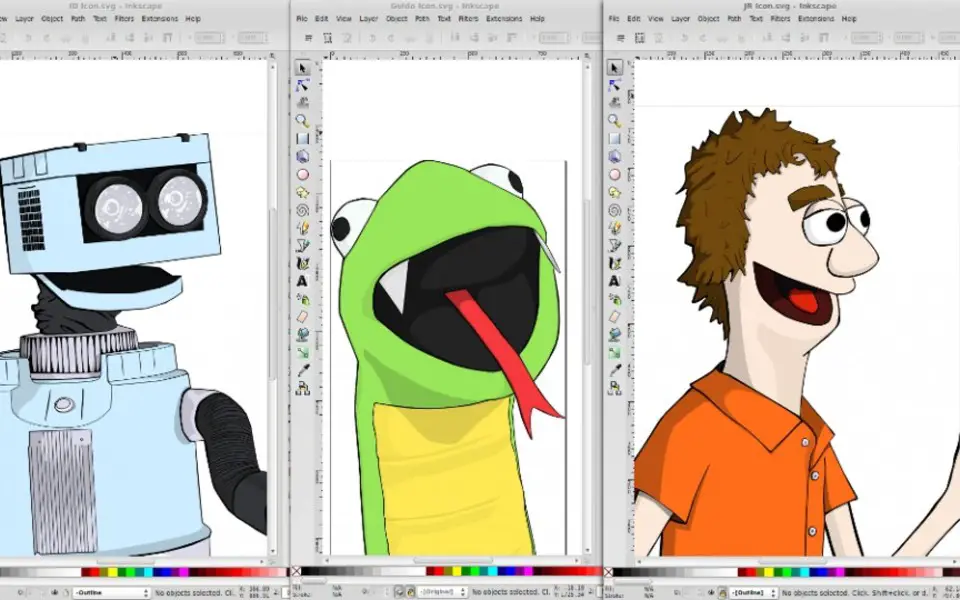
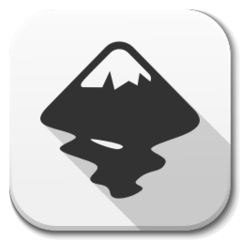



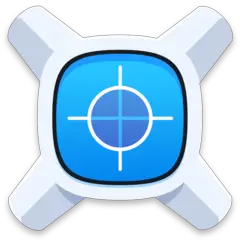
What is your favorite Inkscape hotkey? Do you have any useful tips for it? Let other users know below.
Surely some alt-Enter, ctrl-Enter, shift-Enter still would be "free" for that.
1104982 169
497575 8
410897 372
364747 6
306151 5
276541 38
9 hours ago
10 hours ago Updated!
13 hours ago Updated!
Yesterday Updated!
Yesterday
2 days ago
Latest articles
What is a modifier key?
Sync time on Windows startup
Fix Windows Apps not connecting to internet
Create a YouTube link on home screen
How to fix Deezer desktop app once and for all?