|
|
New page |
||
|
|
New child page |
||
|
|
New folder |
||
|
|
Open notebook |
||
|
|
Save notebook |
||
|
|
Quit |
Advertisement
|
|
Undo |
||
|
|
Redo |
||
|
|
Cut |
||
|
|
Copy |
||
|
|
Copy tree |
||
|
|
Paste |
|
|
Search all notes |
|
|
Next tab |
||
|
|
Previous tab |
||
|
|
Go to parent note |
||
|
|
Go to next note |
||
|
|
Go to previous note |
||
|
|
Expand note |
||
|
|
Collapse note |
||
|
|
Expand all child notes |
||
|
|
Collapse all child notes |
||
|
|
Go to tree view |
||
|
|
Go to list view |
||
|
|
Go to editor |
|
|
New tab |
||
|
|
Close tab |
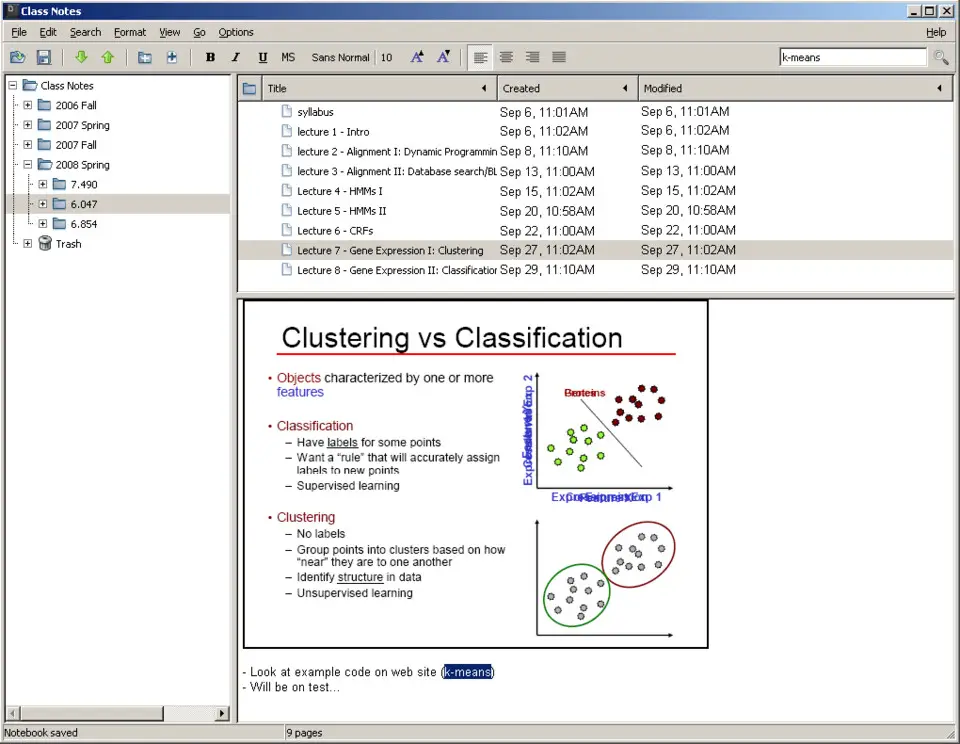
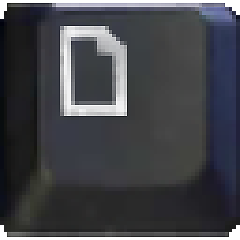
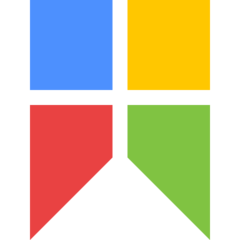

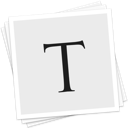
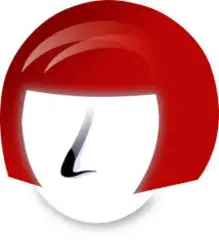
What is your favorite KeepNote 0.7.8 hotkey? Do you have any useful tips for it? Let other users know below.
1103161 169
496535 8
410458 372
363181 6
305037 5
275616 38
3 hours ago
4 hours ago
3 days ago Updated!
3 days ago
3 days ago
4 days ago Updated!
Latest articles
What is a modifier key?
Sync time on Windows startup
Fix Windows Apps not connecting to internet
Create a YouTube link on home screen
How to fix Deezer desktop app once and for all?