|
|
Start snipping |
||
|
(click on the tray icon) Start snipping |
|||
|
To complete a snip, use one of the shortcuts below:
|
|||
|
|
Save to clipboard |
||
|
or
|
|||
|
(on the snipping area) Save to clipboard |
|||
|
|
Paste to screen |
||
|
|
Quick save |
||
|
|
(click on the Save icon) Quick save |
||
To abort snipping, use one of these ways |
|||
|
|
Abort snipping |
||
|
(on the X button) Abort snipping |
|||
|
(when you're not in edit mode) Abort snipping |
|||
|
Clicking window of any other program will also abort snipping. This behavior can be changed in Preferences diaog.
|
|||
To replay your snipping history, use |
|||
|
|
Replay your snipping history |
||
|
or
|
|||
Advertisement
|
|
Toggle between window detection and element detection |
||
|
|
Show/Hide the captured mouse cursor |
||
|
or
|
|||
|
|
Set the snipping area to fullscreen |
||
|
|
Set the snipping area to the same as your last successful snip |
||
|
|
Switch to the previous snip record |
||
|
|
Switch to the next snip record |
||
|
|
Enlarge the snipping area by 1 pixel |
||
|
|
Shrink the snipping area by 1 pixel |
||
|
|
Paste the screenshot to the screen directly |
||
|
|
Copy the screenshot and quit snipping |
||
|
|
Abort snipping |
||
|
Re-decide the snipping area / abort snipping |
|
|
Paste |
||
|
(on the tray icon) Paste |
|||
|
|
Rotate the image clockwise by 90 degrees |
||
|
|
Rotate the image counter-clockwise by 90 degrees |
||
|
|
Flip the image horizontally |
||
|
|
Flip the image vertically |
||
|
|
Toggle grayscale conversion [PRO] |
||
|
|
Toggle color inversion [PRO] |
||
|
|
Hide the paint bar or close the image window |
||
|
|
Destroy the image window |
||
|
|
Close the image window |
||
|
|
Select all visible image windows |
||
|
|
Copy the plain text (if this image is converted from text) |
||
|
|
Replace the image with the content in the clipboard |
||
|
|
Open the Preferences Dialog |
||
|
|
Set transparency of the image window |
||
|
or
|
|||
|
or
|
|||
|
Reset the image to be 100% size and 100% opaque |
|||
|
|
(on the image window) Thumbnail mode |
||
|
|
Close an image window |
||
|
or
|
|||
| or | |||
|
|
Hide / Show all image windows |
||
|
|
Destroy the image |
||
|
|
Copy color value of the pixel |
|
|
Show the magnifier |
||
|
|
Toggle the color formats if the magnifier is visible |
||
|
|
Copy the color value if the magnifier is visible. You can then press |
||
|
|
Move the cursor by 1 pixel |
||
|
or
|
|||
|
or
|
|||
|
or
|
|||
|
+ |
Adjust the snipping area by 1 pixel |
||
|
or
+ |
|||
|
or
+ |
|||
|
or
+ |
|||
|
|
Move the snipping area/image window by 1 pixel if not editing |
||
|
|
Show/Hide the paint bar |
||
|
|
Undo the last edit (can be redone later) |
||
|
|
Remove all edits (cannot be undone) |
||
|
|
Copy the image |
||
|
|
Restore the next edit |
||
|
|
Save the image as a file |
||
|
|
Save the image to the Quick Save folder |
||
|
|
Send the image to the printer |
||
|
Finish editing current shape when in edit mode |
|||
|
Decrease/Increase the pen width when in edit mode |
|||
|
or
|
|||
|
or
|
|||
|
or
|
|||
|
or
|
|||
|
Source: Snipaste docs
|
|||
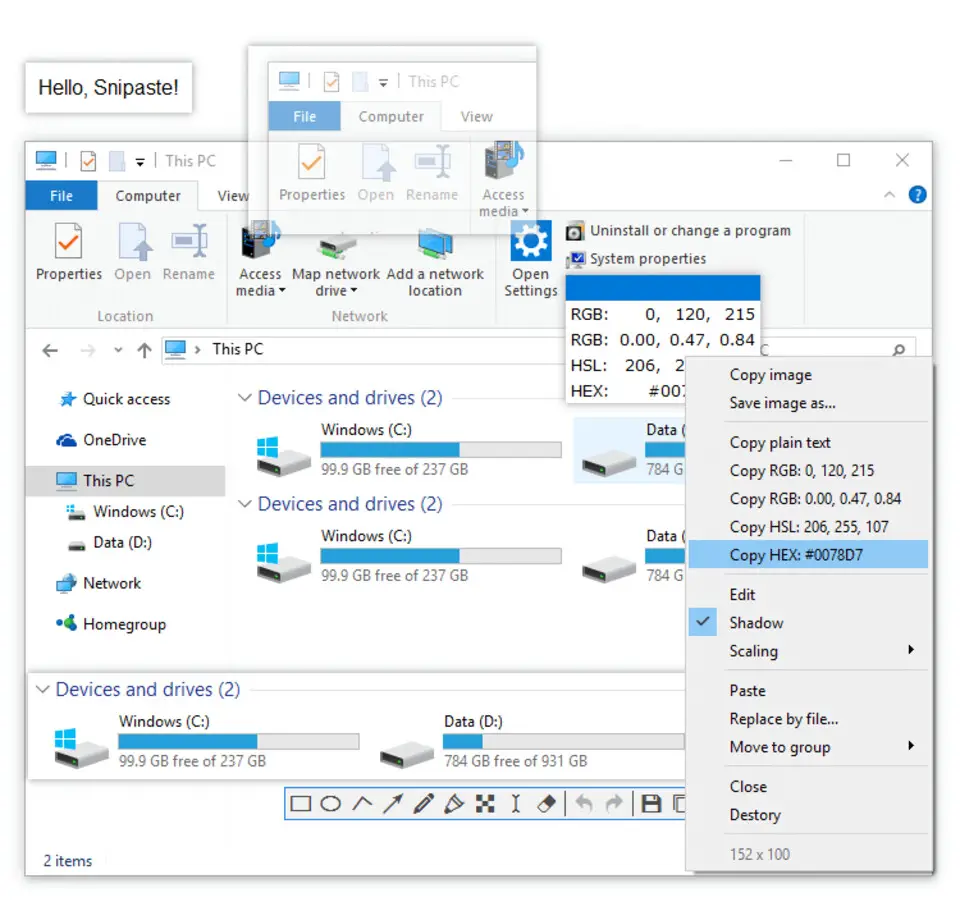
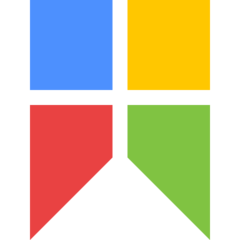


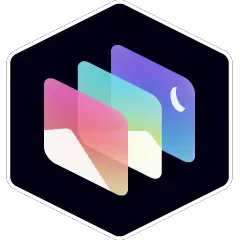
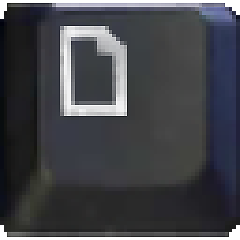
What is your favorite Snipaste 2.3.5 hotkey? Do you have any useful tips for it? Let other users know below.
1108668 169
499007 8
411655 373
367529 6
307784 5
278296 38
14 hours ago
Yesterday
2 days ago
2 days ago Updated!
2 days ago
3 days ago
Latest articles
Why I use Volume2, and why you would too
<div> has meaning to browsers
How to Turn Write Protection On or Off for a USB Flash Drive
What is a modifier key?
Sync time on Windows startup