|
|
Duplicate Version For All Tracks |
||
|
|
Duplicate Version On Selected Tracks |
||
|
|
Find Track |
||
|
|
Toggle Selected Track Views |
||
|
|
Toggle All Track Views |
Advertisement
|
|
Increase Grid |
||
|
|
Decrease Grid |
||
|
|
Toggle Snap To Grid |
||
|
|
Toggle Relative Grid Snap |
||
|
|
Align Bar |
||
|
|
Align Grid |
|
|
MIDI Merge |
||
|
|
MIDI Keyboard Mode |
||
|
|
Open Quantize Browser |
||
|
|
Quantize Selection |
||
|
|
Pitch Selected MIDI Notes up One Semitone |
||
|
|
Pitch Selected MIDI Notes down One Semitone |
||
|
|
Pitch Selected MIDI Notes up One Octave |
||
|
|
Pitch Selected MIDI Notes down One Octave |
|
|
New Session |
||
|
|
Open Session |
||
|
|
Close Session |
||
|
|
Open Session Version |
||
|
|
Save Bookmark |
||
|
|
Save New Version |
||
|
|
Browse All Recent |
||
|
|
Quit |
||
|
|
Show Settings |
|
|
Preferences |
||
|
|
Hide LUNA |
||
|
|
Hide Others |
||
|
|
Quit LUNA |
|
|
New |
||
|
|
Open... |
||
|
|
Open Recent > Browse All Recent |
||
|
|
Open Session Version |
||
|
|
Close |
||
|
|
Close Session |
||
|
|
Save Bookmark |
||
|
|
Save New Version |
||
|
|
Import... |
||
|
|
Export > Mixdown |
||
|
|
Export > Clips |
|
|
Undo |
||
|
|
Redo |
||
|
|
Cut |
||
|
|
Copy |
||
|
|
Paste |
||
|
|
Clear |
||
|
|
Duplicate |
||
|
|
Consolidate |
||
|
|
Select All |
||
|
|
Shift > Cut |
||
Advertisement |
|||
|
|
Shift > Clear |
||
|
|
Shift > Paste |
||
|
|
Shift > Duplicate |
||
|
|
Shift > Insert Time |
||
|
|
Nudge > Left |
||
|
|
Nudge > Left Next Amount |
||
|
|
Nudge > Right |
||
|
|
Nudge > Right Next Amount |
||
|
|
Nudge > To Next Clip |
||
|
|
Nudge > To Previous Clip |
||
|
|
Nudge > Increment Nudge Value |
||
|
|
Nudge > Decrement Nudge Value |
||
|
|
Nudge Content > Left |
||
|
|
Nudge Content > Left Next Amount |
||
|
|
Nudge Content > Right |
||
|
|
Nudge Content > Right Next Amount |
||
|
|
Mute Selection |
||
|
|
Separate Selection |
||
|
|
Heal Separation |
||
|
|
Create Fades |
||
|
|
Fade to Clip Start |
||
|
|
Fade to Clip Stop |
||
|
|
Trim From Clip Start |
||
|
|
Trim From Clip End |
||
|
|
Trim Clip to Selection |
||
|
|
Increase Grid |
||
|
|
Decrease Grid |
||
|
|
Quantize |
||
|
|
Quantize Settings |
||
|
|
Align Bar |
||
|
|
Align Grid |
||
|
|
New Tracks |
||
|
|
New Instrument |
||
|
|
New Track Group |
||
|
|
Selection Grouping |
||
|
|
Suspend Groups |
||
|
|
Duplicate |
||
|
|
Duplicate Without Content |
||
|
|
New Version > On All Tracks |
||
|
|
New Version > On Selected Tracks |
||
|
|
Duplicate Version > On All Tracks |
||
|
|
Duplicate Version > On Selected Tracks |
||
|
|
Delete Selected Tracks |
||
|
|
Find Track |
|
|
Creates a bus. Selected tracks can be routed directly to the bus or routed to the bus through an Aux send. |
|
|
When enabled, a selection will loop in playback and loop record. |
||
|
|
Toggles pre-roll and post-roll on or off. |
||
|
|
Toggles MIDI Merge and MIDI Replace mode, to specify whether new MIDI data recorded to a track is added to the existing MIDI data, or whether the MIDI on the track is replaced. |
||
|
|
Starts or stops playback. |
||
|
|
Toggles recording. Press Command + Space to start recording. If you press Command + Spacebar while LUNA is recording, the session continues to play, but the transport drops out of record. |
||
|
|
playback from the original playhead position or the start of the selection. |
||
|
|
Restarts playback from the original playhead position or the start of the selection. |
||
|
|
Stops all current recording and discards all in progress recordings (no undo). |
||
|
|
The current Timeline selection is applied to the Loop selection and loop length (Loop ruler selection matches the current Timeline selection). |
||
|
|
The current Loop selection is applied to the Timeline (Timeline selection matches the current Loop selection). |
|
|
Zoom in on the track horizontally. |
||
|
|
Zoom out on the track horizontally. |
||
|
|
Fill the edit window with the selected clip or clips. If no clip is selected, fills the edit window with the nearest clip. Press E again to revert to the previous view. |
||
|
|
Moves the playhead to the start of the session. |
||
|
|
Zooms waveforms in horizontally. |
||
|
|
Zooms waveforms out horizontally. |
||
|
|
the horizontal zoom for audio waveforms. |
||
|
|
Resets the horizontal zoom for audio waveforms. |
||
|
|
Moves the selection area from the current track to the track above. |
||
|
|
Moves the selection area from the current track to the track below. |
||
|
|
Extends the selection from the current track to the track above. |
||
|
|
Extends the selection from the current track to the track below. |
||
|
|
Starts a selection during playback or with the transport stopped. |
||
|
|
Ends a selection during playback. |
||
|
|
Moves the playhead to the next transient in the selected tracks. |
||
|
|
Moves the playhead to the previous transient in the selected tracks. |
||
|
|
Moves the playhead to the next bar. |
||
|
|
Moves the playhead to the previous bar. |
||
|
|
Moves the playhead to the next clip edge on the selected track or tracks. |
||
|
|
Moves the playhead to the previous clip edge on the selected track or tracks. |
||
|
|
Moves the playhead to the next marker. |
||
|
|
Moves the playhead to the previous marker. |
||
|
|
Extends the selection to the next transient in the selected tracks. |
||
|
|
Extends the selection to the previous transient in the selected tracks. |
||
|
|
Extends the selection to the next bar on the selected tracks. |
||
|
|
Extends the selection to the previous bar on the selected tracks. |
||
|
|
Extends the selection to the next clip edge on the selected track or tracks. |
||
|
|
Extends the selection to the previous clip edge on the selected track or tracks. |
||
|
|
Extends the selection to the next marker. |
||
|
|
Extends the selection to the previous marker. |
||
|
|
Extends the selection to the start of the session. |
||
|
|
Extends the selection to the end of the session. |


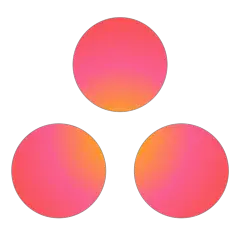



What is your favorite Luna (DAW) hotkey? Do you have any useful tips for it? Let other users know below.
1043037 167
471629 7
391704 366
318865 5
270300 5
257189 30
3 days ago
4 days ago
6 days ago
10 days ago
11 days ago Updated!
11 days ago Updated!
Latest articles
How to delete a stubborn folder ending with space
When did WASD keys become standard?
How I solved Windows not shutting down problem
How to delete YouTube Shorts on desktop
I tried Google Play Games Beta