|
You can use media keys on multimedia keyboards to control MediaMonkey from any application.
|
Advertisement
|
|
Play / pause |
||
|
|
Previous track (back) |
||
|
or
|
|||
|
|
Next track (forward) |
||
|
or
|
|||
|
|
Back 5 seconds |
||
|
|
Forward 5 seconds |
||
|
|
Stop |
||
|
|
Volume up |
||
|
|
Volume Down |
||
|
|
Play (selected tracks) now (can be changed by modifying 'Double-click action') |
||
|
|
Play (selected track) Now - Alternate |
||
|
|
Play (selected tracks) after others |
||
|
|
Play (selected tracks) next |
||
|
|
Edit properties of selected tracks |
||
|
|
Advance track in property editor |
||
|
|
Previous Track in Property Editor |
||
|
|
Delete selected tracks (recycle bin) |
||
|
|
Permanently delete selected tracks |
||
|
|
Select first track |
||
|
|
Select last track |
||
|
|
Select all tracks |
||
|
|
Search |
||
|
or
|
|||
|
|
Auto-tag from Amazon |
||
|
|
Auto-tag from filename |
||
|
|
Auto-organize |
||
|
|
Synchronize tags |
||
|
|
Rip audio CD |
||
|
|
Convert audio format |
||
|
|
Burn audio CD |
||
|
|
Save preview |
||
|
|
Previous node back |
||
|
|
Previous node forward |
||
|
|
(numpad) Resize columns |
||
|
|
Refresh view |
||
|
|
Refresh play order to match sort order (in playlist nodes) |
||
|
or
|
|||
|
|
Show now playing node |
||
|
|
Show library node (collapsed) |
||
|
or
|
|||
|
|
Show artists node |
||
|
|
Show albums node |
||
|
|
Show genre node |
||
|
|
Show year node |
||
|
|
View album art (toggle) |
||
|
|
View properties editor (toggle) |
||
|
|
View player (toggle) |
||
|
|
View now playing dialog (toggle) |
||
|
|
View visualization (toggle) |
||
|
|
View equalizer (toggle) |
||
|
|
Switch to party mode (toggle) |
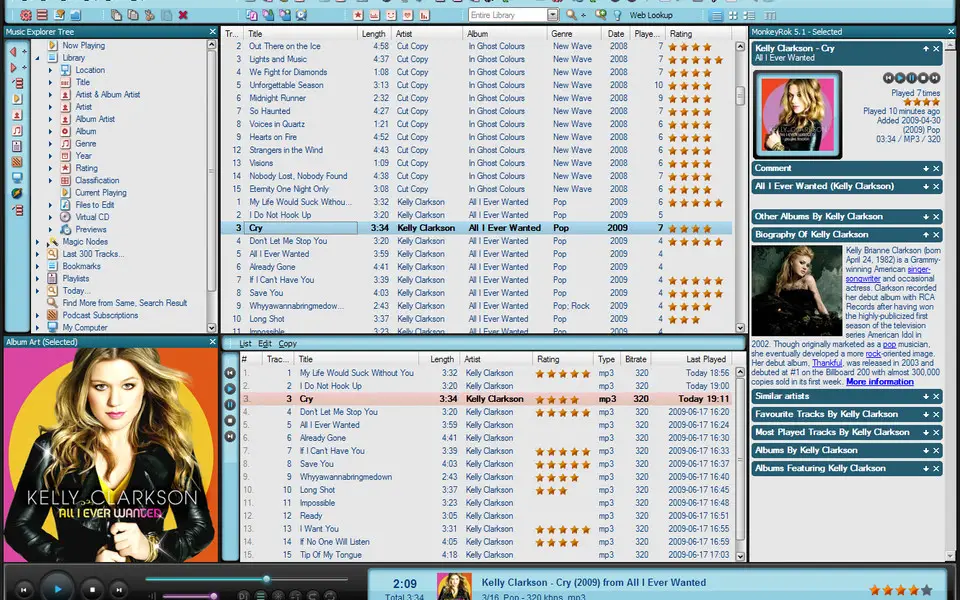


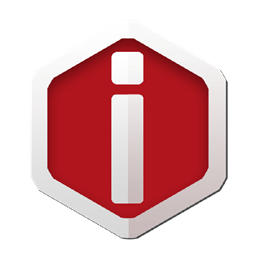
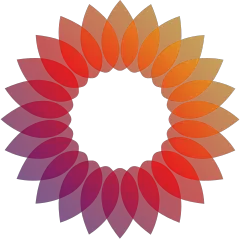
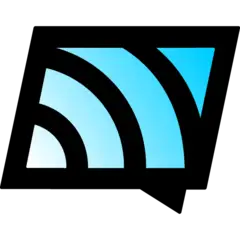
What is your favorite MediaMonkey hotkey? Do you have any useful tips for it? Let other users know below.
that is the beginning of the CURRENTLY SELECTED FILE.
1098606 169
493800 8
409256 371
359110 6
302586 5
273321 38
9 hours ago
13 hours ago
14 hours ago Updated!
1 days ago
1 days ago Updated!
3 days ago Updated!
Latest articles
Create a YouTube link on home screen
How to fix Deezer desktop app once and for all?
How to know if your backup did NOT work?
7 accidentally pressed shortcuts
Why is my keyboard not typing letters but opening shortcuts