|
|
Cursor up |
||
|
|
Cursor down |
||
|
|
Cursor right |
||
|
|
Cursor left |
||
|
|
Select up |
||
|
|
Select down |
||
|
|
Select left |
||
|
|
Select right |
||
|
|
Word left (Mac) |
||
|
|
Word right (Mac) |
||
|
|
Move lines up |
||
|
|
Move lines down |
||
|
|
Select word right |
||
|
|
Select word left |
||
|
|
Start of text toggle |
||
|
|
End of line |
||
|
|
Select word right (Mac) |
||
|
|
Select word left (Mac) |
||
|
|
Start of text (Mac) |
||
|
|
End of line (Mac) |
||
|
|
Select to start of text toggle |
||
|
|
Select to start of text toggle (Mac) |
||
|
|
Select to start of text toggle |
||
|
|
Select to end of line |
||
|
|
Select to end of line (Mac) |
||
|
|
Select to end of line |
||
|
|
Cursor start |
||
|
|
Cursor end |
||
|
|
Select to start |
||
|
|
Select to end |
||
|
|
Paragraph previous |
||
|
|
Paragraph next |
||
|
|
Insert newline |
||
|
|
Backspace |
||
|
or
|
|||
|
|
Delete word left |
||
|
or
|
|||
|
|
Autocomplete/Indent selection/Insert tab |
||
|
|
Outdent selection|Outdent line |
||
|
|
Open file |
||
|
|
Save |
||
|
|
Find |
||
|
|
Find literal |
||
|
|
Find next |
||
|
|
Find previous |
||
|
|
Diff previous/Cursor start |
||
|
|
Diff next/Cursor end |
||
|
|
Undo |
||
|
|
Redo |
||
|
|
Copy line/copy |
||
|
|
Cut |
||
|
|
Cut line |
||
|
|
Duplicate line |
||
|
|
Paste |
||
|
|
Select all |
||
|
|
Add tab |
||
|
|
Previous tab |
||
|
|
Next tab |
||
|
|
Start of text |
||
Advertisement |
|||
|
|
End of line |
||
|
|
Cursor start |
||
|
|
Cursor end |
||
|
|
Cursor page up |
||
|
|
Cursor page down |
||
|
|
Previous tab |
||
|
|
Next tab |
||
|
|
Toggle help |
||
|
|
Toggle key menu |
||
|
|
Toggle ruler |
||
|
|
command + edit: go to |
||
|
|
Delete |
||
|
|
Shell Mode |
||
|
|
Quit |
||
|
|
Command Mode |
||
|
|
Next split |
||
|
|
Toggle macro |
||
|
|
Play macro |
||
|
|
Toggle overwrite mode |
||
Advertisement
|
Scroll up |
|||
|
Scroll down |
|||
|
Mouse press |
|||
|
Paste primary |
|||
|
|
Mouse multi cursor |
|
|
Spawn multi cursor |
||
|
|
Spawn multi cursor up |
||
|
|
Spawn multi cursor down |
||
|
|
Spawn multi cursor select |
||
|
|
Remove multi cursor |
||
|
|
Remove all multi cursors |
||
|
|
Skip multi cursor |
||
|
Source: GitHub
|
|||
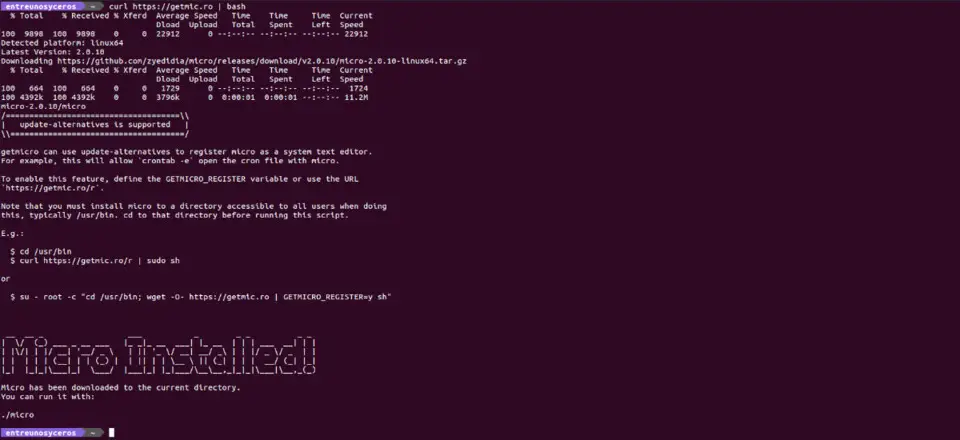
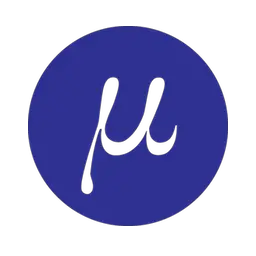



What is your favorite Micro 2.0.13 (text editor) hotkey? Do you have any useful tips for it? Let other users know below.
1111393 169
500198 8
412256 373
369346 6
309189 6
279602 38
2 days ago Updated!
2 days ago
3 days ago
3 days ago Updated!
3 days ago Updated!
3 days ago
Latest articles
Why I use Volume2, and why you would too
<div> has meaning to browsers
How to Turn Write Protection On or Off for a USB Flash Drive
What is a modifier key?
Sync time on Windows startup