|
|
Select next loop add |
||
|
|
Select loop |
||
|
|
Select ring |
||
|
|
Connected |
||
|
|
Invert selection |
||
|
|
Close loop |
||
|
|
Select between |
||
|
|
Convert selection to vertices |
||
|
|
Convert selection to edges |
||
|
|
Convert selection to polygons |
||
|
|
Select through toggle |
Advertisement
|
|
Hide selected |
||
|
|
Hide unselected |
||
|
|
Hide invert (toggle state) |
||
|
|
Show |
||
|
|
Lock selected |
||
|
|
Lock unselected |
||
|
|
Lock invert (toggle state) |
||
|
|
Unlock |
|
|
Align to geometry under cursor |
||
|
|
Align to selection (average of all selected) |
||
|
|
Align to viewport |
||
|
|
Reset the Work Plane |
||
|
|
Open Work Plane pop-over |
||
|
|
Walk + |
||
|
|
Walk - |
||
|
|
Toggle visibility |
||
|
|
Offset Work Plane to geometry position under cursor |
|
|
Toggle snap state (hold with tool active for temporary snap) |
||
|
|
Open snapping pop-over |
||
|
|
Element snap |
|
Transform
|
|||
|
|
Move |
||
|
|
Rotate |
||
|
|
Planar rotate |
||
|
|
Scale |
||
|
|
Uniform scale |
||
|
|
Transform |
||
|
Deform
|
|||
|
|
Bend |
||
|
|
Element move (Tweak) |
||
|
|
Soft drag |
||
|
|
Flex tool |
||
|
|
Smooth tool |
||
|
Duplicate
|
|||
|
|
Extrude |
||
|
|
Radial sweep |
||
|
|
Grow quad row from edge |
||
|
|
Extend edge |
||
|
|
Mirror tool |
||
|
Mesh Edit
|
|||
|
|
Delete |
||
|
|
Remove |
||
|
|
Collapse |
||
|
|
Bevel |
||
Advertisement |
|||
|
|
Polygon bevel |
||
|
|
Sketch extrude |
||
|
|
Create polygon of given type from vertex selection |
||
|
|
Edge slice |
||
|
|
Polygon slice |
||
|
|
Loop slice |
||
|
|
Subdivide selected geometry |
||
|
|
Open subdivide options |
||
|
|
Flip polygon normal |
||
|
|
Split face by selected vertices |
||
|
|
Make polygon |
||
|
|
Triple polygons (convert to triangles) |
||
|
|
Spin edge |
||
|
|
Spin quads |
||
|
Curves
|
|||
|
|
Make open curve |
||
|
|
Make closed curve |
||
|
Vertex Tools
|
|||
|
|
Weight tool |
||
|
|
Morph tool |
||
|
|
Open brush tips pie menu (only when tool is active) |
||
|
|
Open large color picker pop-over (hover over UI color picker) |
||
|
|
Swap foreground/background colors |
||
|
|
Reposition the node and any child nodes further down the chain. |
||
|
|
Create a new node between an existing one. |
||
| + |
Remove individual nodes. |
||
|
|
Image ink rotate left |
||
|
|
Image ink rotate right |
||
|
|
Image ink scale up |
||
|
|
Image ink scale down |
||
|
|
Adjust offset amount (sticky key, only while Brush tool is active) |
||
|
Multi-Res Sculpting
|
|||
|
|
Subdivision level up |
||
|
|
Subdivision level down |
||
|
|
Current level up |
||
|
|
Current level down |
||
|
|
Move camera item |
||
|
|
Move up/down direction only |
||
|
|
Rotate around target distance |
||
|
|
Rotate around Z axis |
||
|
|
Image ink scale up/down |
||
|
|
Move forward/backward only |
||
|
|
Adjust focal length |
||
|
Zooms to cursor |
|||
|
|
Auto focus camera (only in a viewport defined as Camera and with auto-focus enabled) |
||
|
|
Restart preview (only in the Preview viewport) |
|
|
Select all animated items |
||
|
|
Select all animated channels |
|
|
Group selected items (under group locator) |
||
|
|
Parent in place |
||
|
|
Parent |
||
|
|
Unparent in place |
||
|
|
Unparent |
|
Users must be in Items selection mode for these shortcuts to work.
|
|||
|
|
Go to first frame |
||
|
|
Go to first keyframe |
||
|
|
Go to previous keyframe |
||
|
|
Go back one frame |
||
|
|
Start/stop animation playback |
||
|
|
Go forward one frame |
||
|
|
Go to next keyframe |
||
|
|
Go to last keyframe |
||
|
|
Key transforms |
||
|
|
Key rotations |
||
|
|
Key positions |
||
|
|
Key scale |
||
|
|
Key selected channels |
||
|
|
Key selected items |
|
|
Fit selected |
||
|
|
Fit visible |
||
|
|
Fit visible width |
||
|
|
Pan view |
||
|
|
Scale view |
||
|
|
Scale graph size |
||
|
|
Box zoom (drag box to zoom) |
||
|
|
Paste insert keyframes to selected channels |
||
|
|
Paste replace keyframes to selected channels |
|
|
Render |
||
|
|
Render visible |
||
|
|
Render selected |
||
|
|
Render current view |
||
|
|
Open render display window |
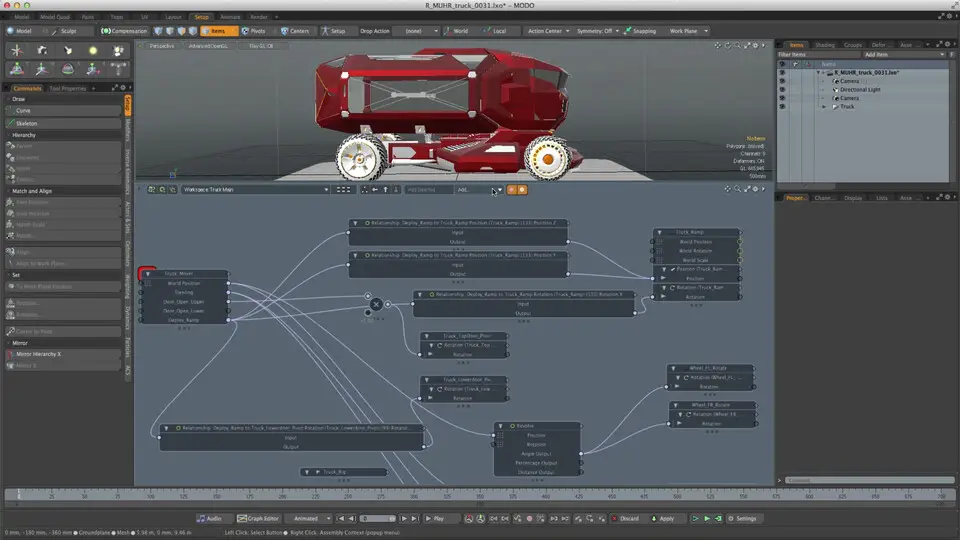





What is your favorite Modo 12.1 hotkey? Do you have any useful tips for it? Let other users know below.
1082047 169
486442 8
404792 371
345871 6
293724 5
268579 32
14 hours ago
21 hours ago Updated!
22 hours ago
2 days ago
3 days ago
4 days ago
Latest articles
Top 5 Mechanical Keyboards of 2024
KeePass: How to store passwords on SFTP
You can now localize shortcuts!