Advertisement
|
|
Run / Stop your code |
||
|
|
Debug your code |
||
|
|
Toggle REPL |
||
|
|
Toggle the Plotter |
|
|
Stop debugger |
||
|
|
Continue running code |
||
|
|
Step over a line of code |
||
|
|
Step into a block of code |
||
|
|
Step out of a block of code |
|
|
Play / Stop game |
||
|
|
Show image asset directory |
||
|
|
Show font asset directory |
||
|
|
Show sound / noise asset directory |
||
|
|
Show music asset directory |
|
|
Toggle the USB serial connection |
||
|
|
Toggle the Plotter |
||
Serial pane |
|||
|
|
Copy highlighted text into the clipboard |
||
|
|
Paste text into the REPL |
||
|
|
Flash code onto device |
||
|
|
Toggle the filesystem |
||
|
|
Toggle the REPL |
||
|
|
Toggle the Plotter |
||
Microbit's REPL pane understands these shortcuts |
|||
|
|
Copy highlighted text into the clipboard |
||
|
|
Paste text into the REPL from the clipboard |
||
|
|
Show the find and replace dialog |
||
|
|
Toggle comments for the current or selected lines of code |
||
|
|
Indent the current or selected lines of code |
||
|
|
Unindent the current or selected lines of code |
||
|
|
Undo |
||
|
|
Redo |
||
|
|
Select all |
||
|
|
Cut selected text into the clipboard |
||
|
|
Copy selected text into the clipboard |
||
|
|
Paste text from the clipboard |
||
|
|
Move the cursor one character in the speficied direction |
||
|
|
Move the cursor one word in the specified direction |
||
|
|
Select text in the specified direction |
||
|
|
Select text one word in the specified direction |
|
|
Save current tab with a new name |
||
|
|
Show the admin dialog |
||
Advertisement |
|||
|
|
Take a screenshot |
||
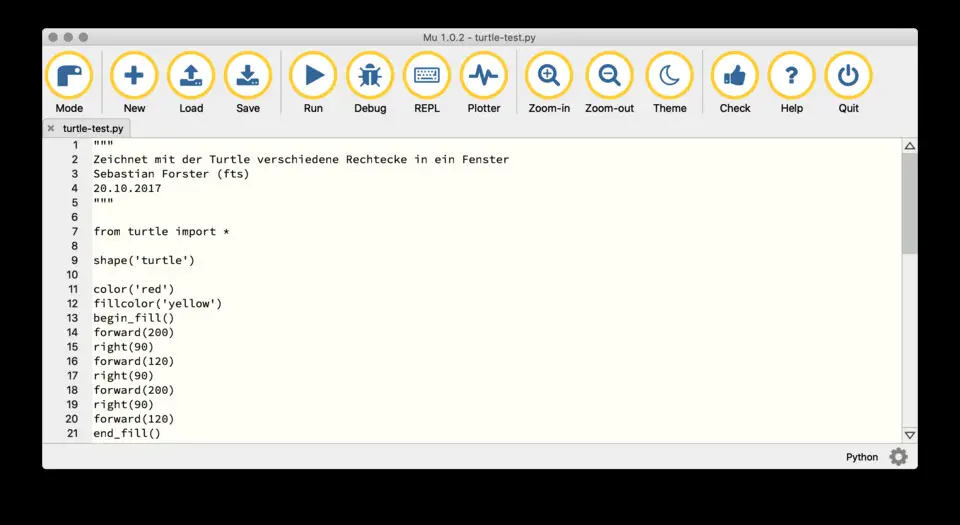
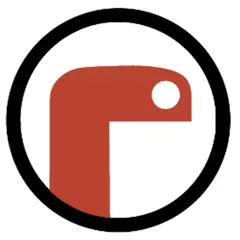

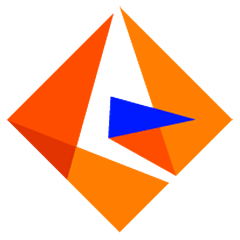

What is your favorite Mu 1.2 (code editor) hotkey? Do you have any useful tips for it? Let other users know below.
1104187 169
497052 8
410671 372
363999 6
305673 5
276181 38
3 days ago
3 days ago
4 days ago
4 days ago
5 days ago Updated!
5 days ago
Latest articles
What is a modifier key?
Sync time on Windows startup
Fix Windows Apps not connecting to internet
Create a YouTube link on home screen
How to fix Deezer desktop app once and for all?