Advertisement
|
|
Open files |
||
|
|
Open URL |
||
|
|
Open folder |
||
|
|
Open FTP / WebDAV / HTTP... |
||
|
|
Open file / URLs from clipboard |
||
|
|
Navigate files |
||
|
|
Navigate menus |
||
|
|
Open screen capture |
||
|
|
Open webcam / other device |
||
|
|
Open analog TV |
||
|
|
Open digital TV (BDA device) |
||
|
|
Device settings... |
||
|
|
Open DVD |
||
|
|
Open Blu-ray |
||
|
|
Load subtitle |
||
|
|
Reload subtitle |
||
|
|
Reopen current / Last item |
|
|
Play / Pause playback |
||
|
|
Play previous item |
||
|
|
Play next item |
||
|
|
Chapter / bookmark |
||
|
|
Add bookmark |
||
|
|
Previous bookmark / Chapter |
||
|
|
Next bookmark / Chapter |
|
|
Jump to previous frame |
||
|
|
Jump to next frame |
||
|
|
Previous keyframe |
||
|
|
Next keyframe |
||
|
|
5 seconds backward |
||
|
|
5 seconds forward |
||
|
|
30 seconds backward |
||
|
|
30 seconds forward |
||
|
|
1 minutes backward |
||
|
|
1 minutes forward |
||
|
|
5 minutes backward |
||
|
|
5 minutes forward |
||
|
|
Starting point |
||
|
|
Middle point |
||
|
|
30 seconds before ending |
||
|
|
Previous subtitle position |
||
|
|
Next subtitle position |
||
|
|
Current subtitle position |
||
|
|
Jump to specific time / frame... |
||
|
|
Browse scenes by time intervals... |
||
|
|
Browse scenes by marker positions... |
||
|
|
Enable skip feature |
||
|
|
Skip setup... |
|
|
Send selected files to Recycle Bin |
||
|
|
Send selected and related files to Recycle Bin |
|
|
Set starting point |
||
|
|
Reset point A |
||
|
|
Move point A 0.1 second backward |
||
|
|
Move point A 0.1 second forward |
||
|
|
Set ending point (B) |
||
|
|
Reset point B |
||
|
|
Move point B 0.1 second backward |
||
|
|
Move point B 0.1 second forward |
||
|
|
Move A-B points 0.1 second backward |
||
|
|
Move A-B points 0.1 second forward |
||
|
|
Auto repeat current subtitle section |
||
|
or
|
|||
|
|
Auto repeat current marker section |
||
|
|
Start / Stop A-B section repeat |
||
|
|
A-B repeat setup... |
|
|
Use bold font |
||
|
|
Increase font size |
||
|
|
Decrease font size |
||
|
|
Font settings... |
||
|
|
Default position |
||
|
|
Move up |
||
|
|
Move down |
||
|
|
Move left |
||
|
|
Move right |
||
|
|
Increase horizontal spacing |
||
|
|
Decrease horizontal spacing |
||
|
|
Increase vertical spacing |
||
|
|
Decrease vertical spacing |
|
|
x times faster |
||
|
or
|
|||
|
|
x times slower |
||
|
or
|
|||
|
|
y times faster |
||
|
or
|
|||
|
|
y times slower |
||
|
or
|
|||
|
|
z times faster |
||
|
or
|
|||
|
|
z times slower |
||
|
or
|
|||
|
|
Reset next subtitle sync to current position |
||
|
or
|
|||
|
|
Reset previous subtitle sync to current position |
||
|
or
|
|||
|
|
Default subtitle sync |
|
|
Save SMI subtitle / Save subtitle as... |
||
|
|
Save subtitle as video filename |
||
|
|
Save subtitle as... |
|
|
Select video stream |
||
|
|
Cycle video stream |
||
|
|
Pixel shader |
||
|
|
Use pre-resize pixel shaders |
||
|
|
Use post-resize pixel shaders |
||
|
|
3D video mode |
||
|
|
Cycle built-in video transform filter usage |
||
|
|
Cycle deinterlacing mode |
||
|
|
Extend / Crop video... |
||
Video effects |
|||
|
|
Flip vertical |
||
|
|
Flip horizontal |
||
|
|
Soften |
||
|
|
Sharpen |
||
|
|
Level control |
||
|
|
Deblock |
||
|
|
Denoise 3D |
||
|
|
Temporary denoise |
||
|
|
Disable / Last used color controls |
||
|
|
Decrease brightness by 1% |
||
|
|
Increase brightness by 1% |
||
|
|
Decrease contrast by 1% |
||
|
|
Increase contrast by 1% |
||
|
|
Decrease saturation by 1% |
||
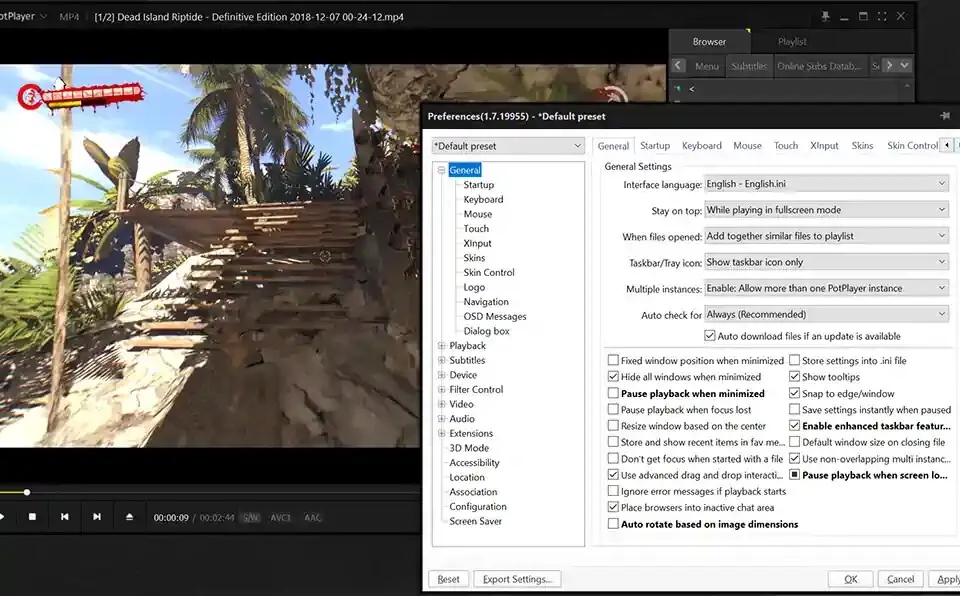
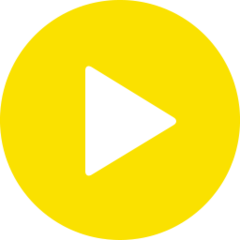

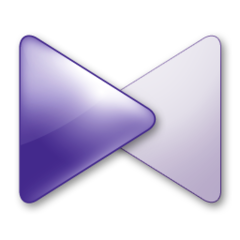

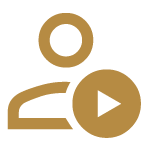
What is your favorite PotPlayer 1.7 hotkey? Do you have any useful tips for it? Let other users know below.
Is there any chance of a keyboard shortcut, or another way to control the seek location please? I want to assign the jog wheel on my Shuttle control to quickly go back and forth in a video when looking for frames to do screenshots.
Thanks
1106298 169
498136 8
411175 372
365732 6
306750 5
277187 38
9 hours ago Updated!
15 hours ago Updated!
18 hours ago
2 days ago
2 days ago
3 days ago
Latest articles
What is a modifier key?
Sync time on Windows startup
Fix Windows Apps not connecting to internet
Create a YouTube link on home screen
How to fix Deezer desktop app once and for all?