Advertisement
|
|
Save |
||
|
|
Save as… |
|
|
Toggle the visibility of the main Timing view |
|
|
Audit assets… |
||
|
|
Find objects |
||
|
|
Reference viewer… |
||
|
|
Shader cook statistics… |
||
|
|
Size map… |
||
|
|
Zoom to fit |
|
|
Apply gradient |
|
|
Record all recordings |
||
|
|
Stop all recordings |
|
|
Back |
||
|
|
Bottom |
||
|
|
Brush wireframe view mode |
||
|
|
Cycle between translate, rotate and scale |
||
|
|
Cycle transform coordinate system |
||
|
|
Detail lighting view mode |
||
|
|
Expand transform widget |
||
|
|
Focus selected |
||
|
|
Front |
||
|
|
Grid size (position): Decrement |
||
|
|
Grid size (position): Increment |
||
|
|
Grid size (rotation): Decrement |
||
|
|
Grid size (rotation): Increment |
||
|
|
In-viewport context menu |
||
|
|
Switch viewport to left view |
||
|
|
Switch viewport to right view |
||
|
|
Light complexity view mode |
||
|
|
Lighting only view mode |
||
|
|
Lightmap density view mode |
||
|
|
Lit view mode |
||
|
|
Next - Rotate through each view options |
||
|
|
Perspective |
||
Advertisement |
|||
|
|
Realtime |
||
|
|
Rotate mode |
||
|
|
Scale mode |
||
|
|
Screen capture |
||
|
|
Select mode |
||
|
|
Shader complexity view mode |
||
|
|
Show FPS |
||
|
|
Show stats |
||
|
|
Shrink transform widget |
||
|
|
Switch the viewport to top view |
||
|
|
Translate mode |
||
|
|
Unit view mode |
||
|
|
Create new folder |
||
|
|
Open assets or folders |
||
|
|
Preview assets |
||
|
|
Save all |
||
|
|
Save selected asset |
|
Add key |
|||
|
or
|
|||
|
|
Auto |
||
|
|
Break |
||
|
|
Constant |
||
|
|
Deactivate tool |
||
|
|
Deselect keys |
||
|
|
Fit |
||
|
|
Fit all |
||
|
|
Flatten |
||
|
|
Jump to end |
||
|
|
Jump to start |
||
|
|
Linear interpolation |
||
|
|
Step backward |
||
|
|
Step forward |
||
|
|
Step to next key |
||
|
|
Step to previous key |
||
|
|
Cubic interpolation - User flat tangents |
||
|
|
Weighted tangents |
|
|
Close major tab |
|
|
Decrease brush density |
||
|
|
Decrease brush size |
||
|
|
Decrease erase density |
||
|
|
Increase brush density |
||
|
|
Increase brush size |
||
|
|
Increase erase density |
|
|
Select all bones in the GeometryCollection |
||
|
|
None - Deselect all bones in the GeometryCollection |
||
|
|
Colors - Toggle show bone colors |
||
|
|
ExplodeLess - Explode 10% less |
||
|
|
ExplodeMore - Explode 10% more |
|
|
Align bottom |
||
|
|
Align center |
||
|
|
Align left |
||
|
|
Align middle |
||
|
|
Align right |
||
|
|
Align top |
||
|
|
Create comment |
||
|
|
Delete and reconnect exec pins |
||
|
|
Find references |
||
|
|
Go to definition |
||
|
|
Open create node menu |
||
|
|
Quick jump 0 |
||
|
|
Quick jump 1 |
||
|
|
Quick jump 2 |
||
|
|
Quick jump 3 |
||
|
|
Quick jump 4 |
||
|
|
Quick jump 5 |
||
|
|
Quick jump 6 |
||
|
|
Quick jump 7 |
||
|
|
Quick jump 8 |
||
|
|
Quick jump 9 |
||
|
|
Set quick jump 0 |
||
|
|
Set quick jump 1 |
||
|
|
Set quick jump 2 |
||
|
|
Set quick jump 3 |
||
|
|
Set quick jump 4 |
||
|
|
Set quick jump 5 |
||
|
|
Set quick jump 6 |
||
|
|
Set quick jump 7 |
||
|
|
Set quick jump 8 |
||
|
|
Set quick jump 9 |
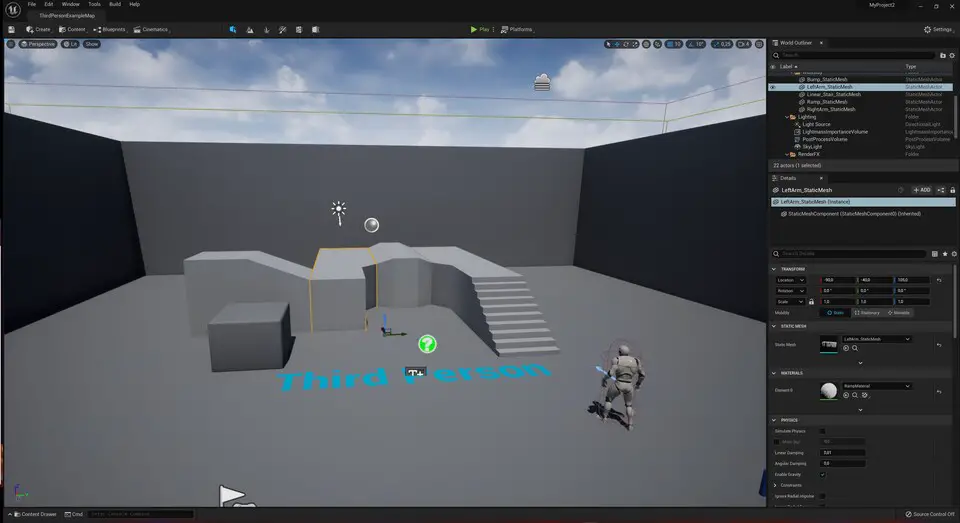



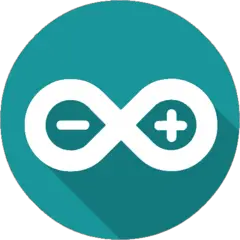
What is your favorite Unreal Engine 5.0 (early access) hotkey? Do you have any useful tips for it? Let other users know below.
The site allowed searches such as "leftclick", "rightclick" but it wasn't apparent. Now I made a few quick changes to allow it with spaces or hypen. So searching for "left click" or "right click" now works.
This is about site search on the top. The "in-page" search is separate and not so advanced, but I also made it to see "click" word (it won't work right away like site search, as JS is cached on CDNs). It requires separate work, and as the site is multilanguage, I need to think about it if I do it.
Now I don't plan to go text only for mouse shortcuts, but icons can be bigger. Search engines would probably also look their attributes, or hyperlink which include the text.
1102592 169
496238 8
410330 372
362668 6
304703 5
275330 38
8 hours ago
Yesterday Updated!
Yesterday
2 days ago Updated!
2 days ago Updated!
4 days ago Updated!
Latest articles
What is a modifier key?
Sync time on Windows startup
Fix Windows Apps not connecting to internet
Create a YouTube link on home screen
How to fix Deezer desktop app once and for all?