|
|
Cycle through the list of open tabs |
||
|
|
Open a new tab |
||
|
|
Increase zoom % by steps of 10 |
||
|
|
Close the current tab |
||
|
|
Select the next link or form input in that direction |
||
|
|
Edit item properties |
||
|
|
Focus on the page's address field |
||
|
|
Open a link in a new tab |
||
|
|
Select the next link or form input in that direction |
||
|
|
Pretend to be small-screen device |
||
|
|
Go back in history |
||
|
|
Toggle the last active panel |
||
|
|
Paste from clipboard |
||
|
|
Go forward |
||
|
|
Go to top |
||
|
|
View page source |
||
|
|
Save copy of page with all images and elements |
||
|
|
Load and focus the panels |
||
|
|
Copy selected text to "Notes" panel |
||
|
|
Use entire screen for browsing |
||
|
|
Paste from clipboard |
||
|
|
Move one screen-full down |
||
|
|
Go forward. Details >> Goes forward in your browsing history. It will only work if you used the back button or shortcut.
|
||
|
|
Select all |
||
|
|
Reload all open pages |
||
|
|
Move one character to the right |
||
|
|
Reload (get latest version of) page |
||
|
|
Select the next link or form input in that direction |
||
|
|
Read selected text using voice function |
||
|
|
Load and display all images |
||
|
|
Validate source of active page or frame |
||
|
|
Maximize all tabs |
||
|
|
Go to your home page |
||
|
|
Browse in new tab |
||
|
|
Activate |
||
|
|
Close active application window |
||
|
|
Increase zoom % by steps of 10 |
||
|
|
Activate panels for keyboard navigation |
||
|
|
Find previous instance of text |
||
|
|
Go to next page in history |
||
|
|
Increase zoom % by steps of 100 (1000% is maximum) |
||
|
|
Cycle through headers in page |
||
|
|
Decrease zoom % by steps of 10 |
||
|
|
Go forward |
||
|
|
Toggle HTML access keys |
||
|
|
Minimize all tabs |
||
|
|
Rewind |
||
|
|
Reload selected frame |
||
|
|
Focus the page |
||
|
|
Close all open tabs except active |
||
|
|
Show autocomplete drop-down list |
||
|
|
Browse in duplicate of active tab |
||
|
|
Manage view for search panel |
||
|
|
Toggle loading of images |
||
|
|
Find text |
||
|
|
Reload selected frame |
||
|
|
Cycle to next tab (defaults to recently used order) |
||
|
|
Toggle last active panel |
||
|
|
Paste and go in current or new tab |
||
Advertisement |
|||
|
|
Toggle text-style bold |
||
|
|
Paste and go in background tab |
||
|
|
Open file |
||
|
|
Switch to next tab on tab bar |
||
|
|
Toggle the last active panel selector |
||
|
|
Reload all open pages |
||
|
|
Show entire backward history |
||
|
|
Restore all tabs |
||
|
|
Edit browser appearance |
||
|
|
Toggle "Fit to width" |
||
|
|
Toggle scroll bars |
||
|
|
Search for text in page (press F9 first to set focus on page) |
||
|
|
Close all open tabs |
||
|
|
Manage e-mail |
||
|
|
Open "History" panel |
||
|
|
Validate source of active page or frame in the background |
||
|
|
Move selection to clipboard |
||
|
|
Go to your home page |
||
|
|
Home |
||
|
|
View source of active frame |
||
|
|
Manage transfers |
||
|
|
Open bookmark in new tab |
||
|
|
Go to next page in history |
||
|
|
Remove the last part of any Web address (such as a sub-directory) and go to that address |
||
|
|
Edit your preferences |
||
|
|
Minimize active tab |
||
|
|
Manage e-mail |
||
|
|
Search |
||
|
|
Open "Bookmarks" panel |
||
|
|
Switch to previous tab on tab bar |
||
|
|
Manage view for chat panel |
||
|
|
Manage bookmarks |
||
|
or
|
|||
|
|
Fast Forward |
||
|
|
Search while viewing help page |
||
|
|
Copy text in clipboard to "Notes" panel |
||
|
|
Close active tab |
||
|
|
Open "Links" panel |
||
|
|
Cycle to previous tab (defaults to recently used order) |
||
|
|
Move one screen-full to the left |
||
|
|
Copy selected link address |
||
|
|
Upload queued messages to mail server |
||
|
|
Edit item properties |
||
|
|
Mark all e-mail in selected view as read |
||
|
|
Toggle text-style underline |
||
|
|
Clear all |
||
|
|
Move one character to the left |
||
|
|
Go to next unread message |
||
|
|
Save link target (such as document or image) |
||
|
|
Set focus to personal bar |
||
|
|
Open selected link in background tab |
||
|
|
Close active application window |
||
|
|
Close application window |
||
|
|
Cycle focus within active context |
||
|
|
Show messages associated with contact |
||
|
|
Follow selected link |
||
|
|
Fast Forward |
||
|
|
Enter a Web address |
||
|
|
Open "Search" panel |
||
|
|
Save as new bookmark in active bookmark folder |
||
|
|
Go back |
||
|
|
Toggle last active panel with panel selector |
||
|
|
Browse in new application window |
||
|
|
Open "Windows" panel |
||
|
|
Save message draft (continue later) |
||
|
|
Reload the current page |
||
|
|
Open selected link in new tab |
||
|
|
Previous |
||
|
|
Next |
||
|
|
Manage notes |
||
|
|
Manage transfers |
||
|
|
Manage history |
||
|
|
Cycle through frames in page |
||
|
|
Open "Chat" panel |
||
|
|
(to |
||
|
|
Switch between restored and maximized tab |
||
|
|
Go to previous page in history |
||
|
|
Collapse all folders/views in panel |
||
|
|
Show entire forward history |
||
|
|
Decrease zoom % by steps of 10 |
||
|
|
Toggle address bar |
||
|
|
Switch to next tab on tab bar |
||
|
|
Open "Notes" panel |
||
|
|
Manage contacts |
||
|
|
Select the next link or form input in that direction |
||
|
|
Go to previous page in history |
||
|
|
Close active tab |
||
|
|
Move one screen-full to the right |
||
|
|
Open GPU, CPU, and RAM information |
||
|
|
Undo closing tab |
||
|
|
Get keyboard focus on the active page |
||
Opera keyboard shortcuts
Opera's keyboard shortcuts are powerful, just like the browser. They can make you browse much faster. If we forgot to add your favorite shortcut, please give us a hint in the comments box below.
Opera
Opera's keyboard shortcuts are powerful, just like the browser. They can make you browse much faster. If we forgot to add your favorite shortcut, please give us a hint in the comments box below.
Table of contents
Advertisement
Program information
Program name:

Opera is a light, fast and multi platform web browser developed by Opera Software. Popular browser includes tabs, pop-up blocker and more. It first released on 1995. In time of writing, Opera 47 was available. Opera uses Chromium engine like Google's Chrome browser for some years.
Web page: opera.com
Last update: 6/29/2021 7:20 AM UTC
How easy to press shortcuts: 84%
More information >>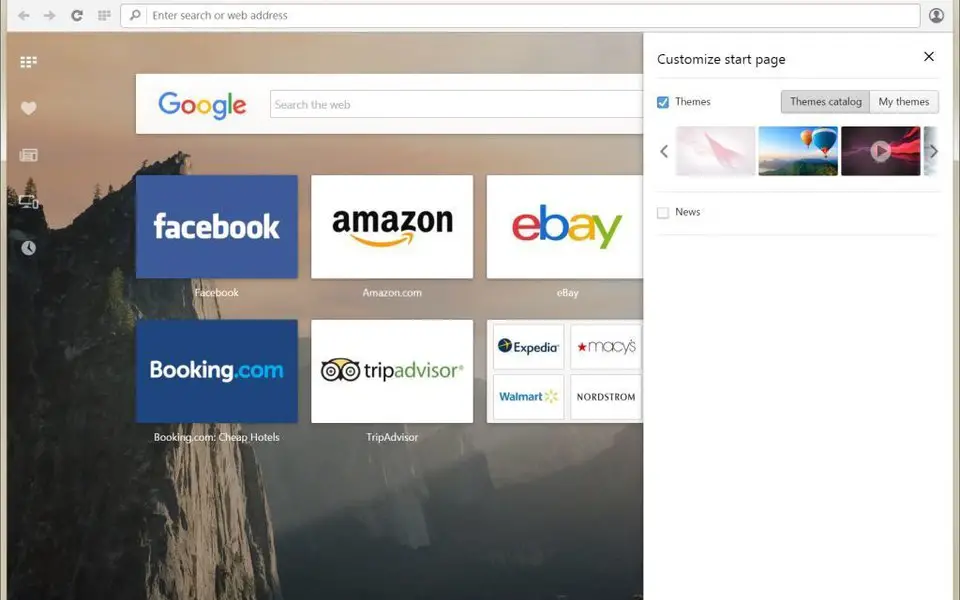




What is your favorite Opera hotkey? Do you have any useful tips for it? Let other users know below.
1111393 169
500198 8
412256 373
369346 6
309189 6
279602 38
11 hours ago Updated!
15 hours ago
1 days ago
1 days ago Updated!
2 days ago Updated!
2 days ago
Latest articles
Why I use Volume2, and why you would too
<div> has meaning to browsers
How to Turn Write Protection On or Off for a USB Flash Drive
What is a modifier key?
Sync time on Windows startup