|
|
Align bottom |
||
|
|
Align center horizontally |
||
|
|
Align center vertically |
||
|
|
Align left |
||
|
|
Align right |
||
|
|
Align top |
||
|
|
Distribute horizontally |
||
|
|
Distribute vertically |
Advertisement
|
|
Export shapes |
||
|
|
Select all |
||
|
|
Set thumbnails |
||
|
|
Show/hide grid |
||
|
|
Show/hide pixel grid |
||
|
|
Show/hide rulers |
||
|
|
Show/hide shortcuts |
||
|
|
Snap to grid |
||
|
|
Snap to guides |
||
|
|
Snap to pixel grid |
||
|
|
Toggle dynamic alignment |
||
|
|
Toggle scale tool |
|
|
Bring forward |
||
|
|
Bring to front |
||
|
|
Create artboard from selection |
||
|
|
Create component |
||
|
|
Detach component |
||
|
|
Flip horizontal |
||
|
|
Flip vertical |
||
|
|
Group |
||
|
|
Mask |
||
|
|
Move down |
||
|
|
Move down fast |
||
|
|
Move left |
||
|
|
Move left fast |
||
|
|
Move right |
||
|
|
Move right fast |
||
|
|
Move up |
||
|
|
Move up fast |
||
|
|
Send backwards |
||
|
|
Send to back |
||
|
|
Set opacity to 10% |
||
|
|
Set opacity to 20% |
||
|
|
Set opacity to 30% |
||
|
|
Set opacity to 40% |
||
|
|
Set opacity to 50% |
||
Advertisement |
|||
|
|
Set opacity to 60% |
||
|
|
Set opacity to 70% |
||
|
|
Set opacity to 80% |
||
|
|
Set opacity to 90% |
||
|
|
Set opacity to 100% |
||
|
|
Ungroup |
||
|
|
Unmask |
||
|
|
Assets |
||
|
|
Color palette |
||
|
|
History |
||
|
|
Layers |
||
|
|
Show/hide UI |
||
|
|
Text palette |
||
|
|
Path editor |
||
|
|
Add node |
||
|
|
Delete node |
||
|
|
Draw Path |
||
|
|
Join nodes |
||
|
|
Make corner |
||
|
|
Make curve |
||
|
|
Merge nodes |
||
|
|
Move Nodes |
||
|
|
Separate nodes |
||
|
|
Snap to nodes |
|
|
Boolean difference |
||
|
|
Boolean exclude |
||
|
|
Boolean intersection |
||
|
|
Boolean union |
|
|
Board |
||
|
|
Curve |
||
|
|
Ellipse |
||
|
|
Image |
||
|
|
Path |
||
|
|
Rectangle |
||
|
|
Text |
||
|
|
Flex Layout |
||
|
|
Color picker |
||
|
|
Comments |
||
|
|
Lock Proportions |
||
|
|
Lock selected |
||
|
|
Move |
||
|
|
Toggle focus mode |
||
|
|
Toggle scale text |
||
|
|
Toggle visibility |
|
|
Reset zoom to 100% |
||
|
|
Zoom in |
||
|
|
Zoom to fit all |
||
|
|
Zoom to selected |
||
|
|
Zoom out |
||
|
|
Zoom lense in |
||
|
|
Zoom lense out |
|
|
Bold |
||
|
|
Italic |
||
|
|
Underline |
||
|
|
Strikethrough |
||
|
|
Increase font size |
||
|
|
Decrease font size |
||
|
|
Increase letter spacing |
||
|
|
Decrease letter spacing |
||
|
|
Increase line height |
||
|
|
Decrease line height |
||
|
|
Align left |
||
|
|
Align right |
||
|
|
Align center |
||
|
|
Justify |
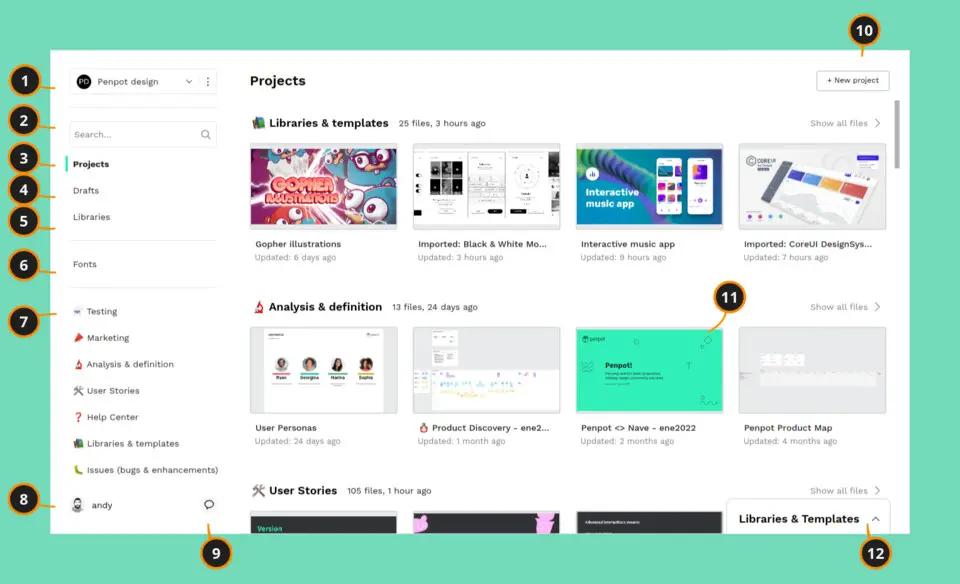
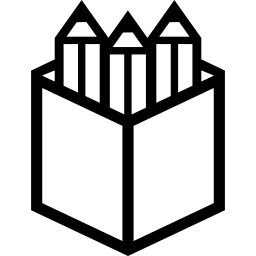

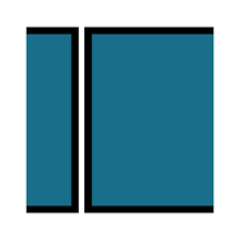

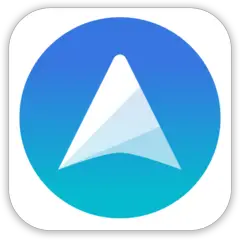
What is your favorite Penpot (Mac) hotkey? Do you have any useful tips for it? Let other users know below.
1102125 169
495959 8
410224 371
362174 6
304368 5
275077 38
2 days ago
2 days ago
2 days ago
2 days ago Updated!
3 days ago
3 days ago Updated!
Latest articles
What is a modifier key?
Sync time on Windows startup
Fix Windows Apps not connecting to internet
Create a YouTube link on home screen
How to fix Deezer desktop app once and for all?