|
|
SQL.MovetoSchema |
||
|
|
SQL.Rename |
||
|
or
|
|||
|
or
|
|||
|
|
ViewFileInScriptPanel |
Advertisement
|
|
CommitAllEdits |
||
|
|
SQL.ExecuteWithDebugger |
||
|
|
SQL.ExpandWildcards |
||
|
or
|
|||
|
|
SQL.FullyqualifyNames |
||
|
or
|
|||
|
|
SQL.MovetoSchema |
||
|
or
|
|||
|
|
SQL.Rename |
||
|
or
|
|||
|
or
|
|||
|
|
SQL.TSqlEditorCancelQuery |
||
|
|
SQL.TSqlEditorExecuteQuery |
||
|
|
SQL.TSqlEditorResultsAsFile |
||
|
|
SQL.TSqlEditorResultsAsGrid |
||
|
|
SQL.TSqlEditorResultsAsText |
||
|
|
SQL.TSqlEditorShowEstimatedPlan |
||
|
|
SQL.TSqlEditorToggleExecutionPlan |
||
|
|
SQL.TSqlEditorToggleResultsPane |
||
|
|
TSqlEditorCloneQuery |
||
|
|
TSqlEditorDatabaseCombo |
|
|
SQL.TSqlEditorCancelQuery |
||
|
|
SQL.TSqlEditorExecuteQuery |
||
|
|
SQL.TSqlEditorResultsAsFile |
||
|
|
SQL.TSqlEditorResultsAsGrid |
||
|
|
SQL.TSqlEditorResultsAsText |
||
|
|
SQL.TSqlEditorShowEstimatedPlan |
||
|
|
SQL.TSqlEditorToggleExecutionPlan |
||
|
|
SQL.TSqlEditorToggleResultsPane |
||
|
|
TSqlEditorCloneQuery |
||
|
|
TSqlEditorDatabaseCombo |
|
|
PageInspector.Minimize |
|
|
SQL.QueryResultsNewRow |
||
|
|
SQL.QueryResultsRefresh |
||
|
|
SQL.QueryResultsStop |
|
|
Edit.BreakLine |
||
|
|
Arrow Edit.CharLeft |
||
|
|
Arrow Edit.CharLeftExtend |
||
|
|
Arrow Edit.CharRight |
||
|
|
Arrow Edit.CharRightExtend |
||
Advertisement |
|||
|
|
Edit.InsertTab |
||
|
|
Arrow Edit.LineDown |
||
|
|
Arrow Edit.LineDownExtend |
||
|
|
Arrow Edit.LineUp |
||
|
|
Arrow Edit.LineUpExtend |
||
|
|
Arrow Edit.MoveControlDown |
||
|
|
Arrow Edit.MoveControlLeft |
||
|
|
Arrow Edit.MoveControlRight |
||
|
|
Arrow Edit.MoveControlUp |
||
|
|
Edit.SelectionCancel |
||
|
|
Arrow Edit.SizeControlDown |
||
|
|
Arrow Edit.SizeControlLeft |
||
|
|
Arrow Edit.SizeControlRight |
||
|
|
Arrow Edit.SizeControlUp |
||
|
|
Edit.TabLeft |
||
|
|
View.ReportData |
||
|
|
ArchitectureDesigner.Sequence.NavigateToCode |
||
|
|
Edit.Delete |
|
|
Edit.EditCell |
||
|
|
Edit.RemoveRow |
||
|
|
Edit.SelectionCancel |
||
|
|
View.ViewCode |
|
|
ClassViewContextMenus.ClassViewProject.View.ViewinPageInspector |
|
|
Edit.Delete |
||
|
|
File.Rename |
||
|
|
TeamFoundationContextMenus.Commands.GoToTeamExplorerNavigation |
||
|
|
Arrow TeamFoundationContextMenus.Commands.GoToTeamExplorerNextSectionContent |
||
|
|
TeamFoundationContextMenus.Commands.GoToTeamExplorerPageContent |
||
|
|
Arrow TeamFoundationContextMenus.Commands.GoToTeamExplorerPreviousSectionContent |
||
|
|
TeamFoundationContextMenus.Commands.GoToTeamExplorerSection1Content |
||
|
|
TeamFoundationContextMenus.Commands.GoToTeamExplorerSection2Content |
||
|
|
TeamFoundationContextMenus.Commands.GoToTeamExplorerSection3Content |
||
|
|
TeamFoundationContextMenus.Commands.GoToTeamExplorerSection4Content |
||
|
|
TeamFoundationContextMenus.Commands.GoToTeamExplorerSection5Content |
||
|
|
TeamFoundationContextMenus.Commands.GoToTeamExplorerSection6Content |
||
|
|
TeamFoundationContextMenus.Commands.GoToTeamExplorerSection7Content |
||
|
|
TeamFoundationContextMenus.Commands.GoToTeamExplorerSection8Content |
||
|
|
TeamFoundationContextMenus.Commands.GoToTeamExplorerSection9Content |
||
|
|
Arrow TeamFoundationContextMenus.Commands.TeamExplorerNavigateBackward |
||
|
|
Arrow TeamFoundationContextMenus.Commands.TeamExplorerNavigateForward |
||
|
|
TeamFoundationContextMenus.MyWorkPageInProgress.TfsContextMyWorkPageCreateCopyWI |
||
|
|
TeamFoundationContextMenus.MyWorkPageInProgress.TfsContextMyWorkPageNewLinkedWI |
||
|
|
View.Refresh |
|
or
|
|
|
TestExplorer.OpenTest |
|
|
Edit.BreakLine |
||
|
or
|
|||
|
|
Arrow Edit.CharLeft |
||
|
|
Arrow Edit.CharLeftExtend |
||
|
|
Arrow Edit.CharLeftExtendColumn |
||
|
|
Arrow Edit.CharRight |
||
|
|
Arrow Edit.CharRightExtend |
||
|
|
Arrow Edit.CharRightExtendColumn |
||
|
|
Edit.CharTranspose |
||
|
|
Edit.ClearBookmarks |
||
|
|
Edit.CollapseAllOutlining |
||
|
|
Edit.CollapseCurrentRegion |
||
|
|
Edit.CollapseTag |
||
|
|
Edit.CollapsetoDefinitions |
||
|
|
Edit.CommentSelection |
||
|
|
Edit.CompleteWord |
||
|
|
Arrow Edit.CompleteWord |
||
|
|
Edit.CopyParameterTip |
||
|
|
Edit.DecreaseFilterLevel |
||
|
|
Edit.DeleteBackwards |
||
|
or
|
|||
|
|
Edit.DeleteHorizontalWhiteSpace |
||
|
|
Edit.DocumentEnd |
||
|
|
Edit.DocumentEndExtend |
||
|
|
Edit.DocumentStart |
||
|
|
Edit.DocumentStartExtend |
||
|
|
Edit.ExpandAllOutlining |
||
|
|
Edit.ExpandCurrentRegion |
||
|
|
Edit.FormatDocument |
||
|
|
Edit.FormatSelection |
||
|
|
Edit.GotoBrace |
||
|
|
Edit.GotoBraceExtend |
||
|
|
Edit.HideSelection |
||
|
|
Edit.IncreaseFilterLevel |
||
|
|
Edit.IncrementalSearch |
||
|
|
Edit.InsertTab |
||
|
|
Edit.LineCut |
||
|
|
Edit.LineDelete |
||
|
|
Arrow Edit.LineDown |
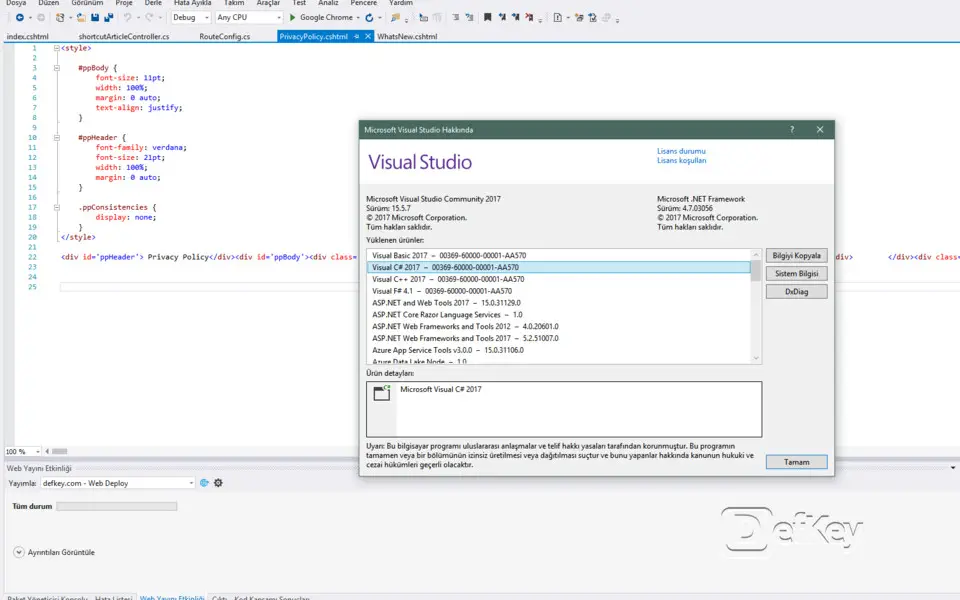
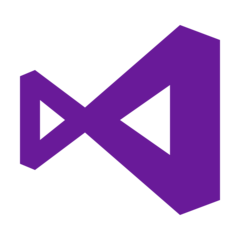
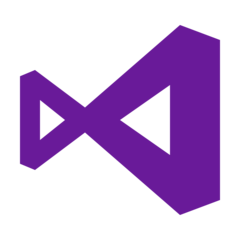

What is your favorite Microsoft Visual Studio 2017 (All shortcuts) hotkey? Do you have any useful tips for it? Let other users know below.
1058833 168
477900 7
397319 366
329794 6
281615 5
261621 31
3 days ago Updated!
3 days ago Updated!
4 days ago
6 days ago
7 days ago
8 days ago Updated!
Latest articles
How to delete a stubborn folder ending with space
When did WASD keys become standard?
How I solved Windows not shutting down problem
How to delete YouTube Shorts on desktop
I tried Google Play Games Beta