|
|
EditorContextMenus.CodeWindow.Execute |
||
|
|
EditorContextMenus.CodeWindow.GoToView |
||
|
|
EditorContextMenus.CodeWindow.ToggleHeaderCodeFile |
||
|
|
EditorContextMenus.CodeWindow.ViewCallHierarchy |
||
|
|
T |
Advertisement
|
|
File.Exit |
||
|
|
File.NewFile |
||
|
|
File.NewProject |
||
|
|
File.NewWebSite |
||
|
|
File.OpenFile |
||
|
|
File.OpenProject |
||
|
|
File.OpenWebSite |
||
|
|
File.Print |
||
|
|
File.SaveAll |
||
|
|
File.SaveSelectedItems |
||
|
|
File.ViewinBrowser |
|
|
Help.AddandRemoveHelpContent |
||
|
|
Help.F1Help |
||
|
|
Help.ViewHelp |
||
|
|
Help.WindowHelp |
|
|
LoadTest.JumpToCounterPane |
|
|
OtherContextMenus.MicrosoftDataEntityDesignContext.AddNewDiagram |
|
|
Project.AddExistingItem |
||
|
|
Project.AddNewItem |
||
|
|
Project.ClassWizard |
||
|
|
Project.Override |
||
|
|
Project.Previewchanges |
||
|
|
Project.Publishselectedfiles |
||
|
|
Project.Replaceselectedfilesfromserver |
|
|
Refactor.EncapsulateField |
||
|
|
Refactor.ExtractInterface |
||
|
|
Refactor.ExtractMethod |
||
|
|
Refactor.RemoveParameters |
||
|
|
Refactor.Rename |
||
|
|
Refactor.ReorderParameters |
|
|
SolutionExplorer.OpenFilesFilter |
||
|
or
|
|||
|
|
SolutionExplorer.PendingChangesFilter |
||
|
or
|
|||
|
|
SolutionExplorer.SyncWithActiveDocument |
||
|
or
|
|
|
Team.Git.GoToGitBranches |
||
|
or
|
|||
|
|
Team.Git.GoToGitChanges |
||
|
or
|
|||
|
|
Team.Git.GoToGitCommits |
||
|
or
|
|||
|
|
Team.TeamExplorerSearch |
||
Advertisement |
|||
|
|
TeamFoundationContextMenus.Commands.GoToBuilds |
||
|
or
|
|||
|
or
|
|||
|
or
|
|||
|
|
TeamFoundationContextMenus.Commands.GoToDocuments |
||
|
or
|
|||
|
|
TeamFoundationContextMenus.Commands.GoToHome |
||
|
or
|
|||
|
|
TeamFoundationContextMenus.Commands.GoToMyWork |
||
|
or
|
|||
|
|
TeamFoundationContextMenus.Commands.GoToPendingChanges |
||
|
or
|
|||
|
|
TeamFoundationContextMenus.Commands.GoToReports |
||
|
or
|
|||
|
|
TeamFoundationContextMenus.Commands.GoToSettings |
||
|
or
|
|||
|
|
TeamFoundationContextMenus.Commands.GoToWebAccess |
||
|
or
|
|||
|
|
TeamFoundationContextMenus.Commands.GoToWorkItems |
||
|
or
|
|
|
Test.UseCodedUITestBuilder |
||
|
|
Test.UseExistingActionRecording |
|
|
TestExplorer.DebugAllTests |
||
|
|
TestExplorer.DebugAllTestsInContext |
||
|
|
TestExplorer.RepeatLastRun |
||
|
|
TestExplorer.RunAllTests |
||
|
|
TestExplorer.RunAllTestsInContext |
|
|
Tools.AttachtoProcess |
||
|
|
Tools.CodeSnippetsManager |
||
|
|
Tools.ForceGC |
||
|
|
Tools.GoToCommandLine |
|
|
View.AllWindows |
||
|
|
View.ArchitectureExplorer |
||
|
|
Arrow View.Backward |
||
|
|
View.BookmarkWindow |
||
|
|
View.BrowseNext |
||
|
|
View.BrowsePrevious |
||
|
|
View.CallHierarchy |
||
|
|
View.ClassView |
||
|
|
View.ClassViewGoToSearchCombo |
||
|
|
View.CodeDefinitionWindow |
||
|
or
|
|||
|
|
View.CommandWindow |
||
|
|
View.DataSources |
||
|
|
View.DocumentOutline |
||
|
|
View.EditLabel |
||
|
|
View.ErrorList |
||
|
or
|
|||
|
|
View.F#Interactive |
||
|
|
View.FindSymbolResults |
||
|
|
Arrow View.Forward |
||
|
|
View.ForwardBrowseContext |
||
|
|
View.FullScreen |
||
|
|
View.NavigateBackward |
||
|
|
View.NavigateForward |
||
|
|
View.NextError |
||
|
|
View.Notifications |
||
|
or
|
|||
|
|
View.ObjectBrowser |
||
|
|
View.ObjectBrowserGoToSearchCombo |
||
|
|
View.Output |
||
|
|
View.PopBrowseContex |
||
|
|
View.PropertiesWindow |
||
|
|
View.PropertyPages |
||
|
|
View.ResourceView |
||
|
|
View.ServerExplorer |
||
|
|
View.ShowSmartTag |
||
|
or
|
|||
|
|
View.SolutionExplorer |
||
|
|
View.SQLServerObjectExplorer |
||
|
|
View.TaskList |
||
|
or
|
|||
|
|
View.TfsTeamExplorer |
||
|
|
View.Toolbox |
||
|
|
View.UMLModelExplorer |
||
|
|
View.ViewCode |
||
|
|
View.ViewDesigner |
||
|
|
View.WebBrowser |
||
|
|
View.ZoomIn |
||
|
|
View.ZoomOut |
|
|
Window.ActivateDocumentWindow |
||
|
|
Window.AddTabtoSelection |
||
|
|
Window.CloseDocumentWindow |
||
|
|
Window.CloseToolWindow |
||
|
|
Window.KeepTabOpen |
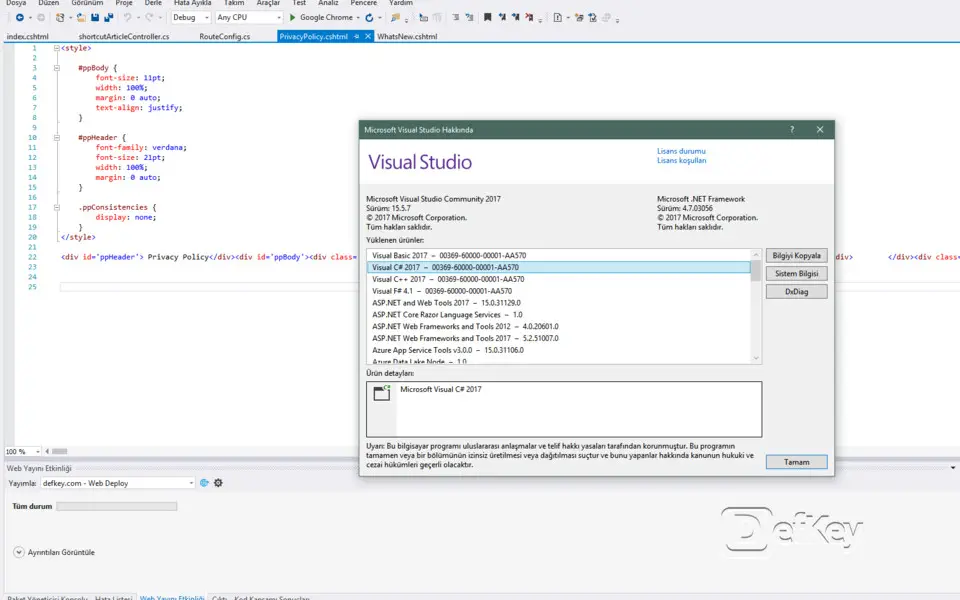
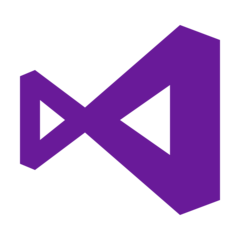
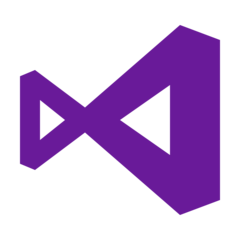

What is your favorite Microsoft Visual Studio 2017 (All shortcuts) hotkey? Do you have any useful tips for it? Let other users know below.
1057772 168
477387 7
396931 366
328941 6
280946 5
261287 31
2 days ago
3 days ago
4 days ago Updated!
4 days ago
4 days ago Updated!
8 days ago
Latest articles
How to delete a stubborn folder ending with space
When did WASD keys become standard?
How I solved Windows not shutting down problem
How to delete YouTube Shorts on desktop
I tried Google Play Games Beta