Advertisement
|
|
Rotate 90° clockwise |
||
|
|
Rotate 90° counter clockwise |
||
|
|
Creative Suite color settings |
||
|
|
Preferences |
|
|
Full screen preview |
||
|
|
Slideshow |
||
|
|
Slideshow options |
||
|
|
Review mode |
||
|
|
Compact mode |
||
|
|
Show thumbnail only |
||
|
|
Refresh |
|
|
Batch rename |
|
|
New synchronised window |
||
|
|
Essentials |
||
|
|
Filmstrip |
||
|
|
Metadata |
||
|
|
Output |
||
|
|
Keywords |
||
|
|
Preview |
|
|
Exit review mode |
||
|
|
Create collection and exit |
||
|
Show loop |
|||
|
|
Remove from selection |
||
|
|
Previous or next item |
||
|
|
Rotate 90° clockwise |
||
|
|
Rotate 90° counter clockwise |
||
|
|
… to |
||
|
|
… to |
||
|
|
Reject |
||
|
|
Clear rating |
||
Advertisement |
|||
|
|
Decrease rating |
||
|
|
Increase rating |
||
|
|
Open in camera raw |
||
|
|
Open |
||
|
|
Open all in camera raw |
||
|
|
Open all |
||
|
|
Group as stacks |
||
|
|
Ungroup from stack |
||
|
|
Open or close stack |
||
|
|
Expand all stacks |
||
|
|
Collapse all stacks |
|
|
New window |
||
|
|
New folder |
||
|
|
Open |
||
|
|
Open in camera raw |
||
|
|
Close window |
||
|
|
Delete |
||
|
|
Return to Adobe Photoshop |
||
|
|
File info |
||
|
|
Hide |
||
|
|
Exit / quit |
|
|
Rename file |
||
|
|
Go to next view |
||
|
|
Go to previous view |
||
|
|
Show/hide panels |
||
|
|
Switch between 0- and 1-star rating |
||
|
|
Increase thumbnail size |
||
|
|
Decrease thumbnail size |
||
|
|
Step thumbnail size up |
||
|
|
Step thumbnail size down |
||
|
|
Move up a folder (in Folders panel or a row) |
||
|
|
Move down a folder (in Folders panel or a row) |
||
|
|
Move up a level (in Folders panel) |
||
|
|
Move left one item |
||
|
|
Move right one item |
||
|
|
Move to the first item |
||
|
|
Move to the last item |
||
|
|
Add to selection (discontiguous) |
||
|
|
Refresh Contents panels |
||
|
|
Add an item to the selection |
||
|
|
Display Help |
||
|
|
Rename next (with filename selected in Content panel) |
||
|
|
Rename previous (with filename selected in Content panel) |
||
|
|
…to |
||
|
|
…to |
||
|
|
…to |
||
|
|
Show all items with selected rating or higher in Filter panel |
||
|
|
Clear filters |
||
|
|
Select inverse in Filter panel |
||
|
Display Loupe tool in Preview panel or Review mode |
|||
|
Move Loupe tool |
|||
| or + | |||
|
Display additional Loupes in Preview panel (multiple selection) |
|||
|
|
Move multiple Loupe tools simultaneously |
||
|
or
|
|||
|
|
Zoom in with Loupe tool |
||
|
|
Zoom out with Loupe tool |
||
|
|
Zoom in with Loupe tool (multiple selections) |
||
|
|
Zoom out with Loupe tool (multiple selections) |
||
|
|
Select all items in a stack |
||
|
|
Apply or remove current keyword and all parent keywords in Keywords panel |
||
|
|
Forcibly remove current keyword in Keywords panel |
||
|
|
Open disclosure triangle in Keywords panel |
||
|
|
Close disclosure triangle in Keywords panel |
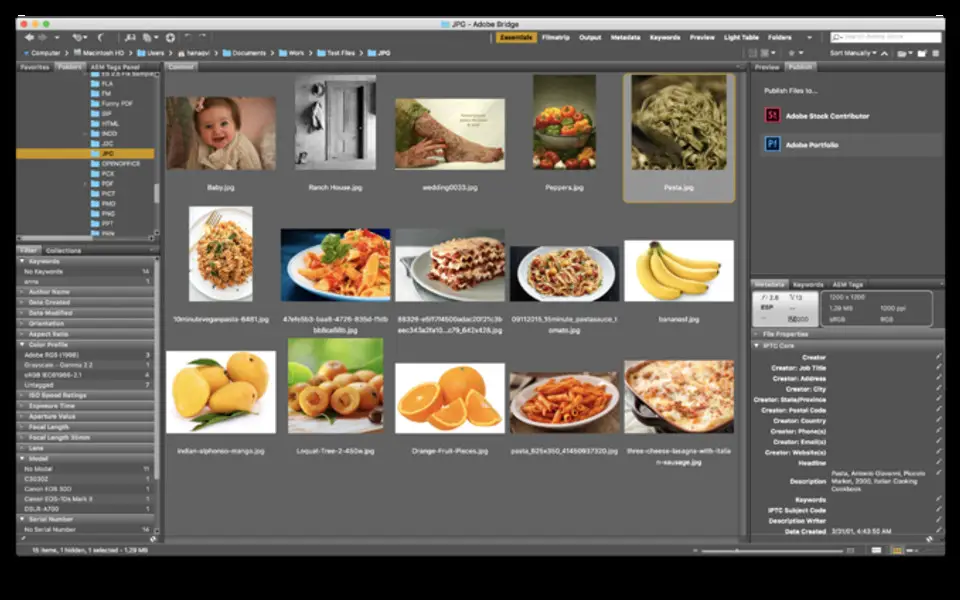



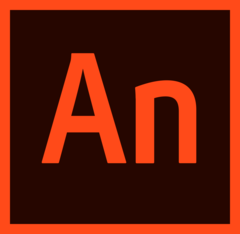

What is your favorite Adobe Bridge CC (Mac) hotkey? Do you have any useful tips for it? Let other users know below.
https://defkey.com/adobe-bridge-mac-shortcuts#98459
1106298 169
498136 8
411175 372
365732 6
306750 5
277187 38
5 hours ago
5 hours ago
2 days ago
2 days ago
3 days ago
3 days ago Updated!
Latest articles
What is a modifier key?
Sync time on Windows startup
Fix Windows Apps not connecting to internet
Create a YouTube link on home screen
How to fix Deezer desktop app once and for all?