|
These shortcuts are available from any JIRA or JIRA Agile screen.
|
|||
|
|
Go to Dashboard |
||
|
|
Browse to a Project |
||
|
|
Go to Agile |
||
|
or
|
|||
|
|
Go to Issue Navigator |
||
|
|
Administration Search Dialog Box (Only available if you have the 'JIRA administrators' global permission) |
||
|
|
Quick Search |
||
|
|
Create an Issue |
||
|
|
Open shortcut help |
||
|
For Windows, Mod key is
|
|||
|
For more information, take a look at here.
|
|||
|
|
Dashboards drop-down menu |
||
|
|
Projects drop-down menu |
||
|
|
Issues drop-down menu |
||
|
|
Agile drop-down menu |
||
|
|
Form Submit |
||
|
|
Cancel Form |
||
Advertisement
|
These shortcuts can only be used in Agile screens.
|
|||
|
|
Next Issue |
||
|
|
Previous Issue |
||
|
|
Next Column |
||
|
|
Previous Column |
||
|
|
Expand/Collapse All Swimlanes |
||
|
|
Hide/Show Detail View |
||
|
|
View Issue |
||
|
|
Add a New Line |
||
|
|
Submit changes |
||
|
|
Cancel changes |
||
|
|
Assign to Me |
||
|
|
Send to Top |
||
|
|
Send to Bottom |
||
|
|
Edit Issue |
||
|
|
Projector Mode (toggle between three modes) |
||
|
For more detailed information on these shortcuts, take a look at Jira Agile users guide.
|
|||
|
These shortcuts are only available in the View Issue and Issue Navigator screens of JIRA.
|
|||
|
|
View selected Issue |
||
|
or
|
|||
|
|
Next Issue |
||
|
|
Previous Issue |
||
|
|
Back to the Navigator |
||
|
|
Hide/Show Left Section |
||
|
|
Next Activity |
||
|
|
Previous Activity |
||
|
|
Focus search field |
||
|
|
Escape field. Escapes the cursor out of the current text field so that you can use more keyboard shortcuts |
||
|
If the auto-complete dropdown list is visible on the Advanced Search text field, you need to press the
|
|||
|
|
Edit Issue |
||
|
|
Assign Issue |
||
|
|
Comment on Issue |
||
|
|
(in Issue Navigator) Open Add Comment dialog |
||
|
|
Edit Issue Labels |
||
|
|
Share Issue |
||
|
|
Open keyboard shortcuts dialog |
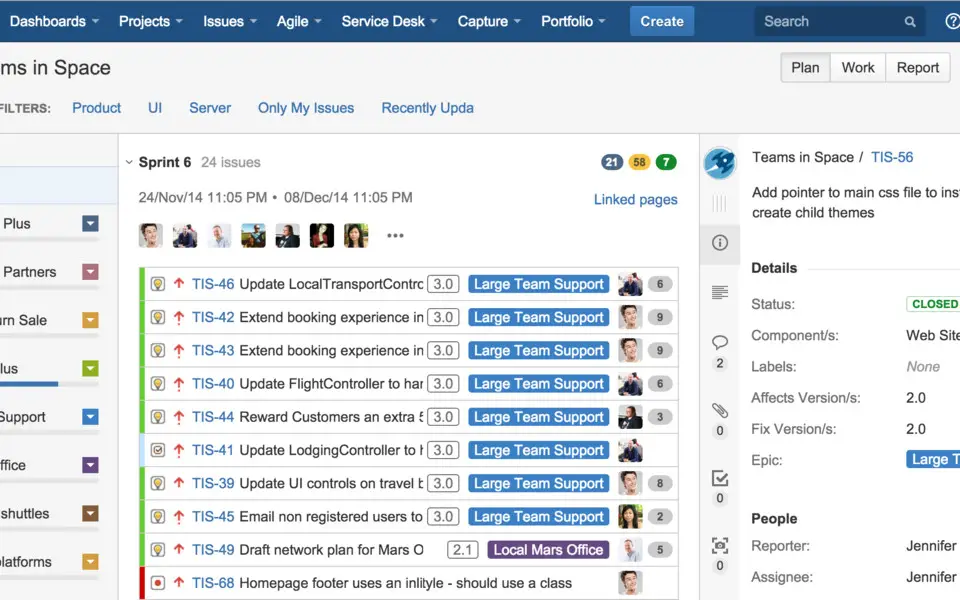
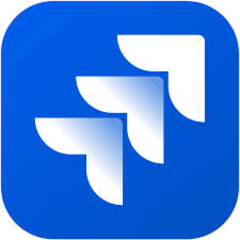
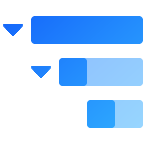


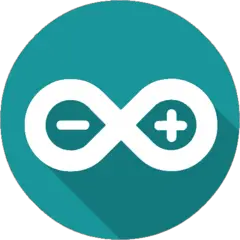
What is your favorite Atlassian JIRA Agile hotkey? Do you have any useful tips for it? Let other users know below.
1104982 169
497575 8
410897 372
364747 6
306151 5
276541 38
9 hours ago
10 hours ago Updated!
13 hours ago Updated!
Yesterday Updated!
Yesterday
2 days ago
Latest articles
What is a modifier key?
Sync time on Windows startup
Fix Windows Apps not connecting to internet
Create a YouTube link on home screen
How to fix Deezer desktop app once and for all?