|
|
CANCEL / Closes the active tool. |
||
|
|
EDIT / Edits nailboard sketch. |
||
|
|
EDIT FORM / Edits an existing form to add, remove, or modify controls. |
||
|
|
EXTRUDE / Extrudes a profile. |
||
|
|
REVOLVE / Revolves a sketch. |
||
|
|
REPORT / Generates a report. |
||
|
or
|
|||
|
|
FORCE / Applies a force of the specified magnitude to the selected faces, edges, or vertices. |
||
|
|
FORCE / Applies force on the selected objects. |
||
|
|
FILLET / Creates a fillet in part and assembly files. |
||
|
|
FAN IN / Collapses wire stubs on top of one another to reduce the detail or clutter in nailboard documentation. |
||
|
|
2D SKETCH / Activates the 2D Sketch command. |
||
|
|
SIMULATE / Runs a simulation. |
||
|
or
|
|||
|
|
CREATE SIMULATION / Creates a simulation. |
||
|
|
CONSTRAINTS / Adds an assembly constraint. |
||
|
|
ANIMATE RESULTS / Animates the selected simulation results. |
||
|
|
BASELINE SET, ANIMATE, ARC / Activates the Baseline Set, Animate, or Arc tool, depending on the work environment. |
||
|
|
ANIMATE RESULTS / Animates the selected simulation results. |
||
|
|
CREATE IMATE / Displays the Create iMate dialog box, for developing iMates. |
||
|
|
DIAGRAM / Adds custom user diagram. |
||
|
|
GENERAL DIMENSION / Adds a dimension to a sketch or drawing. |
||
|
|
TWEAK COMPONENTS / Tweaks components in a presentation. |
||
|
|
TEXT / Activates the text tool in a drawing file. |
||
|
|
PARAMETRIC TABLE / Accesses the parametric table to specify design constraints and parameter ranges. |
||
|
|
MEASURE DISTANCE / Opens the Measure Distance window. |
||
|
|
FILLET / Activates the Fillet tool. |
||
|
|
HELP / Opens the Inventor help files. |
||
|
|
FIXED CONSTRAINT / Applies a fixed constraint on selected faces, edges, or vertices. |
||
|
|
TRIM / Activates the Trim command. |
||
|
|
TOGGLE SMOOTH / Activates the toggle smooth command. |
||
|
|
COPY / Copies selected items. |
||
|
|
SAVE / Displays the Save As dialog box. |
||
|
|
ZOOM WINDOW / Zooms in on a specified area. |
||
|
|
MOVE COMPONENT / Activates the Move Component command. |
||
|
|
ASSIGN VIRTUAL PARTS / Assigns virtual parts. |
||
|
|
PREVIOUS VIEW / Returns to the last display. |
||
|
|
UNDO / Undoes the effects of commands. |
||
|
|
RENAME / Rename browser node. Browser node must be selected, then use F2 to enter rename mode. |
||
|
|
PAN / Views areas of the graphics window. (You must hold the [F2] key down.) |
||
|
|
PASTE / Pastes a cut or copied item from one location to another. |
||
|
|
SELECT ALL / Selects everything on the screen. |
||
|
|
VERTICAL / Activates the vertical constraint tool. |
||
|
|
BEAM PROPERTIES / Provides physical and engineering properties of a frame member, and enables you to customize the data. |
||
|
|
PLACE COMPONENT / Places a component in the current assembly. |
||
|
|
PIVOT / Fixes segment points so you can drag the selected segment relative to that fixed point.* |
||
|
|
PLACE PIN / Places a pin.* PD PROPERTY DISPLAY / Displays properties for the selected objects. |
||
|
|
PROBE / Activates the Probe command. You place probes as needed in areas of interest to display the stress values for that point. |
||
|
|
DELETE / Removes the selected item from the model or drawing. |
||
|
|
PROBE / Displays the simulation results for a specific point on the model. |
||
|
|
BALLOON, BOM / Activates the Balloon tool or displays the BOM Properties dialog box, depending on the work environment. |
||
|
|
ROTATE COMPONENT / Activates the Rotate tool. |
||
|
|
CABLE & HARNESS LIBRARY / Adds new library definitions, and modifies, copies, and deletes existing library definitions for harness objects such as wires, cables, raw ribbon cables, and virtual parts. |
||
|
|
LINE / Creates a line or arc. |
||
|
|
FILL/HATCH SKETCH REGION / Hatches or color fills an enclosed boundary in a drawing sketch. |
||
|
|
HOLE / Creates a hole in a feature. |
||
|
|
ZOOM SELECTED / Realtime zoom in and out of the graphics window. (You must hold the [F3] key down.) |
||
|
|
FIND / Presents the Find Part Sketches dialog box in part files; opens the Find Assembly Components dialog box in assembly files. |
||
|
|
CUT / Cuts selected items. |
||
Advertisement |
|||
|
|
OPEN DRAWING / Opens drawing. |
||
|
|
DYNAMIC DIMENSION / Toggles Dynamic Dimension (3D Sketch only). |
||
|
|
NEW / Displays the New File dialog box. |
||
|
|
OPEN / Displays the Open dialog box, to open an existing file. |
||
|
|
OFFSET / Duplicates selected sketch geometry, and positions it an offset distance from the original. |
||
|
|
ORDINATE DIMENSION SET / Activates the Ordinate Dimension Set command. |
||
|
|
PRINT / Displays the Print dialog box. |
||
|
|
CREATE COMPONENT / Displays the Create In-Place Component dialog box. |
||
|
|
NO SHADING / Turns off the Shaded Results display. |
||
|
|
CREATE SIMULATION / Creates new simulation. |
||
|
|
INFER CONSTRAINTS / Toggles apply constraints on and off. |
||
|
|
ORTHO MODE / Toggles Ortho Mode (3D Sketch only). |
||
|
|
ROTATE / Rotates objects in the graphics window. |
||
|
|
INSERT JOINT / Inserts joint. |
||
|
|
REDO / Redoes previously undone commands. |
||
|
|
HOME VIEW / Rotates objects in the graphics window into an isometric orientation. |
||
|
|
HIDE ALL CONSTRAINTS / Hides all constraints. |
||
|
|
ZOOM ALL / Zooms to the extents of all objects in the graphics window. |
||
|
|
SLICE GRAPHICS / Slices away temporarily the portion of the model that obscures the plane. |
||
|
|
SHOW ALL CONSTRAINTS / Displays all constraints. |
||
|
|
UNROUTE / Unroutes selected wires from selected segments. |
||
|
|
ZOOM SELECTED / Zooms in on a specifically selected item. |
||
|
|
STEERING WHEELS / Displays the Steering Wheel view tool. |
||
|
|
LOOK AT / Looks at a selected entity. |
||
|
|
SKETCH VISIBILITY / Makes sketches visible. |
||
|
|
REPLACE COMPONENT / Replaces one assembly component with another component. |
||
|
|
SWEEP / Activates the Sweep tool. |
||
|
|
PROMOTE / Removes a part from a subassembly and makes it an individual part in the parent assembly. |
||
|
|
WORK AXIS / Creates a new work axis. |
||
|
|
WORK POINT / Creates a new work point. |
||
|
|
RECTANGULAR PATTERN / Opens the Rectangular Pattern dialog box. |
||
|
|
TOGGLE SCREEN / Toggles screen. |
||
|
|
LOFT / Activates the Loft tool. |
||
|
|
DEGREES OF FREEDOM / Displays degrees of freedom. |
||
|
|
WORK PLANE / Creates a new work plane. |
||
|
|
NEW SHEET / Inserts a new drawing sheet. |
||
|
|
SNAP OBJECT / Toggles object snap on and off (3D Sketch only). |
||
|
|
MIRROR / Activates the Mirror tool. |
||
|
|
LEADER TEXT / Adds notes with leader lines to a drawing. |
||
|
|
Switch browser pane backward. |
||
|
|
CIRCULAR PATTERN / Opens the Circular Pattern dialog box. |
||
|
|
ZOOM WINDOW / Zooms to the area you define with a window. |
||
|
|
ORIGIN AXES VISIBILITY / Makes the default origin axes visible. |
||
|
|
ORIGIN PLANE VISIBILITY / Makes the default origin planes visible. |
||
|
|
EQUAL / Constrains curves to equal radius or length. |
||
|
|
CREATE DRAWING VIEW / Creates a new drawing view. |
||
|
|
ORIGIN POINTS VISIBILITY / Makes the default origin points visible. |
||
|
|
CHAMFER / Activates the Chamfer tool. |
||
|
|
NEXT VIEW / Advances to the next view. |
||
|
|
Switch browser pane forward. |
||
|
|
TOGGLE TRANSPARENT STATE / Toggles transparency. |
||
|
|
GROUNDED WORK POINT / Creates a grounded work point and activates the 3D Move/Rotate tool. |
||
|
|
VISIBILITY / Changes the visibility of an assembly component in the graphics window. |
||
|
|
(drag mouse) MATE CONSTRAINT / Applies a mate constraint. |
||
|
|
IMATE GLYPH / Activates the iMate Glyph tool. |
||
|
|
MACROS / Opens the Macros dialog box. |
||
|
|
USER WORK POINTS VISIBILITY / Makes work points visible. |
||
|
|
VISUAL BASIC EDITOR / Launches the Microsoft Visual Basic Editor. |
||
|
|
SELECT / Activates the select command menu. |
||
|
|
USER WORK PLANE VISIBILITY / Makes work planes visible. |
||
|
|
USER WORK AXES VISIBILITY / Makes work axes visible. |
||
|
|
SAME SCALE / Maintains the same scale while viewing different results. |
||
|
|
GRAVITY LOAD / Creates a gravity load. |
||
|
|
GROOVE WELD / Creates a groove weld feature in a weldment assembly that connects two face sets with a solid weld bead. |
||
|
|
ROTATE / Rotates a model. |
||
|
|
CREATE CABLE / Creates a cable containing multiple wires that are connected or terminated to selected pins within a harness assembly. |
||
|
|
COOLING CHANNEL CHECK / Checks cooling channels for safety, interference, and distance between cooling system segments.* |
||
|
|
PLACE CORE AND CAVITY / Places or deletes imported core and cavity.* |
||
|
|
CORNER CHAMFER / Activates the corner chamfer command. |
||
|
|
CONVERT ASSEMBLY CONSTRAINTS / Converts assembly constraints. |
||
|
|
COLOR BAR / Displays the Color Bar settings dialog box where you adjust the color bar display parameters. CF FIXED CONSTRAINT / Applies a fixed constraint on selected faces, edges, or vertices. |
||
|
|
RESULT DISPLACEMENT SCALE / Adjusts displacement scale. SET STRESS ANALYSIS SETTINGS / Activates the stress analysis settings dialog box. |
||
|
|
MIRROR / Mirrors sketch geometry about a selected plane. |
||
|
|
MIRROR / Creates a mirror feature. |
||
|
|
MIRROR COMPONENTS / Creates a mirror component. |
||
|
|
SURFACE TEXTURE SYMBOL / Adds a surface texture symbol. |
||
|
|
SHEET METAL DEFAULTS / Changes the options and parameters for the active sheet metal part from those options defined by the selected Sheet Metal Rule. |
||
|
|
TRACE / Creates the absolute or relative kinematic values (trajectory, velocity, and acceleration) of one or more points placed anywhere on a component. |
||
|
|
BEAM MATERIALS / Enables you to change the material of the beam. |
||
|
|
TUBE AND PIPE STYLES / Copies and modifies existing style definitions and delete styles you no longer use. |
||
|
|
CONTOUR SHADING / Displays color changes using a strict banding between colors. |
||
|
|
MESH SETTINGS / Specifies the mesh sizing and coarseness. |
||
|
|
MESH VIEW / Displays the element mesh used in the solution with the result contours. Also displays the mesh over the undeformed model. |
||
|
|
LOFT / Creates lofted features or bodies by blending multiple profiles into smooth shapes between the profiles or part faces. |
||
|
|
SPLINE / Creates a spline. |
||
|
|
ROTATE COMPONENT / Activates the Rotate Component command. |
||
|
|
DERIVED MOTION / Creates or edits a derived route. |
||
|
|
MOVE SEGMENT / Drags segment to a new location. |
||
|
|
MECHANISM STATUS AND REDUNDANCIES / Provides model status information and guides you through the process of repairing redundant constraints. |
||
|
|
AUTO RUNNER SKETCH / Creates an auto runner sketch. |
||
|
|
DATUM IDENTIFIER SYMBOL / Adds a datum identifier symbol. |
||
Autodesk Inventor (2022) keyboard shortcuts
Table of contents
Advertisement
Program information
Program name:

Autodesk Inventor is a computer-aided design software for 3D mechanical design, simulation, visualization, and documentation. Autodesk Inventor includes parametric, direct edit and freeform modeling tools as well as multi-CAD translation capabilities.
Web page: autodesk.com/products/inventor...
How easy to press shortcuts: 67%
More information >>
Updated: Added some shortcuts.
(2 updates.)
6/28/2022 10:23:19 PM New program added.
6/28/2022 10:25:23 PM Added some shortcuts.
Shortcut count: 331
Platform detected: Windows or Linux
Other languages: Türkçe
Featured shortcut
Similar programs
Tools
Autodesk Inventor (2022):Learn: Jump to a random shortcut
Hardest shortcut of Autodesk Invent...
Other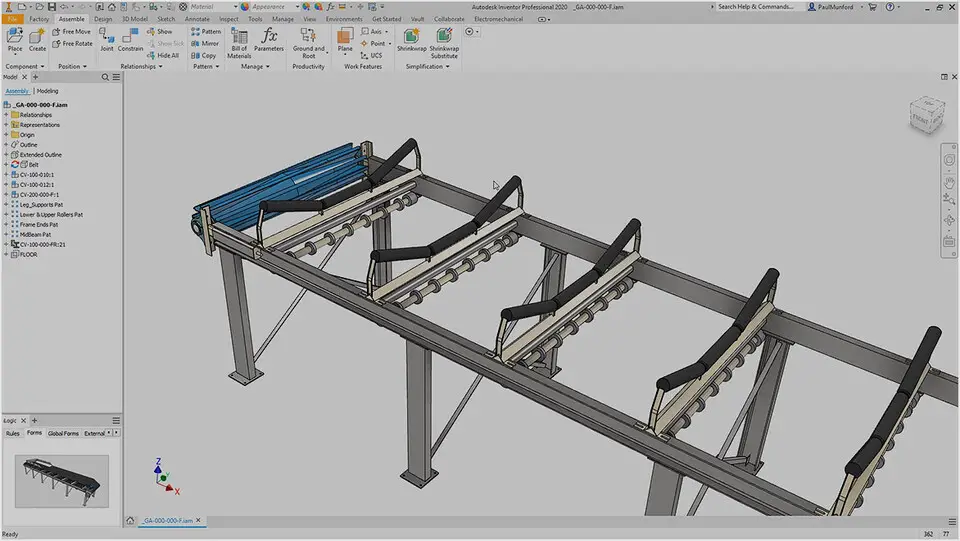


What is your favorite Autodesk Inventor (2022) hotkey? Do you have any useful tips for it? Let other users know below.
1106298 169
498136 8
411175 372
365732 6
306750 5
277187 38
22 hours ago
2 days ago Updated!
2 days ago Updated!
2 days ago
3 days ago
3 days ago
Latest articles
What is a modifier key?
Sync time on Windows startup
Fix Windows Apps not connecting to internet
Create a YouTube link on home screen
How to fix Deezer desktop app once and for all?