|
|
(drag mouse) MATE CONSTRAINT / Applies a mate constraint. |
||
|
|
REPLACE COMPONENT / Replaces one assembly component with another component. |
||
|
|
PROMOTE / Removes a part from a subassembly and makes it an individual part in the parent assembly. |
||
|
|
OPEN DRAWING / Opens drawing. |
||
|
|
TOGGLE TRANSPARENT STATE / Toggles transparency. |
||
|
|
VISIBILITY / Changes the visibility of an assembly component in the graphics window. |
Advertisement
|
|
NEW SHEET / Inserts a new drawing sheet. |
||
|
|
LEADER TEXT / Adds notes with leader lines to a drawing. |
||
|
|
CREATE DRAWING VIEW / Creates a new drawing view. |
|
|
SELECT ALL / Selects everything on the screen. |
||
|
|
COPY / Copies selected items. |
||
|
|
FIND / Presents the Find Part Sketches dialog box in part files; opens the Find Assembly Components dialog box in assembly files. |
||
|
|
NEW / Displays the New File dialog box. |
||
|
|
OPEN / Displays the Open dialog box, to open an existing file. |
||
|
|
PRINT / Displays the Print dialog box. |
||
|
|
SAVE / Displays the Save As dialog box. |
||
|
|
PASTE / Pastes a cut or copied item from one location to another. |
||
|
|
CUT / Cuts selected items. |
||
|
|
REDO / Redoes previously undone commands. |
||
|
|
UNDO / Undoes the effects of commands. |
||
|
|
DELETE / Removes the selected item from the model or drawing. |
||
|
|
RENAME / Rename browser node. Browser node must be selected, then use F2 to enter rename mode. |
||
|
|
EXIT / Quits the application; prompts to save documents. |
||
|
|
SELECT / Activates the select command menu. |
|
|
CHAMFER / Activates the Chamfer tool. |
||
|
|
LOFT / Activates the Loft tool. |
||
|
|
MIRROR / Activates the Mirror tool. |
|
|
CIRCULAR PATTERN / Opens the Circular Pattern dialog box. |
||
|
|
RECTANGULAR PATTERN / Opens the Rectangular Pattern dialog box. |
||
|
|
SWEEP / Activates the Sweep tool. |
|
|
EQUAL / Constrains curves to equal radius or length. |
||
|
|
SLICE GRAPHICS / Slices away temporarily the portion of the model that obscures the plane. |
||
|
|
SHOW ALL CONSTRAINTS / Displays all constraints. |
||
|
|
HIDE ALL CONSTRAINTS / Hides all constraints. |
||
|
|
ORTHO MODE / Toggles Ortho Mode (3D Sketch only). |
||
|
|
DYNAMIC DIMENSION / Toggles Dynamic Dimension (3D Sketch only). |
||
|
|
SNAP OBJECT / Toggles object snap on and off (3D Sketch only). |
||
|
|
INFER CONSTRAINTS / Toggles apply constraints on and off. |
|
|
USER WORK POINTS VISIBILITY / Makes work points visible. |
||
|
|
USER WORK PLANE VISIBILITY / Makes work planes visible. |
||
|
|
USER WORK AXES VISIBILITY / Makes work axes visible. |
||
|
|
ORIGIN POINTS VISIBILITY / Makes the default origin points visible. |
||
|
|
ORIGIN PLANE VISIBILITY / Makes the default origin planes visible. |
||
|
|
ORIGIN AXES VISIBILITY / Makes the default origin axes visible. |
||
|
|
TOGGLE SCREEN / Toggles screen. |
||
|
|
DEGREES OF FREEDOM / Displays degrees of freedom. |
||
Advertisement |
|||
|
|
IMATE GLYPH / Activates the iMate Glyph tool. |
||
|
|
STEERING WHEELS / Displays the Steering Wheel view tool. |
||
|
|
ZOOM SELECTED / Zooms in on a specifically selected item. |
||
|
|
PAN / Views areas of the graphics window. (You must hold the [F2] key down.) |
||
|
|
ZOOM SELECTED / Realtime zoom in and out of the graphics window. (You must hold the [F3] key down.) |
||
|
|
ROTATE / Rotates objects in the graphics window. |
||
|
|
PREVIOUS VIEW / Returns to the last display. |
||
|
|
HOME VIEW / Rotates objects in the graphics window into an isometric orientation. |
||
|
|
SKETCH VISIBILITY / Makes sketches visible. |
||
|
|
ZOOM ALL / Zooms to the extents of all objects in the graphics window. |
||
|
|
LOOK AT / Looks at a selected entity. |
||
|
|
ZOOM WINDOW / Zooms to the area you define with a window. |
||
|
|
NEXT VIEW / Advances to the next view. |
||
|
|
ROTATE / Rotates a model. |
||
|
|
GROUNDED WORK POINT / Creates a grounded work point and activates the 3D Move/Rotate tool. |
||
|
|
WORK AXIS / Creates a new work axis. |
||
|
|
WORK PLANE / Creates a new work plane. |
||
|
|
WORK POINT / Creates a new work point. |
||
|
|
command aliases |
||
|
|
find an abbreviated list of commands that can be used on Inventor below. These aren't usual keyboard combinations, and should be typed without holding any keys. |
||
|
Annotation
|
|||
|
|
UTO BALLOON / Creates one or more item balloons used to identify components in drawing views. |
||
|
|
CATERPILLAR / Adds a weld caterpillar annotation. |
||
|
|
CENTERLINE BISECTOR / Adds a centerline bisector. |
||
|
|
CENTERLINE / Adds a centerline. |
||
|
|
CENTER MARK / Adds a center mark. |
||
|
|
DATUM IDENTIFIER SYMBOL / Adds a datum identifier symbol. |
||
|
|
END FILL / Adds a weld end fill annotation in a drawing view or on a 3D weld bead to represent the hatched or filled region indicating the end of a weld bead. |
||
|
|
CONTROL FRAME / Places a feature control frame in drawing files. |
||
|
|
FEATURE IDENTIFIER SYMBOL / Adds a feature identifier symbol. |
||
|
|
HOLE TABLE-FEATURES / Selects feature set (all punch center instances from a single feature). |
||
|
|
HOLE TABLE-SELECTION / Selects recovered punch centers individually. |
||
|
|
HOLE TABLE-VIEW / Adds a hole table to a view. |
||
|
|
LEADER TEXT / Adds notes with leader lines to a drawing. |
||
|
|
PARTS LIST / Creates a parts list. |
||
|
|
REVISION TAG / Adds revision tags to a drawing. |
||
|
|
REVISION TABLE / Creates a revision table. |
||
|
|
SURFACE TEXTURE SYMBOL / Adds a surface texture symbol. |
||
|
|
SYMBOLS / Adds sketched symbols to a drawing sheet. |
||
|
|
TEXT / Activates the text tool in a drawing file. |
||
|
|
TABLE / Creates a table. |
||
|
|
WELDING SYMBOL / Provides annotation and acts as a grouping mechanism by referencing multiple beads with a single welding symbol. |
||
|
Assembly
|
|||
|
|
CONSTRAINTS / Adds an assembly constraint. |
||
|
|
COPY COMPONENTS / Creates a copy of the component. |
||
|
|
ROTATE COMPONENT / Activates the Rotate tool. |
||
|
|
ANALYZE INTERFERENCE / Analyzes assemblies for interference. |
||
|
|
MIRROR COMPONENTS / Creates a mirror component. |
||
|
|
CREATE COMPONENT / Displays the Create In-Place Component dialog box. |
||
|
|
PLACE COMPONENT / Places a component in the current assembly. |
||
|
|
PATTERN COMPONENT / Selects one or more components to include in the pattern. |
||
|
|
REPLACE ALL / Replaces all occurrences of the component in the current assembly. |
||
|
|
MOVE COMPONENT / Activates the Move Component command. |
||
|
Cable & Harness
|
|||
|
|
AUTOMATIC ROUTE / Automatically routes one or more selected wires into segments based on the shortest path through the network and the segment opening that is closest to the wire start and endpoints. |
||
|
|
CHECK BEND RADIUS / Checks for bends that do not meet the specified minimum bend radius on segments, and routed and unrouted wires and cables in the active harness assembly. |
||
|
|
BROKEN SKETCH ENTITY / Sets the start point and endpoint for the length to remove from the cable, wire, or segment. |
||
|
|
CONNECTOR AUTHORING / Adds Cable and Harness-specific data to complete the definition of connectors for use in Cable and Harness. |
||
|
|
CREATE CABLE / Creates a cable containing multiple wires that are connected or terminated to selected pins within a harness assembly. |
||
|
|
CREATE FOLD / Creates fold. |
||
|
|
CREATE RIBBON CABLE / Creates a ribbon cable between a start and end connector. |
||
|
|
CREATE SEGMENT / Creates a harness segment. |
||
|
|
PLACE CONNECTOR VIEWS / Places connector views. |
||
|
|
CREATE WIRE / Creates a wire between selected pins within a harness assembly. |
||
|
|
EDIT / Edits nailboard sketch. |
||
|
|
EXPORT HARNESS DATA / Exports harness data. |
||
|
|
FAN IN / Collapses wire stubs on top of one another to reduce the detail or clutter in nailboard documentation. |
||
|
|
FAN OUT / Equally distributes wire stubs about the endpoint of a segment using the specified angle and sorting direction. |
||
|
|
CREATE HARNESS / Adds the harness subassembly to an assembly file with the specified name and location, and displays the Cable and Harness tab. |
||
|
|
HARNESS DIMENSION / Adds a driven, aligned dimension between 2 points. |
||
|
|
HARNESS PROPERTIES / Custom properties of harness components. |
||
|
|
IMPORT HARNESS DATA / Imports harness data. |
||
|
|
CABLE & HARNESS LIBRARY / Adds new library definitions, and modifies, copies, and deletes existing library definitions for harness objects such as wires, cables, raw ribbon cables, and virtual parts. |
||
|
|
NAILBOARD / Specifies the harness assembly and setup to create or edit a nailboard view. |
||
|
|
PIVOT / Fixes segment points so you can drag the selected segment relative to that fixed point.* |
||
|
|
PLACE PIN / Places a pin.* PD PROPERTY DISPLAY / Displays properties for the selected objects. |
||
|
|
PLACE PIN GROUP / Automatically places multiple pins with the specified naming, configuration, and orientation on a part. |
||
|
|
REPORT / Process reports for the active harness assembly. |
||
|
|
REVIEW HARNESS DATA / Reviews harness data. |
||
|
|
ROUTE / Routes cables and wires manually. |
||
|
|
RECONNECT WIRE PINS / Reconnects wire pins. |
||
|
|
CREATE SPLICE / Creates a splice. |
||
|
|
TABLE / Creates a table. |
||
|
|
UNROUTE / Unroutes selected wires from selected segments. |
||
|
|
ASSIGN VIRTUAL PARTS / Assigns virtual parts. |
||
|
Dimension
|
|||
|
|
BASELINE DIMENSION / Adds baseline dimensions. |
||
|
|
BEND NOTES / Creates or edits a bend note. |
||
|
|
CHAMFER NOTE / Adds a chamfer note to a drawing view. |
||
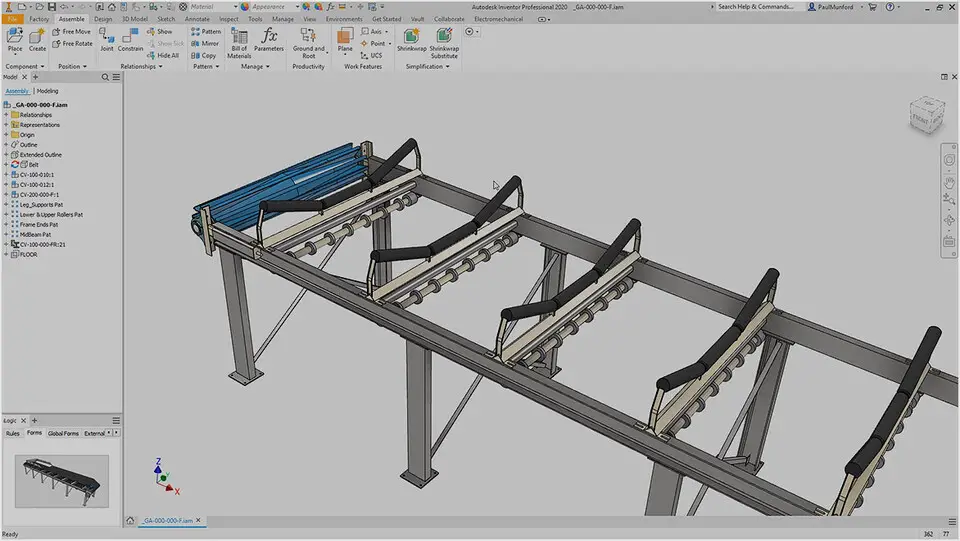



What is your favorite Autodesk Inventor (2022) hotkey? Do you have any useful tips for it? Let other users know below.
1104982 169
497575 8
410897 372
364747 6
306151 5
276541 38
2 hours ago
3 hours ago Updated!
6 hours ago Updated!
23 hours ago Updated!
23 hours ago
Yesterday
Latest articles
What is a modifier key?
Sync time on Windows startup
Fix Windows Apps not connecting to internet
Create a YouTube link on home screen
How to fix Deezer desktop app once and for all?