|
|
New catalog… |
||
|
|
New session… |
||
|
|
Open… |
||
|
|
Import images… |
||
|
|
Process… |
||
|
|
Capture Counter > Decrement counter |
||
|
|
|
Advertisement
|
|
Undo |
||
|
|
Redo |
||
|
|
Advanced search… |
|
|
Edit all selected |
||
|
|
Rename |
||
|
|
New variant |
||
|
|
Clone variant |
||
|
|
Add to Selects album |
||
|
|
Delete |
||
|
|
Delete from disk… |
|
|
Reset |
||
|
|
Copy adjustments |
||
|
|
Apply adjustments |
||
|
|
Copy and apply adjustments |
||
|
|
No rating |
||
|
|
Rate 1 star |
||
|
|
Rate 2 stars |
||
|
|
Rate 3 stars |
||
|
|
Rate 4 stars |
||
|
|
Rate 5 stars |
||
|
|
Color tag > Red |
||
|
|
Color tag > Yellow |
||
|
|
Color tag > Green |
||
|
|
Auto adjust |
||
|
|
Rotate left |
||
|
|
Rotate right |
||
|
|
Rotate snap |
|
|
Capture |
|
|
Exposure warning |
||
|
|
Focus mask |
||
|
|
Overlay |
||
|
|
Annotations |
||
|
|
Grid |
||
|
|
Viewer |
||
|
|
Customize viewer > Proof margin |
||
|
|
Customize viewer > Viewer background color > Black |
||
|
|
Customize viewer > Viewer background color > Very dark |
||
|
|
Customize viewer > Viewer background color > Dark |
||
|
|
Customize viewer > Viewer background color > Medium |
||
Advertisement |
|||
|
|
Customize viewer > Viewer background color > Light |
||
|
|
Customize viewer > Viewer background color > White |
||
|
|
Zoom in |
||
|
|
Zoom out |
||
|
|
Zoom to fit |
||
|
|
Zoom to 100% |
||
|
|
Browser |
||
|
|
Customize browser > Place below |
||
|
|
Tools |
||
|
|
Customize tools > Place left / right |
||
|
|
Full screen |
||
|
|
Viewer |
|
|
Edit > Select up |
||
|
|
Edit > Select down |
||
|
|
Toggle compare variant |
||
|
|
Next tool |
||
|
|
Previous tool |
||
|
|
Tool tab 1-9 |
||
|
|
White balance - Kelvin +50 |
||
|
|
White balance - Kelvin -50 |
||
|
|
White balance - Tint +1 |
||
|
|
White balance - Tint -1 |
||
|
|
Exposure +0,1 |
||
|
|
Exposure -0,1 |
||
|
|
Saturation +2 |
||
|
|
Saturation -2 |
||
|
|
Increase brush size |
||
|
|
Decrease brush size |
||
|
|
Increase brush hardness |
||
|
|
Decrease brush hardness |
|
|
Selection > Select |
||
|
|
Selection > Move to Selects folder |
||
|
|
Selection > Delete |
||
|
|
Navigation > Pan |
||
|
|
Navigation > Move overlay |
||
|
|
Navigation > Move watermark |
||
|
|
Zoom > Zoom in |
||
|
|
Zoom > Zoom out |
||
|
|
Zoom > Loupe |
||
|
|
Composition > Crop |
||
|
|
Rotation > Straighten |
||
|
|
Rotation > Rotate freehand |
||
|
|
Rotation > Rotate left |
||
|
|
Rotation > Rotate right |
||
|
|
Spot > Remove spot |
||
|
|
Pickers > Pick white balance |
||
|
|
Pickers > Pick normalize color |
||
|
|
Pickers > Apply normalization |
||
|
|
Pickers > Pick curve point |
||
|
|
Pickers > Pick Luma curve point |
||
|
|
Pickers > Direct color editor |
||
|
|
Adjustments > Copy adjustments |
||
|
|
Adjustments > Apply adjustments |
||
|
|
Keystone > Keystone |
||
|
|
Keystone > Keystone vertical |
||
|
|
Keystone > Keystone horizontal |
||
|
|
Layers > Draw mask |
||
|
|
Layers > Erase mask |
||
|
|
Layers > Draw linear gradient mask |
||
|
|
Layers > Draw radial gradient mask |
||
|
|
Annotations > Draw annotations |
||
|
|
Annotations > Erase annotations |
||
|
Source: Capture One Keyboard Shortcuts menu
|
|||
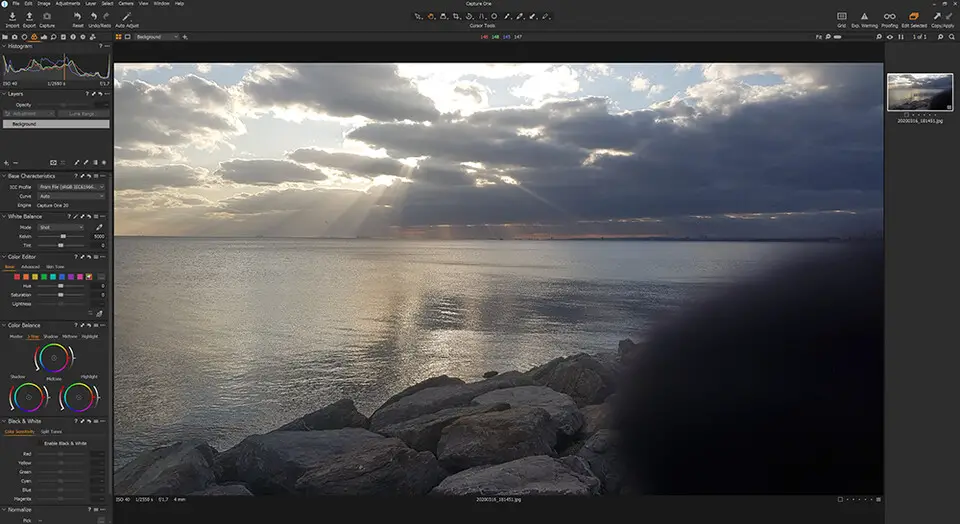

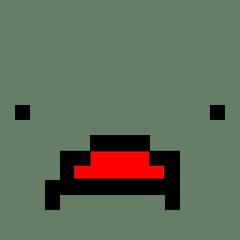

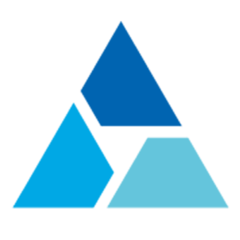
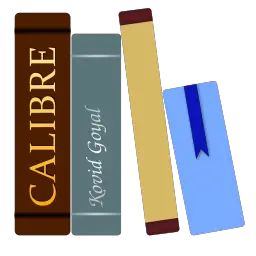
What is your favorite Capture One 20 hotkey? Do you have any useful tips for it? Let other users know below.
1111328 169
500181 8
412240 373
369307 6
309168 6
279569 38
14 hours ago
14 hours ago Updated!
17 hours ago Updated!
18 hours ago
Yesterday
3 days ago
Latest articles
Why I use Volume2, and why you would too
<div> has meaning to browsers
How to Turn Write Protection On or Off for a USB Flash Drive
What is a modifier key?
Sync time on Windows startup