|
|
Add frame after selection |
||
|
|
Add frame before selection |
||
|
|
Advanced save |
||
|
|
Auto render |
||
|
|
Auto render write |
||
|
|
Cancel preview |
||
|
|
Copy |
||
|
|
Create empty drawing |
||
|
|
Cut |
||
|
|
Decrease exposure |
||
|
|
Delete |
||
|
|
Deselect all |
||
|
|
Duplicate drawings |
||
|
|
First frame |
||
|
|
Free pan and zoom |
||
|
|
Get rights to modify drawings |
||
|
|
Go to next column |
||
|
|
Go to next drawing |
||
|
|
Go to previous column |
||
|
|
Go to previous drawing |
||
|
|
Increase exposure |
||
|
|
Invert selection |
||
|
|
Last frame |
||
|
|
New |
||
|
|
Next frame |
||
|
|
Open |
||
|
|
Paste |
||
|
|
Paste cycle |
||
|
|
Paste reverse |
||
|
|
Paste special |
||
|
|
Paste special again |
||
|
|
Preferences |
||
|
|
Previous frame |
||
|
|
Quick close-up |
||
|
|
Read changed drawings |
||
|
|
Recentre |
||
|
|
Redo |
||
|
|
Release rights to modify drawings |
||
|
|
Remove all drawings |
||
|
|
Remove art outside selection |
||
|
or
|
|||
|
|
Rename drawings |
||
|
|
Render |
||
|
|
Reset pan |
||
|
|
Reset rotation |
||
|
|
Reset view |
||
|
|
Save |
||
|
|
Select all |
||
|
|
Select child skipping effects |
||
|
|
Select next sibling |
||
|
|
Select parent skipping effects |
||
|
|
Select previous sibling |
||
|
|
Show colour model |
||
|
|
Show what's this |
||
|
|
Toggle editor |
||
|
|
Toggle full screen |
||
|
|
Toggle playback |
||
|
|
Toggle velocity editor |
||
|
|
Undo |
||
Advertisement |
|||
|
|
Unload model |
||
|
|
Zoom in |
||
|
|
Zoom out |
||
Advertisement
|
|
Add all to onion skin |
||
|
|
Add to onion skin |
||
|
|
Bitmap image quality |
||
|
|
Centre on selection |
||
|
|
Create drawing from drawing selection |
||
|
|
Create symbol |
||
|
|
Enter selected symbol |
||
|
|
Expand symbol |
||
|
|
Flip horizontal |
||
|
|
Flip vertical |
||
|
|
Hide all control parameters |
||
|
|
Hide selected |
||
|
|
Insert control point |
||
|
|
Insert keyframe |
||
|
|
Inverse kinematics tool |
||
|
|
Lock all |
||
|
|
Lock all others |
||
|
|
Lock selection |
||
|
|
Maintain size tool |
||
|
|
Remove all onion skin |
||
|
|
Reset all transformations |
||
|
|
Reset transformation |
||
|
|
Return to parent symbol |
||
|
|
Rotate tool |
||
|
|
Scale tool |
||
|
|
Select control point |
||
|
|
Select next control point |
||
|
|
Select previous control point |
||
|
|
Show hidden |
||
|
|
Show/hide control parameters |
||
|
|
Skew tool |
||
|
|
Spline offset tool |
||
|
|
Substitute drawing next |
||
|
|
Substitute drawing previous |
||
|
|
Toggle lock in time |
||
|
|
Toggle snap keyframe |
||
|
|
Transform tool |
||
|
|
Translate tool |
||
|
|
Unlock all |
||
|
|
Unlock selection |
|
|
Centre on selection |
||
|
|
Collapse all elements |
||
|
|
Collapse or expand an element |
||
|
|
Create morphing |
||
|
|
Delete keyframe |
||
|
|
Disable layers |
||
|
|
Enable layers |
||
|
|
Expand all elements |
||
|
|
Extend exposure |
||
|
|
Go to next global frame |
||
|
|
Go to next keyframe |
||
|
|
Go to previous global frame |
||
|
|
Go to previous keyframe |
||
|
|
Group selection |
||
|
|
Group selection with composite |
||
|
|
Insert blank frame |
||
|
|
Insert drawing |
||
|
|
Insert group |
||
|
|
Insert keyframe |
||
|
|
Insert parent peg |
||
|
|
Insert peg |
||
|
|
Lock all |
||
|
|
Lock all others |
||
|
|
Lock selection |
||
|
|
Set motion keyframe |
||
|
|
Set stop-motion keyframe |
||
|
|
Show or hide thumbnails |
||
|
|
Show/hide functions |
||
|
|
Substitute drawing next |
||
|
|
Substitute drawing previous |
||
|
|
Unlock all |
||
|
|
Unlock selection |

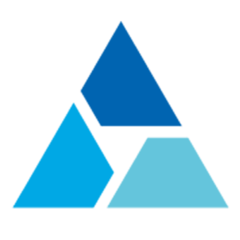


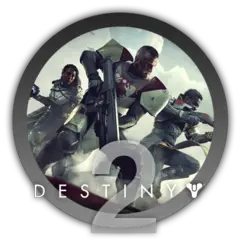
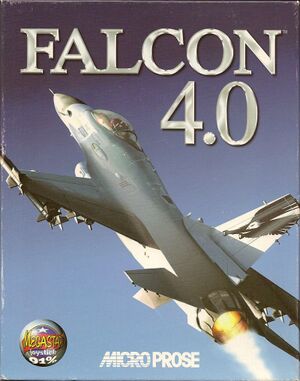
What is your favorite Harmony 20 hotkey? Do you have any useful tips for it? Let other users know below.
1097792 169
493433 8
409085 371
358425 6
302128 5
272951 38
7 hours ago
19 hours ago Updated!
2 days ago
2 days ago
3 days ago
3 days ago
Latest articles
Create a YouTube link on home screen
How to fix Deezer desktop app once and for all?
How to know if your backup did NOT work?
7 accidentally pressed shortcuts
Why is my keyboard not typing letters but opening shortcuts