|
|
Sets focus in the global search |
||
|
|
Go back in history to the previous item |
||
|
|
Go forward in history. Used after going back in history |
||
| (Not assigned) |
Switches to the home tab |
||
|
|
Switches to the messaging tab |
||
|
|
Switches to the teams tab |
||
|
|
Switches to the contacts tab |
||
|
|
Switches to the calling tab |
||
|
|
Switches to the meetings tab |
||
|
|
Switches to the personal insights tab |
||
|
|
Switches to the voicemails tab |
||
| (Not assigned) |
Opens the health center |
||
|
|
Open the preferences window |
||
|
|
Show assistant panel |
||
|
|
Advanced message searching |
||
|
|
Opens the diagnostics window |
||
|
|
Expand and collapse the navigation menu |
||
|
|
Open shortcut menu |
||
|
|
Context menu |
||
| (Not assigned) |
Sign out from application |
||
|
|
Quit application |
||
|
|
Minimizes the window |
||
|
|
Maximizes the window |
||
|
|
Closes the window |
Advertisement
|
|
Hide application windows |
||
|
|
Hide other application windows |
||
|
|
Zoom application window |
|
|
Search within a space. The space should be open |
||
|
|
Opens the send direct message panel |
||
|
|
Create a space |
||
|
|
Opens all spaces and direct message list |
||
|
|
Opens message notification list |
||
|
|
Opens unread message list |
||
|
|
Opens Direct Message list |
||
|
|
Opens favorites list |
||
|
|
Opens @mentions to me list |
||
|
|
Opens @mentions to all list |
||
|
|
Opens flagged messages list |
||
|
|
Go to drafts message list. Opens drafts list |
||
| (Not assigned) |
Opens threads list |
||
| (Not assigned) |
Goes to the last message in focus |
||
|
|
Opens messages tab within a conversation |
||
|
|
Opens space content tab within a conversation |
||
|
|
Leave the current open space |
||
|
|
Add people to the open space |
||
|
|
Opens the bitmoji sticker panel |
||
|
|
Opens the Gif panel |
||
|
|
Opens the emoji panel |
||
|
|
Invokes the attach file command in the current conversation |
||
|
|
Navigate up in the space list |
||
|
|
Navigate down in the space list |
||
|
|
Collapses all the sections in the space list |
||
|
|
Expands all the sections in the space list |
||
|
|
Create a new whiteboard |
||
|
|
Show whiteboards for the current space |
||
| (Not assigned) |
Opens the space settings |
||
|
|
Edits the last sent message in space |
||
Advertisement |
|||
| (Not assigned) |
Scrolls to the new messages |
||
|
|
Increases the font size of the messages in space or sharing content |
||
|
|
Decreases the font size of the messages in space or sharing content |
||
|
|
Inserts the personal meeting room link in the message input area |
||
|
|
Screen capture a portion of the screen |
||
|
|
Screen capture a portion of the screen with minimizing the client |
||
|
|
Toggles the favorite space |
||
|
|
Calls the selected searched person(People only) |
||
|
|
Go to selected team |
||
|
|
Reloads the space |
||
|
|
View space settings |
||
|
|
Toggles the notify on all messages |
||
|
|
Switches to the people tab in the current space |
||
|
|
Switches to the links tab in the current space |
||
| (Not assigned) |
New message button |
||
| (Not assigned) |
New reply button |
||
| (Not assigned) |
Jumps to the bottom |
||
|
|
Copies the current space details to clipboard |
||
| (Not assigned) |
Focuses on the main conversation window |
||
| (Not assigned) |
Focuses the text input box in the messaging area |
||
|
|
Opens the quick message dialog |
||
|
|
Start a call |
||
|
|
Start a video call |
||
|
|
End a call |
||
|
|
Answer an incoming call |
||
| (Not assigned) |
Answer an incoming call with a message |
||
| (Not assigned) |
Show Hide Calling Dock |
||
|
|
Hold/Resume call |
||
|
|
Decline a call |
||
|
|
Highlight to call |
||
|
|
Transfer a call |
||
|
|
Toggle mute audio on a call |
||
|
|
Start or stop video on a call |
||
|
|
Switch smart audio mode |
||
|
|
Starts sharing content |
||
|
|
Show or hide the video view while sharing |
||
|
|
Shares a file or a video |
||
|
|
Pauses or resumes sharing |
||
|
|
Stops sharing |
||
|
|
Enters clean mode during sharing |
||
|
|
Clears all annotations on the whiteboard |
||
|
|
Show or hide meeting controls |
||
|
|
Starts annotations |
||
|
|
Stop annotations |
||
| (Not assigned) |
Add a guest |
||
|
|
Switch to full screen |
||
|
|
Show thumbnail view |
||
|
|
Opens dialpad |
||
|
|
Raise or lower hand |
||
|
|
Open or close the Chat pane |
||
|
|
Don't read out in meeting chat notifications |
||
|
|
Open or close interpretation dialog |
||
|
|
Show or hide participant videos |
||
|
|
Show or hide participants without video |
||
|
|
Show or hide participant name in videos |
||
|
|
Lower all participant hands |
||
|
|
Lock or unlock a meeting |
||
|
|
Remove attendee |
||
|
|
Admit participants from lobby |
||
| (Not assigned) |
Start an audio call from search |
||
| (Not assigned) |
Start a video call from search |
||
| (Not assigned) |
Starts remote desktop control |
||
|
|
Start or stop closed captions |
||
|
|
Focus on the closed captions menu |
||
|
|
Shows previous slide during sharing |
||
|
|
Shows next slide during sharing |
||
| (Not assigned) |
Allow all participants share |
||
|
|
Switch focus to meeting notification |
||
|
|
Set local share control keywindow |
||
|
|
Switch focus between floating windows |
||
|
|
Open reactions panel in meetings |
||
|
|
Send a thumbs up reaction in the meeting |
||
|
|
Send a clapping hands reaction in the meeting |
||
|
|
Send a haha reaction in the meeting |
||
|
|
Send a celebrate reaction in the meeting |
||
|
|
Send a love reaction in the meeting |
|
|
Add new line in message |
||
|
|
Add link to the message |
||
|
|
Turn markdown on/off |
||
|
|
Bold on/off for the selected text |
||
|
|
Italics on/off for the selected text |
||
|
|
Underline on/off for the selected text |
||
|
|
Sets heading size 1 |
||
|
|
Sets heading size 2 |
||
|
|
Sets heading size 3 |
||
|
|
Selects all content |
||
|
|
Redo typing |
||
|
|
Undo typing |
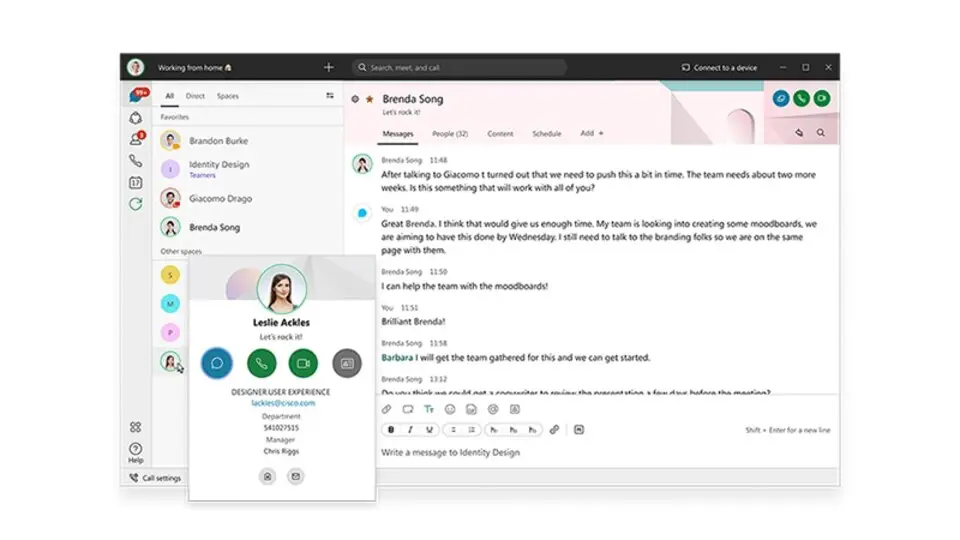
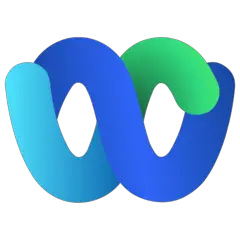
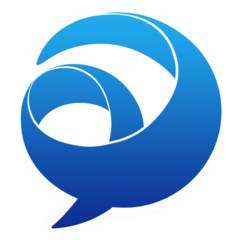
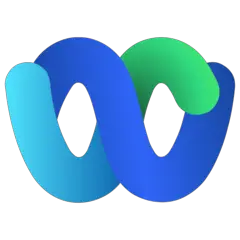
What is your favorite Cisco Webex App (Mac) hotkey? Do you have any useful tips for it? Let other users know below.
1096981 169
492956 8
408855 371
357723 6
301593 5
272550 38
1 hour ago
1 hour ago Updated!
2 hours ago Updated!
2 hours ago
21 hours ago
2 days ago
Latest articles
Create a YouTube link on home screen
How to fix Deezer desktop app once and for all?
How to know if your backup did NOT work?
7 accidentally pressed shortcuts
Why is my keyboard not typing letters but opening shortcuts