|
|
Record Temporary Script |
||
|
|
Draw squares and rectangles by dragging in the drawing window. |
||
|
|
Reapply the last undone action. |
||
|
|
Redraw |
||
|
|
Revert primary objects to basic objects, and delete all object copies. |
||
|
|
Repeat |
||
|
|
Specify the object's rotation. |
||
|
|
Show or hide the rulers. |
||
|
|
Run Temporary Script |
||
|
|
Sample a color from the desktop to apply to the selected nodes. |
||
|
|
Save As... |
||
|
|
Save the active document. |
||
|
|
Resize the object by specifying a percentage, and mirror the object. |
||
|
|
Open a script for VBA editing. |
||
|
|
Create, load, and manage script projects. |
||
|
|
Select all objects |
||
|
|
Edit a curve object or text character by manipulating nodes. |
||
|
|
Show object copies as outlines or full objects. |
||
|
|
Show unselected nodes with fill |
||
|
|
Specify the dimensions of the object. |
||
|
|
Convert freehand strokes to basic shapes or smoothed curves. |
||
|
|
Turn off all snapping. Click again to restore selected snapping options. |
||
|
|
Spelling |
||
|
|
Draw symmetrical and logarithmic spirals. |
||
|
|
Show Step and Repeat docker |
||
|
|
Stop recording the script. |
||
|
|
Super Nudge Down |
||
|
|
Super Nudge Left |
||
|
|
Super Nudge Right |
||
|
|
Super Nudge Up |
||
|
|
Symbols Docker |
||
|
|
Edit paragraph and artistic text properties. |
||
|
|
Add and edit paragraph and artistic text. |
||
|
|
Move object to the bottom of the stacking order. |
||
|
|
Move the object to the back of the page. |
||
|
|
Move object to the top of the stacking order. |
||
|
|
Move the object to the front of the page. |
||
|
|
Toggle Pick State |
||
|
|
Toggle View |
||
|
|
Switch between the main and the secondary preview color. |
||
|
|
Specify the object's position on the drawing page. |
||
|
|
Cancel the previous action. |
||
|
or
|
|||
|
|
Break a group into individual objects or groups. |
||
|
|
Choose a solid fill color for an object by using color palettes, color viewers, color harmonies, or color blends. |
||
|
|
Changes the text to vertical |
||
|
|
Views docker |
||
|
|
Visual Studio Editor... |
||
|
|
Invokes context sensitive Help |
||
|
|
Change the magnification level of the document window. |
||
|
|
Increase the magnification level to view more detail. |
||
|
or
|
|||
|
or
|
|||
|
|
Zoom One-Shot |
||
|
|
Decrease the magnification level to view a larger portion of the document. |
||
|
or
|
|||
|
or
|
|||
|
or
|
|||
|
|
Adjust the magnification level to include all objects |
||
Advertisement |
|||
|
|
Adjust the magnification level to fit the entire page. |
||
|
|
Magnify only the selected object. |
||
Advertisement
|
|
Add Column... |
||
|
|
Add number ending value |
||
|
|
Add number starting value |
||
|
|
Configure Columns |
||
|
|
Continually increment value |
||
|
or
|
|||
|
|
Edit number starting value |
||
|
|
Edit number ending value |
||
|
|
Import File... |
||
|
|
Open ODBC Data Source... |
||
|
|
Save Data Source... |
||
|
|
View Single Record |
|
|
Close Print Preview |
||
|
or
|
|||
|
|
Duplexing Setup Wizard... |
||
|
|
Full Screen |
||
|
or
|
|||
|
|
General... |
||
|
|
Go To... |
||
|
|
Help Topics... |
||
|
|
Layout... |
||
|
|
Preflight... |
||
|
|
Prepress... |
||
|
|
|
||
|
|
Print Options |
||
|
|
Print This Sheet Now |
||
|
|
Rulers |
||
|
|
Save Print Style As... |
||
|
or
|
|||
|
|
Separations... |
||
|
|
Show Current Tile |
||
|
|
Zoom In |
||
|
or
|
|||
|
or
|
|||
|
|
Zoom Out |
||
|
or
|
|||
|
or
|
|||
|
or
|
|||
|
|
Zoom to Fit |
||
|
|
Zoom to Page |
||
|
|
Zoom to Selection |
|
|
Expand Selection |
||
|
|
Merge cells into one cell |
||
|
|
Move Down |
||
|
|
Move Left |
||
|
|
Move Right |
||
|
|
Move Up |
||
|
|
Select Down |
||
|
|
Select Left |
||
|
|
Select Right |
||
|
|
Select Up |
||
|
|
Delete the selected table |
|
|
Make the text bold |
||
|
|
Center text within the bounding box. |
||
|
|
Change Case |
||
|
|
Column/Frame Break |
||
|
|
Delete Character to Right |
||
|
|
Delete Word to Right |
||
|
|
Em Dash |
||
|
|
Em Space |
||
|
|
En Dash |
||
|
|
En Space |
||
|
|
Expand Selection |
||
|
|
Find and Replace Text |
||
|
|
Choose a typeface for new or selected text |
||
|
|
Specify the font size. |
||
|
|
Font Size Decrease |
||
|
|
Font Size Increase |
||
|
|
Font Size Next Combo Size |
||
|
|
Font Size Previous Combo Size |
||
|
|
Choose a font style for the text. |
||
|
|
Align all text with both the left and right sides of the bounding box |
||
|
|
Align all text, excluding the last line, with both the left and right sides of the bounding box. |
||
|
|
Make the text italic. |
||
|
|
Align text with the left side of the bounding box. |
||
|
|
Move Down 1 Frame |
||
|
|
Move Down 1 Line |
||
|
|
Move Down 1 Paragraph |
||
|
|
Move Left 1 Character |
||
|
|
Move Left 1 Word |
||
|
|
Move Right 1 Character |
||
|
|
Move Right 1 Word |
||
|
|
Move Up 1 Frame |
||
|
|
Move Up 1 Line |
||
|
|
Move Up 1 Paragraph |
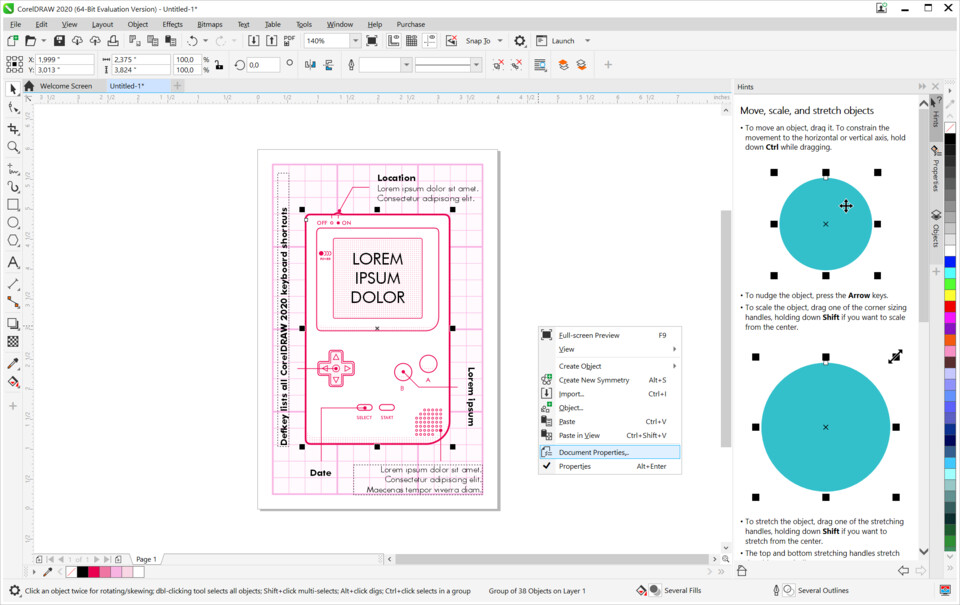
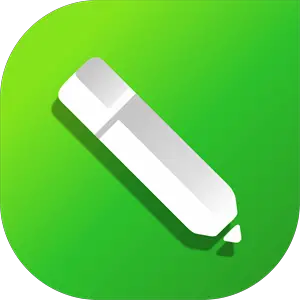




What is your favorite CorelDRAW 2020 hotkey? Do you have any useful tips for it? Let other users know below.
1058833 168
477900 7
397319 366
329794 6
281615 5
261621 31
3 days ago Updated!
3 days ago Updated!
4 days ago
6 days ago
7 days ago
8 days ago Updated!
Latest articles
How to delete a stubborn folder ending with space
When did WASD keys become standard?
How I solved Windows not shutting down problem
How to delete YouTube Shorts on desktop
I tried Google Play Games Beta