|
|
Move to Beginning of Frame |
||
|
|
Move to Beginning of Line |
||
|
|
Move to Beginning of Text |
||
|
|
Move to End of Frame |
||
|
|
Move to End of Line |
||
|
|
Move to End of Text |
||
|
|
Non-breaking Hyphen |
||
|
or
|
|||
|
|
Non-breaking Space |
||
|
|
Do not align text with the bounding box |
||
|
|
Optional Hyphen |
||
|
|
Align text with the right side of the bounding box. |
||
|
|
Select Down 1 Frame |
||
|
|
Select Down 1 Line |
||
|
|
Select Down 1 Paragraph |
||
|
|
Select Left 1 Character |
||
|
|
Select Left 1 Word |
||
|
|
Select Right 1 Character |
||
|
|
Select Right 1 Word |
||
|
|
Select Up 1 Frame |
||
|
|
Select Up 1 Line |
||
|
|
Select Up 1 Paragraph |
||
|
|
Select to Beginning of Frame |
||
|
|
Select to Beginning of Line |
||
|
|
Select to Beginning of Text |
||
|
|
Select to End of Frame |
||
|
|
Select to End of Line |
||
|
|
Select to End of Text |
||
|
|
Non-printing Characters |
||
|
|
Small Capitals |
||
|
|
Style List |
||
|
|
Text Options |
||
|
|
Underline the text |
||
|
|
Add or remove a drop cap |
||
|
|
¼ Em Space |
Advertisement
|
|
Make the text bold |
||
|
|
Center text within the bounding box |
||
|
|
Change Case |
||
|
|
Column/Frame Break |
||
|
|
Delete Character to Right |
||
|
|
Delete Word to Right |
||
|
|
Em Dash |
||
|
|
Em Space |
||
|
|
En Dash |
||
|
|
En Space |
||
|
|
Choose a typeface for new or selected text |
||
|
|
Font Size Decrease |
||
|
|
Font Size Increase |
||
|
|
Font Size Next Combo Size |
||
|
|
Font Size Previous Combo Size |
||
|
|
Choose a font style for the text |
||
|
|
Align all text with both the left and right sides of the bounding box |
||
|
|
Align all text, excluding the last line, with both the left and right sides of the bounding box. |
||
|
|
HTML Font Size List |
||
|
|
Make the text italic |
||
|
|
Align text with the left side of the bounding box. |
||
|
|
Move Down 1 Frame |
||
|
|
Move Down 1 Line |
||
Advertisement |
|||
|
|
Move Down 1 Paragraph |
||
|
|
Move Left 1 Character |
||
|
|
Move Left 1 Word |
||
|
|
Move Right 1 Character |
||
|
|
Move Right 1 Word |
||
|
|
Move Up 1 Frame |
||
|
|
Move Up 1 Line |
||
|
|
Move Up 1 Paragraph |
||
|
|
Move to Beginning of Frame |
||
|
|
Move to Beginning of Line |
||
|
|
Move to Beginning of Text |
||
|
|
Move to End of Frame |
||
|
|
Move to End of Line |
||
|
|
Move to End of Text |
||
|
|
Non-breaking Hyphen |
||
|
or
|
|||
|
|
Non-breaking Space |
||
|
|
Do not align text with the bounding box |
||
|
|
Optional Hyphen |
||
|
|
Align text with the right side of the bounding box. |
||
|
|
Select Down 1 Frame |
||
|
|
Select Down 1 Line |
||
|
|
Select Down 1 Paragraph |
||
|
|
Select Left 1 Character |
||
|
|
Select Left 1 Word |
||
|
|
Select Right 1 Character |
||
|
|
Select Right 1 Word |
||
|
|
Select Up 1 Frame |
||
|
|
Select Up 1 Line |
||
|
|
Select Up 1 Paragraph |
||
|
|
Select to Beginning of Frame |
||
|
|
Select to Beginning of Line |
||
|
|
Select to Beginning of Text |
||
|
|
Select to End of Frame |
||
|
|
Select to End of Line |
||
|
|
Select to End of Text |
||
|
|
Non-printing Characters |
||
|
|
Small Capitals |
||
|
|
Style List |
||
|
|
Text Options |
||
|
|
Underline the text |
||
|
|
Add or remove a drop cap |
||
|
|
¼ Em Space |
||
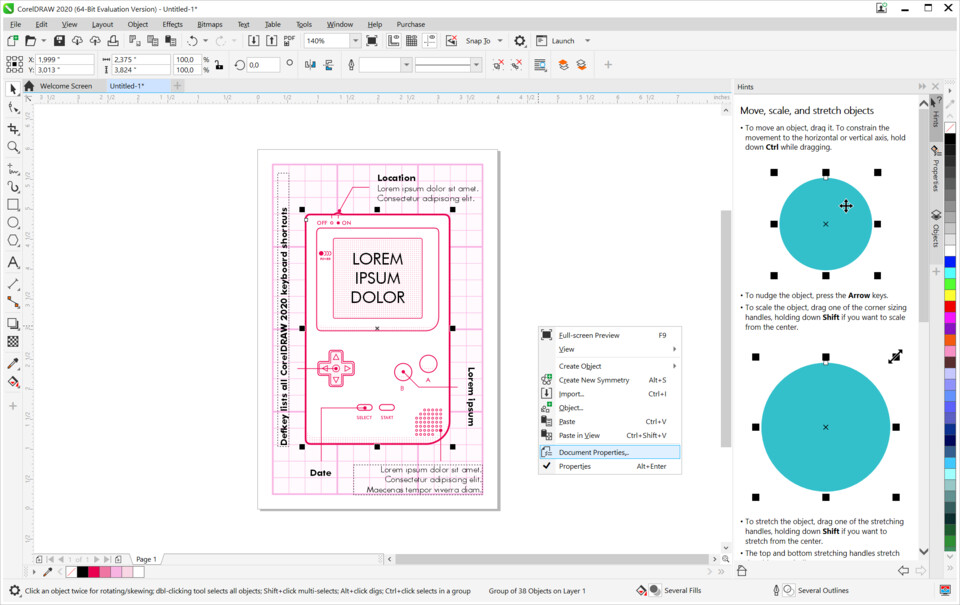
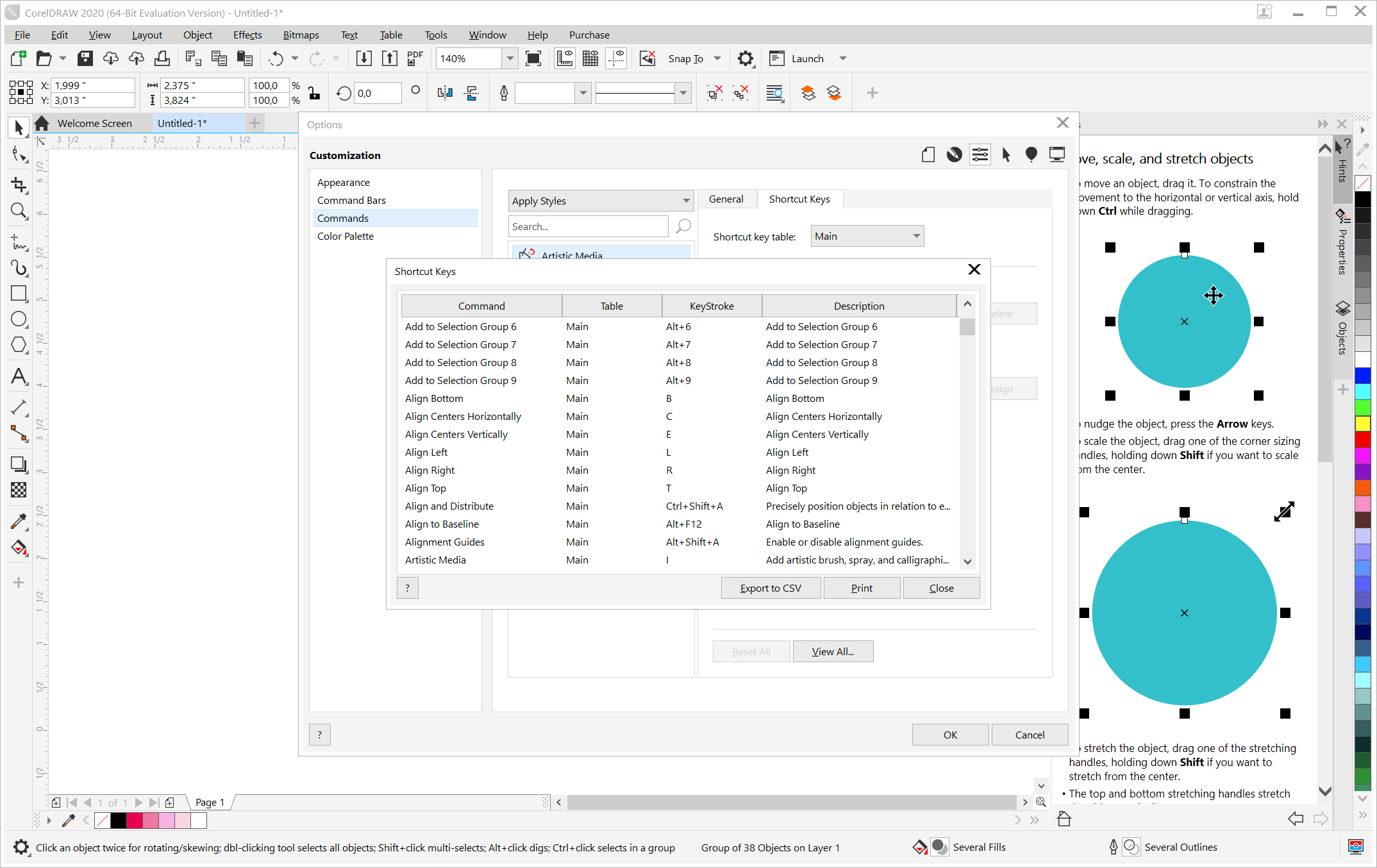
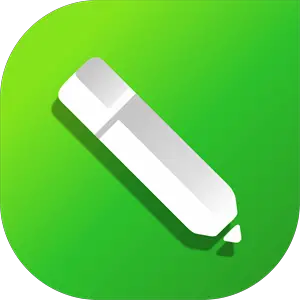



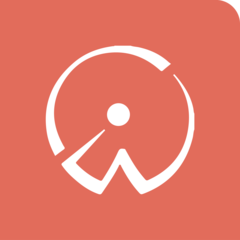
What is your favorite CorelDRAW 2020 hotkey? Do you have any useful tips for it? Let other users know below.
1108668 169
499007 8
411655 373
367529 6
307784 5
278296 38
8 hours ago
11 hours ago
22 hours ago Updated!
Yesterday Updated!
2 days ago Updated!
2 days ago Updated!
Latest articles
Why I use Volume2, and why you would too
<div> has meaning to browsers
How to Turn Write Protection On or Off for a USB Flash Drive
What is a modifier key?
Sync time on Windows startup