|
|
Micro Nudge Anchor Down |
||
|
|
Micro Nudge Anchor Left |
||
|
|
Micro Nudge Anchor Right |
||
|
|
Micro Nudge Anchor Up |
||
|
|
Nudge Anchor Down |
||
|
|
Nudge Anchor Left |
||
|
|
Nudge Anchor Right |
||
|
|
Nudge Anchor Up |
||
|
|
Select All Anchors |
||
|
|
Super Nudge Anchor Down |
||
|
|
Super Nudge Anchor Left |
||
|
|
Super Nudge Anchor Right |
||
|
|
Super Nudge Anchor Up |
Advertisement
|
|
Add to Selection Group 0 |
||
|
|
Add to Selection Group 1 |
||
|
|
Add to Selection Group 2 |
||
|
|
Add to Selection Group 3 |
||
|
|
Add to Selection Group 4 |
||
|
|
Add to Selection Group 5 |
||
|
|
Add to Selection Group 6 |
||
|
|
Add to Selection Group 7 |
||
|
|
Add to Selection Group 8 |
||
|
|
Add to Selection Group 9 |
||
|
|
Align Bottom |
||
|
|
Align Centers Horizontally |
||
|
|
Align Centers Vertically |
||
|
|
Align Left |
||
|
|
Align Right |
||
|
|
Align Top |
||
|
|
Precisely position objects in relation to each other or to specific locations on the page. |
||
|
|
Align to Baseline |
||
|
|
Enable or disable alignment guides. |
||
|
|
Add artistic brush, spray, and calligraphic effects by using freehand strokes. |
||
|
|
Move object one level down in the stacking order. |
||
|
|
Break the object apart to create multiple objects and paths. |
||
|
|
Break the symmetry link to create a group of objects and paths. |
||
|
|
Brightness/Contrast/Intensity |
||
|
|
Bring up Property Bar |
||
|
|
Add or remove bulleted-list formatting. |
||
|
|
Center to Page |
||
|
|
Close Window |
||
|
|
Color Balance |
||
|
|
Open the Color Styles docker. |
||
|
|
Combine objects into a single object with common properties. |
||
|
|
Contour Docker Window |
||
|
|
Convert Text |
||
|
|
Convert outline to object |
||
|
|
Allow the object to be modified by using the shape tools. |
||
|
|
Place copies of one or more objects on the Clipboard. |
||
|
or
|
|||
|
|
CorelDRAW Options |
||
|
|
Create and add objects to a symmetry group, or convert an existing curve to a symmetry group. |
||
|
|
Move one or more objects to the Clipboard. |
||
|
or
|
|||
Advertisement |
|||
|
|
Define Selection Group 0 |
||
|
|
Define Selection Group 1 |
||
|
|
Define Selection Group 2 |
||
|
|
Define Selection Group 3 |
||
|
|
Define Selection Group 4 |
||
|
|
Define Selection Group 5 |
||
|
|
Define Selection Group 6 |
||
|
|
Define Selection Group 7 |
||
|
|
Define Selection Group 8 |
||
|
|
Define Selection Group 9 |
||
|
|
Delete |
||
|
or
|
|||
|
|
Distribute Bottom |
||
|
|
Distribute Centers Horizontally |
||
|
|
Distribute Centers Vertically |
||
|
|
Distribute Left |
||
|
|
Distribute Right |
||
|
|
Distribute Spacing Horizontally |
||
|
|
Distribute Spacing Vertically |
||
|
|
Distribute Top |
||
|
|
Align objects with the document grid. |
||
|
|
Duplicate |
||
|
|
Align objects with other objects by using dynamic guidelines. |
||
|
|
Edit symmetry properties, and add objects to the symmetry group. |
||
|
|
Modify text by using a text editor. |
||
|
|
Draw circles and ellipses by dragging in the drawing window. |
||
|
|
Envelope Docker Window |
||
|
|
Remove unwanted areas in a drawing. |
||
|
|
Exit |
||
|
|
Save a duplicate of the document to a different file format. |
||
|
|
Find and Replace |
||
|
|
Exit the Edit Symmetry mode. |
||
|
|
Font Size Decrease |
||
|
|
Font Size Increase |
||
|
|
Font Size Next Combo Size |
||
|
|
Font Size Previous Combo Size |
||
|
|
Move object one level up in the stacking order. |
||
|
|
Fill an object with a gradient of colors or shades. |
||
|
|
Draw curves and straight line segments. |
||
|
|
Show a full-screen preview of the document. |
||
|
|
Explore characters, glyphs, and OpenType features within fonts. |
||
|
|
Draw a grid. |
||
|
|
Group objects while preserving their individual attributes. |
||
|
|
Changes the text to horizontal direction |
||
|
|
Hue/Saturation/Lightness |
||
|
|
Import a file into the active document. |
||
|
|
Dynamically apply the current fill to an object in the drawing window. |
||
|
|
Join Curves |
||
|
|
Lens Docker Window |
||
|
|
Sketch naturally and fluidly with intelligent stroke adjustment. |
||
|
|
Fill an object by blending multiple colors or shades arranged over a mesh grid. |
||
|
|
Micro Nudge Down |
||
|
|
Micro Nudge Left |
||
|
|
Micro Nudge Right |
||
|
|
Micro Nudge Up |
||
|
|
Create identical shapes mirrored on a set of planes. |
||
|
|
Navigator |
||
|
|
Start a new document. |
||
|
|
Next Page |
||
|
|
Nudge Down |
||
|
|
Nudge Left |
||
|
|
Nudge Right |
||
|
|
Nudge Up |
||
|
|
Open the Object Styles docker. |
||
|
|
Align objects with other objects in the document. |
||
|
|
Open an existing document by browsing to the folder where the document is located. |
||
|
|
Choose the outline color by using color viewers and color palettes. |
||
|
|
Set outline properties such as line thickness, corner shape, and arrow type. |
||
|
|
Drag hidden areas of a drawing into view without changing the zoom level. |
||
|
|
Pan Down |
||
|
|
Pan Left |
||
|
|
Pan Right |
||
|
|
Pan Up |
||
|
|
Place the Clipboard contents in the document. |
||
|
or
|
|||
|
|
Paste in View |
||
|
|
Draw polygons by dragging in the drawing window. |
||
|
|
Previous Page |
||
|
|
Choose printing options, and print the active document. |
||
|
|
Allows the properties of an object to be viewed and edited. |
||
|
|
Recall Selection Group 0 |
||
|
|
Recall Selection Group 1 |
||
|
|
Recall Selection Group 2 |
||
|
|
Recall Selection Group 3 |
||
|
|
Recall Selection Group 4 |
||
|
|
Recall Selection Group 5 |
||
|
|
Recall Selection Group 6 |
||
|
|
Recall Selection Group 7 |
||
|
|
Recall Selection Group 8 |
||
|
|
Recall Selection Group 9 |
||
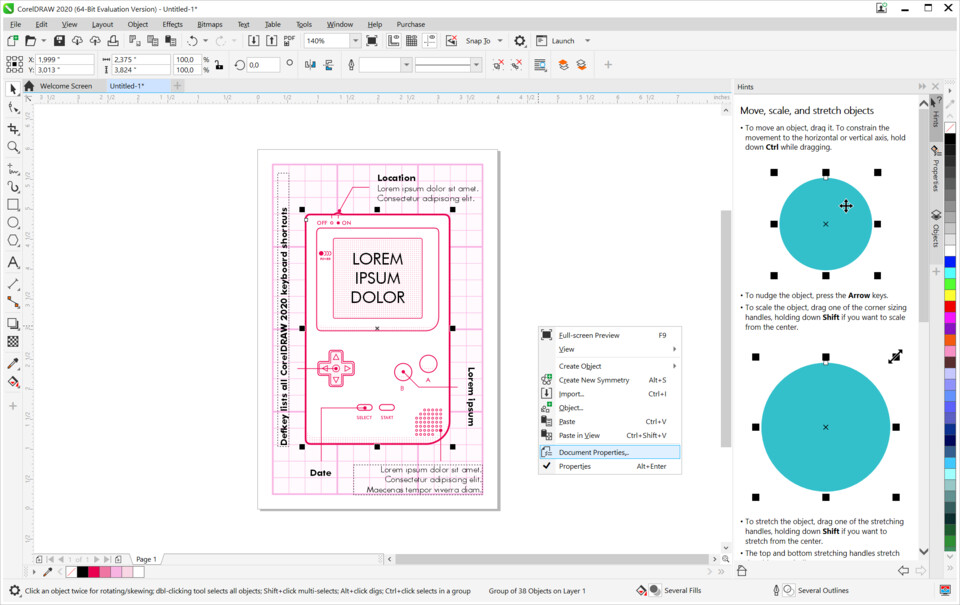
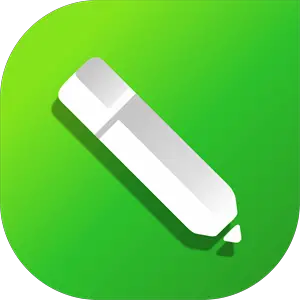



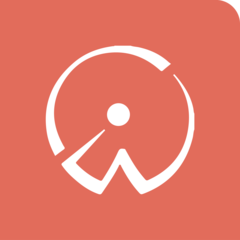
What is your favorite CorelDRAW 2020 hotkey? Do you have any useful tips for it? Let other users know below.
1108668 169
499007 8
411655 373
367529 6
307784 5
278296 38
18 hours ago
1 days ago
2 days ago
2 days ago Updated!
2 days ago
3 days ago
Latest articles
Why I use Volume2, and why you would too
<div> has meaning to browsers
How to Turn Write Protection On or Off for a USB Flash Drive
What is a modifier key?
Sync time on Windows startup