|
|
Record Temporary Script |
||
|
|
Import File... |
||
|
|
Merge cells into one cell |
||
|
|
Prepress... |
||
|
|
Add or remove bulleted-list formatting. |
||
|
|
Select to Beginning of Text |
||
|
or
|
|||
|
|
Select to End of Text |
||
|
or
|
|||
|
|
Run Temporary Script |
||
|
|
Specify the font size. |
||
|
|
Switch between the main and the secondary preview color. |
||
|
|
Small Capitals |
||
|
or
|
|||
|
|
Increase the magnification level to view more detail. |
||
|
|
Zoom In |
||
|
|
Zoom Out |
||
|
|
Decrease the magnification level to view a larger portion of the document. |
||
|
|
Optional Hyphen |
||
|
or
|
|||
|
|
Join Curves |
||
|
|
Select Down 1 Paragraph |
||
|
or
|
|||
|
|
Select Up 1 Paragraph |
||
|
or
|
|||
|
|
Non-breaking Space |
||
|
or
|
|||
|
|
Stop recording the script. |
||
|
|
Select to Beginning of Frame |
||
|
or
|
|||
|
|
Select to End of Frame |
||
|
or
|
|||
|
|
Hue/Saturation/Lightness |
||
|
|
Select Left 1 Word |
||
|
or
|
|||
|
|
Select Right 1 Word |
||
|
or
|
|||
|
|
Show object copies as outlines or full objects. |
||
|
|
¼ Em Space |
||
|
or
|
|||
|
|
Edit symmetry properties, and add objects to the symmetry group. |
||
|
|
Open an existing document by browsing to the folder where the document is located. |
||
|
|
Open ODBC Data Source... |
||
|
|
Combine objects into a single object with common properties. |
||
|
|
Align text with the left side of the bounding box. |
||
|
|
Layout... |
||
|
|
Align text with the left side of the bounding box. |
||
|
|
Make the text italic |
||
|
|
Make the text italic. |
||
|
|
Preflight... |
||
|
|
Import a file into the active document. |
||
|
|
Delete |
||
|
|
Close Print Preview |
||
|
|
Exit |
||
|
|
Lens Docker Window |
||
|
|
Find and Replace Text |
||
|
|
Turn off all snapping. Click again to restore selected snapping options. |
||
|
|
Break the symmetry link to create a group of objects and paths. |
||
|
|
Close Print Preview |
||
Advertisement |
|||
|
|
Create and add objects to a symmetry group, or convert an existing curve to a symmetry group. |
||
|
|
Create, load, and manage script projects. |
||
|
|
Visual Studio Editor... |
||
|
|
Add to Selection Group 1 |
||
|
|
Add to Selection Group 2 |
||
|
|
Add to Selection Group 3 |
||
|
|
Add to Selection Group 4 |
||
|
|
Add to Selection Group 5 |
||
|
|
Non-breaking Hyphen |
||
|
or
|
|||
|
|
Align objects with other objects in the document. |
||
|
|
|
||
|
|
Choose printing options, and print the active document. |
||
|
|
Pan Right |
||
|
|
Pan Left |
||
|
|
Pan Up |
||
|
|
Pan Down |
||
|
|
Align objects with other objects by using dynamic guidelines. |
||
|
|
Cancel the previous action. |
||
|
|
Show or hide the rulers. |
||
|
|
Enable or disable alignment guides. |
||
|
|
Revert primary objects to basic objects, and delete all object copies. |
||
|
|
Exit the Edit Symmetry mode. |
||
|
|
Changes the text to vertical |
||
|
|
Changes the text to horizontal direction |
||
|
|
Increase the magnification level to view more detail. |
||
|
|
Zoom In |
||
|
|
Zoom Out |
||
|
|
Decrease the magnification level to view a larger portion of the document. |
||
|
|
Em Dash |
||
|
or
|
|||
|
|
En Dash |
||
|
or
|
|||
|
|
Font Size Previous Combo Size |
||
|
or
|
|||
|
or
|
|||
|
|
Font Size Next Combo Size |
||
|
or
|
|||
|
or
|
|||
|
|
Font Size Increase |
||
|
or
|
|||
|
or
|
|||
|
|
Font Size Decrease |
||
|
or
|
|||
|
or
|
|||
CorelDRAW 2020 keyboard shortcuts
It's obvious you'll get much more control over CorelDRAW by utilizing its keyboard shortcuts. Sure, you can see keyboard shortcuts in CorelDRAW menus too, but a complete list may help you find and explore various features easier.
CorelDRAW 2020
It's obvious you'll get much more control over CorelDRAW by utilizing its keyboard shortcuts. Sure, you can see keyboard shortcuts in CorelDRAW menus too, but a complete list may help you find and explore various features easier.
Table of contents
Advertisement
Program information
Program name:
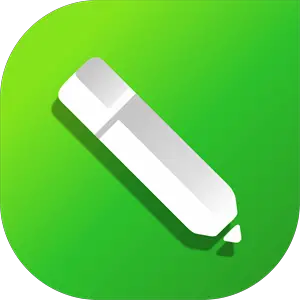
CorelDRAW is a vector graphics editor developed by Corel. CorelDRAW is also the name of the Corel graphics suite which includes Corel Photo-Paint. This version of CorelDRAW is marketed as CorelDraw Graphics Suite 2020 an was released in March 2020.
Web page: coreldraw.com/en/product/corel...
Last update: 1/28/2021 7:14 AM UTC
How easy to press shortcuts: 83%
More information >>Featured shortcut
Similar programs
Tools
CorelDRAW 2020:Learn: Jump to a random shortcut
Hardest shortcut of CorelDRAW 2020
Other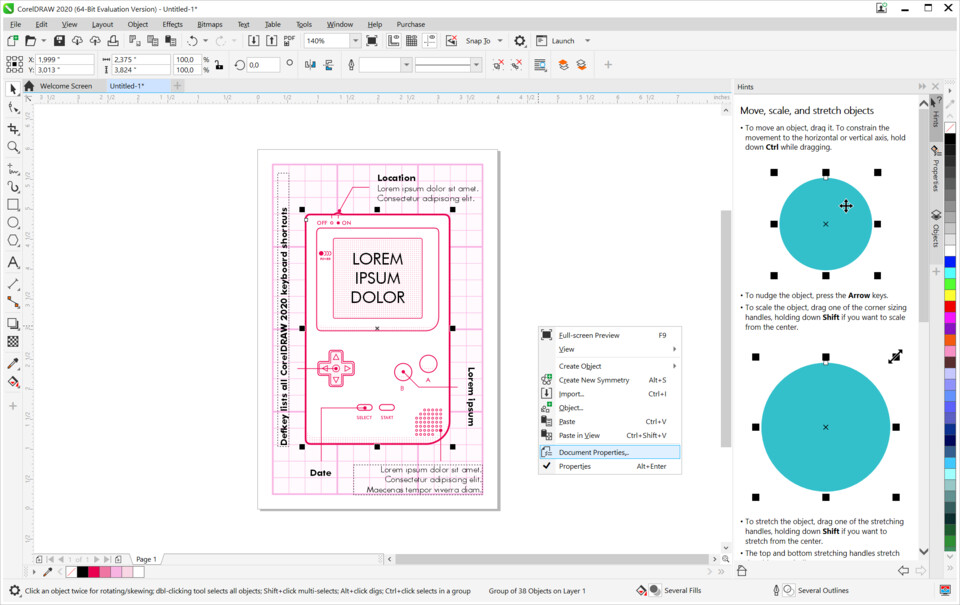
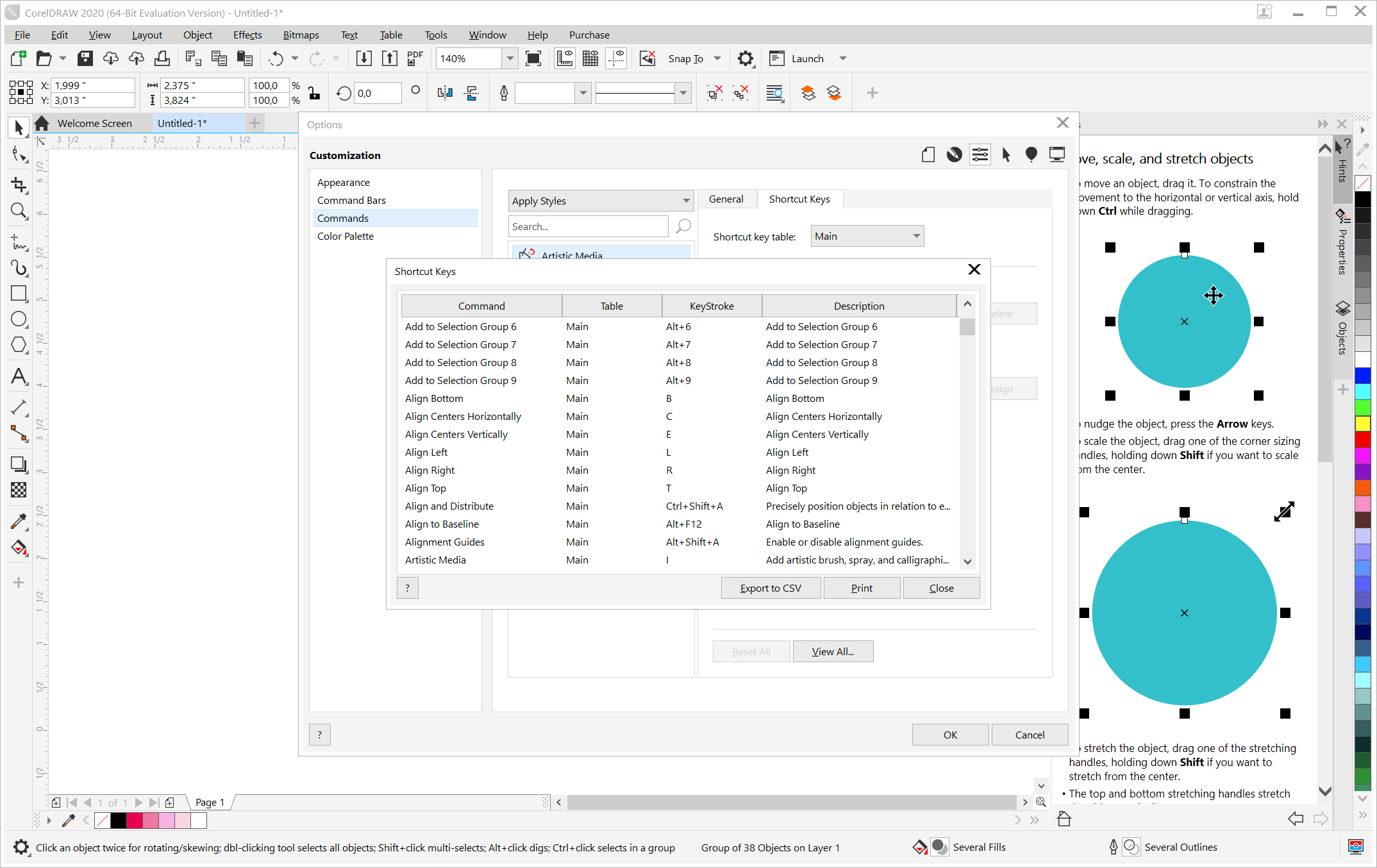



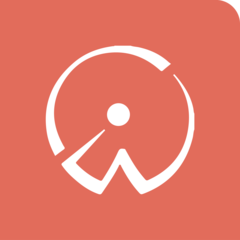
What is your favorite CorelDRAW 2020 hotkey? Do you have any useful tips for it? Let other users know below.
1109400 169
499338 8
411810 373
368063 6
308188 5
278653 38
12 hours ago
16 hours ago
Yesterday Updated!
2 days ago Updated!
2 days ago Updated!
2 days ago Updated!
Latest articles
Why I use Volume2, and why you would too
<div> has meaning to browsers
How to Turn Write Protection On or Off for a USB Flash Drive
What is a modifier key?
Sync time on Windows startup