|
|
Cancel an operation or dialog box |
||
|
|
Click a selected button on a layout with the keyboard |
||
|
|
Close a dialog box |
||
|
|
Close certain dialog boxes without confirmation and discard changes |
||
|
|
Close a file or window |
||
|
or
|
|||
|
|
Close all files or windows |
||
|
|
Exit or quit FileMaker Pro |
||
|
or
|
|||
|
|
Open FileMaker Pro Help |
||
|
|
Open a file |
||
|
|
(While opening the file) Use a specified account name and password to open a file |
||
|
|
Open a remote file |
||
|
|
Open the Manage Database dialog box |
||
|
|
Open the Find/Replace dialog box |
||
|
|
Open the Manage Layouts dialog box |
||
|
|
Open the Layout pop-up menu |
||
|
|
Play or edit a sound in a container field |
||
|
|
|
||
|
|
Print without the Print dialog box |
||
|
|
Up |
||
|
|
Reorder items in a list box, such as Script steps, Fields, Parts |
||
|
|
Sort |
||
|
|
Undo the last command |
||
|
|
Open the Manage Scripts dialog box |
||
|
|
Save a script |
||
|
|
Perform one of the first ten scripts listed in the Scripts menu |
Advertisement
|
|
Next character |
||
|
|
Next word |
||
|
or
|
|||
|
|
Previous character |
||
|
|
Clear selected text |
||
|
|
Copy selected text |
||
|
or
|
|||
|
|
(with no objects selected) Copy all text in a record |
||
|
|
(with no objects selected) Copy all records in the found set to the Clipboard in text form |
||
|
|
Cut selected text |
||
|
or
|
|||
|
|
Paste |
||
|
|
Undo |
||
|
or
|
|||
|
|
Redo |
||
|
or
|
|||
|
|
Exit text edit mode |
||
|
|
Find/replace data |
||
|
|
Find the next occurrence of the specified data |
||
|
|
Reverse the current direction of a Find Again operation |
||
|
|
Replace the Find what data with the Replace with data, then search for and select the next occurrence |
||
|
|
Reverse the current direction of a Replace & Find Again operation |
||
|
|
Find the next occurrence of the selected data in the database |
||
|
|
Reverse the current direction of a Find Selected operation |
||
|
|
Insert a non-breaking space |
||
|
|
Insert a tab in a field |
||
Advertisement |
|||
|
|
Open the Spelling dialog box when alerted of a misspelled word (A Check spelling as you type file option must be enabled. For more information, see Setting file options) |
||
|
|
Align center |
||
|
|
Align left |
||
|
|
Align right |
||
|
|
Justified |
||
|
|
The next point size up on the Format menu |
||
|
|
The next point size down on the menu |
||
|
|
Text size - Up one point |
||
|
|
Text size - Down one point |
||
|
|
Beginning of the text |
||
|
|
End of the text |
||
|
|
Beginning of the line |
||
|
|
End of the line |
||
|
|
Beginning of the previous word |
||
|
|
End of the next word |
||
|
|
Previous character |
||
|
|
Next character |
||
|
|
Previous line |
||
|
|
Next line |
|
|
Beginning of line |
||
|
|
Beginning of previous word |
||
|
|
Beginning of text |
||
|
|
End of line |
||
|
|
End of next word |
||
|
|
End of text |
||
|
|
Next character |
||
|
|
Next line |
||
|
|
Previous character |
||
|
|
Previous line |
|
|
Move the selection around the relationships graph, individually selecting tables, notes, or relationships |
||
|
|
Move the selection incrementally between objects |
||
|
Type the characters: Move the selection to an object that includes text beginning with specific characters
|
|||
|
Note: If multiple objects share initial characters, you can move the selection to the next occurrence by pressing Ctrl + G or typing the characters again.
|
|||
|
|
(after selecting a table, or drag the selected table) Move the selected object |
||
|
|
(after selecting a fully expanded table) Resize the selected object |
||
|
|
(then drag selection around multiple tables) Select multiple tables. Note: To select by partially dragging around tables, press Ctrl while dragging. |
||
|
|
Select all tables. Note: In Note mode, this command selects all notes, not tables |
||
|
|
Select all tables directly related to the currently selected table |
||
|
|
Select tables with the same source table |
||
|
|
Toggle the display state of selected tables or notes (Tables can be displayed fully expanded, by table name alone, and by table name and related fields. Notes can be displayed expanded or collapsed) |
||
|
|
Add a table |
||
|
|
when one table is selected Edit a table |
||
|
|
when one or more tables are selected Delete a table |
||
|
|
Add a relationship |
||
|
|
when one relationship is selected Edit a relationship |
||
|
|
when one or more relationships are selected Delete a relationship |
||
|
|
Add a text note |
||
|
|
or Ctrl while dragging Duplicate a selection |
||
|
|
Change to Pointer mode |
||
|
|
(equals) Change to Zoom In mode |
||
|
|
temporarily changes to Zoom Out mode. |
||
|
|
Change to Zoom Out mode |
||
|
|
temporarily changes to Zoom In mode. |
||
|
|
Change to Note mode |
||
|
|
Move the selection from the relationships graph to the command buttons and proceed from left to right |
||
|
|
Move the selection through the command buttons from right to left and to the relationships graph from the Add Table command |
||
|
|
Snap to fit |
||
|
|
Turn page guides on and off |
||
|
|
Display print setup options |
||
|
|
Left Arrow, Right Arrow Select a different button |
||
|
|
Issue a selected command button |
||
|
|
or Space bar to display the menu, Up Arrow or Down Arrow to make a selection in the menu, then Enter to issue the command Issue a command in a selected button’s menu |
||
|
|
Undo the last command |
|
|
Step Over command |
||
|
|
Step Into command |
||
|
|
Step Out command |
||
|
|
Run to Breakpoint command |
||
|
|
Halt Script command |
||
|
|
Set Next Step command |
||
|
|
Set/Clear Breakpoint command (toggle the breakpoint) |
||
|
|
Remove Breakpoints command |
||
|
|
Edit Script command |

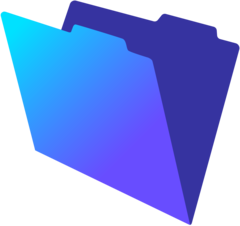

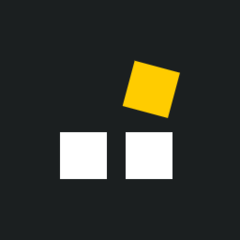
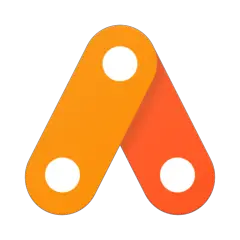
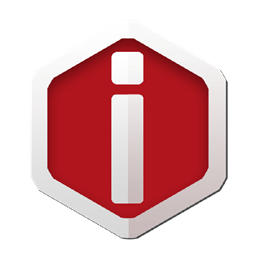
What is your favorite FileMaker hotkey? Do you have any useful tips for it? Let other users know below.
1094330 169
491330 8
408184 371
355191 6
300039 5
271479 34
Yesterday Updated!
Yesterday Updated!
Yesterday
1 days ago Updated!
3 days ago
3 days ago
Latest articles
7 accidentally pressed shortcuts
Why is my keyboard not typing letters but opening shortcuts
How to replace multiple spaces with one in Notepad++
How to fix Telegram counter on desktop
Setting Cloudflare to Under Attack mode in .NET Core