|
|
Open a new window |
||
|
|
Open a new window in Incognito mode |
||
|
|
Open a new tab, and jump to it |
||
|
|
Reopen the last closed tab, and jump to it |
||
|
|
Jump to the next open tab |
||
|
or
|
|||
|
|
Jump to the previous open tab |
||
|
or
|
|||
|
|
...through Ctrl + 8: Jump to a specific tab |
||
|
|
Jump to the last tab |
||
|
|
Open your home page in the current tab |
||
|
|
Open the previous page from your browsing history in the current tab. Details >> This is one of the most used shortcuts in browsers. The earlier shortcut of Backspace is not used anymore, as it sometimes caused problems such as accidentally going back in web forms.
|
||
|
|
Open the next page from your browsing history in the current tab |
||
|
|
Close the current tab |
||
|
or
|
|||
|
|
Close all open tabs and the browser |
||
|
|
Minimize the current window |
||
|
|
Maximize the current window |
||
|
|
Close the current window |
||
|
|
Quit Google Chrome |
Advertisement
|
|
Caret browsing |
||
|
|
Open the Chrome menu |
||
|
or
|
|||
|
or
|
|||
|
|
Show or hide the Bookmarks bar |
||
|
|
Open the Bookmarks Manager |
||
|
|
Open the History page in a new tab |
||
|
|
Open the Downloads page in a new tab |
||
|
|
Open the Chrome Task Manager |
||
|
|
Set focus on the first item in the Chrome toolbar |
||
|
|
Switch focus forward between the Address bar, Bookmarks bar (if showing), and page content |
||
|
|
Switch focus backward between the Address bar, Bookmarks bar (if showing), and page content |
||
|
|
or F3 Open the Find Bar to search the current page |
||
|
|
Jump to the next match to your Find Bar search |
||
|
|
Jump to the previous match to your Find Bar search |
||
|
|
or F12 Open Developer Tools |
||
|
|
Open the Clear Browsing Data options |
||
|
|
Open the Chrome Help Center in a new tab |
||
|
|
Log in a different user or browse as a Guest |
||
|
|
Open a feedback form |
|
|
Search with your default search engine |
||
|
|
Press tab after typing search engine name to search using a different search engine |
||
|
|
Press this after typing site name to add www. and .com to a site name, and open it in the current tab |
||
|
|
Use this after typing a search term to open a new tab and perform a Google search |
||
|
|
Jump to the address bar |
||
|
or
|
|||
|
or
|
|||
|
|
Search from anywhere on the page |
||
|
or
|
|||
|
|
Remove predictions from your address bar (select with down arrow) |
|
|
Open options to print the current page |
||
|
|
Open options to save the current page |
||
|
|
Reload the current page |
||
|
or
|
|||
|
|
Reload the current page, ignoring cached content |
||
|
or
|
|||
Advertisement |
|||
|
|
Stop the page loading |
||
|
|
Browse clickable items moving forward |
||
|
|
Browse clickable items moving backward |
||
|
|
Open a file from your computer in Chrome |
||
|
|
Display non-editable HTML source code for the current page |
||
|
|
Save your current webpage as a bookmark |
||
|
|
Save all open tabs as bookmarks in a new folder |
||
|
|
Turn full-screen mode on or off |
||
|
|
Make everything on the page bigger |
||
|
|
Make everything on the page smaller |
||
|
|
Return everything on the page to default size |
||
|
|
Scroll down a webpage, a screen at a time |
||
|
or
|
|||
|
|
Scroll up a webpage, a screen at a time |
||
|
or
|
|||
|
|
Go to the top of the page |
||
|
|
Go to the bottom of the page |
||
|
|
Scroll horizontally on the page |
||
|
|
Move your cursor to the front of the previous word in a text field |
||
|
|
Move your cursor to the back of the next word in a text field |
||
|
|
Delete the previous word in a text field |
||
|
|
Move focus to a notification |
||
|
|
Allow within a notification |
||
|
|
Deny within a notification |
||
|
|
Open the Home page in the current tab |
||
|
These shortcuts require you to use your mouse.
|
|||
|
Drag a link to a tab to open a link in a current tab (mouse only) |
|||
|
|
Click a link to open a link in new background tab |
||
|
|
Click a link to open a link, and jump to it |
||
|
Drag a link to a blank area of the tab strip to open a link, and jump to it (mouse only) |
|||
|
|
Open a link in a new window |
||
|
|
Open link or form result in a new window |
||
|
Drag the tab out of the tab strip to open a tab in a new window (mouse only) |
|||
|
Drag the tab into an existing window to move a tab to a current window (mouse only) |
|||
|
Press Esc while dragging Return a tab to its original position
|
|||
|
Drag the web address to the Bookmarks Bar Save the current webpage as a bookmark |
|||
|
|
... on a link to download the target of a link |
||
|
... on Back or Next, or click and hold Back or Next buttons to display your browsing history |
|||
|
...a blank area of the tab strip to switch between maximized and windowed modes |
|||
|
|
Make everything on the page bigger |
||
|
|
Make everything on the page smaller |
||
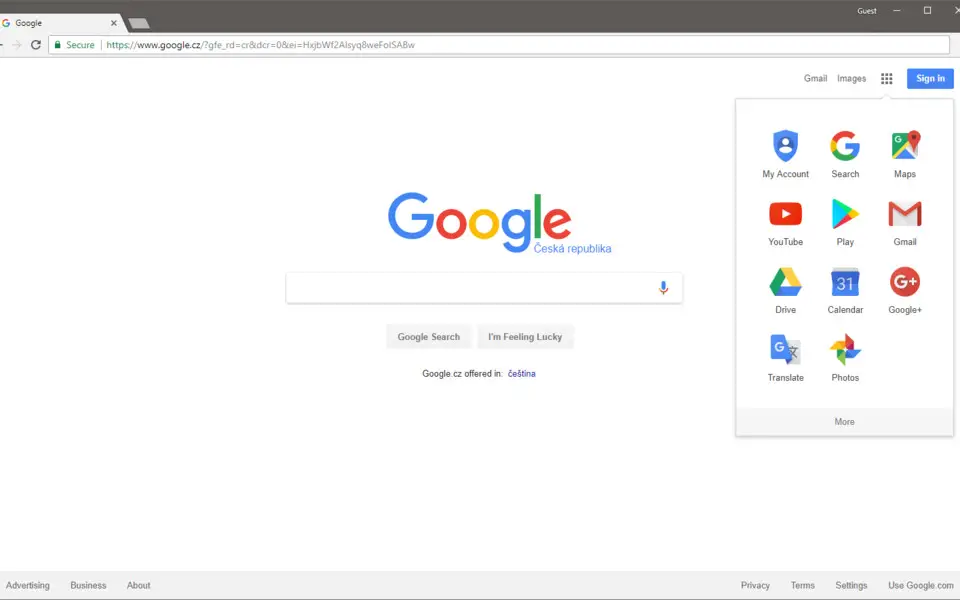


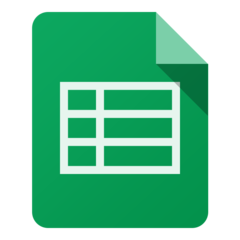


What is your favorite Google Chrome hotkey? Do you have any useful tips for it? Let other users know below.
1111393 169
500198 8
412256 373
369346 6
309189 6
279602 38
11 hours ago Updated!
15 hours ago
Yesterday
Yesterday Updated!
2 days ago Updated!
2 days ago
Latest articles
Why I use Volume2, and why you would too
<div> has meaning to browsers
How to Turn Write Protection On or Off for a USB Flash Drive
What is a modifier key?
Sync time on Windows startup