|
|
Select column |
||
|
|
Select row |
||
|
|
Select all |
||
|
or
|
|||
|
|
Undo |
||
|
|
Redo |
||
|
or
|
|||
|
or
|
|||
|
|
Find |
||
|
|
Find and replace |
||
|
|
Fill range |
||
|
|
Fill down |
||
|
|
Fill right |
||
|
|
Save (every change is saved automatically in Drive) |
||
|
|
Open |
||
|
|
|
||
|
|
Copy |
||
|
|
Cut |
||
|
|
Paste |
||
|
|
Paste values only |
||
|
|
Show common keyboard shortcuts |
||
|
|
Insert new sheet |
||
|
|
Compact controls |
||
|
|
Input tools on/off (available in spreadsheets in non-Latin languages) |
||
|
|
Select input tools |
Advertisement
|
|
Bold |
||
|
|
Underline |
||
|
|
Italic |
||
|
|
Strikethrough |
||
|
|
Center align |
||
|
|
Left align |
||
|
|
Right align |
||
|
|
Apply top border |
||
|
|
Apply right border |
||
|
|
Apply bottom border |
||
|
|
Apply left border |
||
|
|
Remove borders |
||
|
|
Apply outer border |
||
|
or
|
|||
|
|
Insert link |
||
|
|
Insert time |
||
|
|
Insert date |
||
|
|
Insert date and time |
||
|
|
Format as decimal |
||
|
|
Format as time |
||
|
|
Format as date |
||
|
|
Format as currency |
||
|
|
Format as percentage |
||
|
|
Format as exponent |
||
|
|
Clear formatting |
|
|
Move to beginning of row |
||
|
|
Move to beginning of sheet |
||
|
|
Move to end of row |
||
|
|
Move to end of sheet |
||
|
|
Scroll to active cell |
||
|
|
Move to next sheet |
||
|
|
Move to previous sheet |
||
Advertisement |
|||
|
|
Display list of sheets |
||
|
|
Open hyperlink |
||
|
|
Open Explore |
||
|
|
Move focus out of spreadsheet |
||
|
|
Move to quicksum (when a range of cells is selected) |
||
|
|
Move focus to popup (for links, bookmarks, and images) |
||
|
|
Open drop-down menu on filtered cell |
||
|
|
Open revision history |
||
|
|
Open chat inside the spreadsheet |
||
|
|
Close drawing editor |
||
|
|
Insert/edit note |
||
|
|
Insert/edit comment |
||
|
|
Open comment discussion thread |
||
|
|
Enter current comment |
||
|
|
Move to next comment |
||
|
|
Move to previous comment |
|
|
(in Google Chrome) File menu |
||
|
|
(in other browsers) File menu |
||
|
|
(in Google Chrome) Edit menu |
||
|
|
(in other browsers) Edit menu |
||
|
|
(in Google Chrome) View menu |
||
|
|
View menu (in other browsers) |
||
|
|
(in Google Chrome) Insert menu |
||
|
|
(in other browsers) Insert menu |
||
|
|
Format menu (in Google Chrome) |
||
|
|
(in other browsers) Format menu |
||
|
|
Data menu (in Google Chrome) |
||
|
|
(in other browsers) |
||
|
|
Tools menu (in Google Chrome) |
||
|
|
(in other browsers) |
||
|
|
(with cells selected) Open insert menu |
||
|
or
|
|||
|
|
(with cells selected) Open delete menu |
||
|
|
(in Google Chrome) Form menu |
||
|
|
(other browsers. Present when the spreadsheet is connected to a form) Form menu |
||
|
|
(in Google Chrome) Add-ons menu |
||
|
|
(in other browsers) Add-ons menu |
||
|
|
(in Google Chrome) Help menu |
||
|
|
(in other browsers) Help menu |
||
|
|
(in Google Chrome) Accessibility menu |
||
|
|
(in other browsers. Present when screen reader support is enabled) Accessibility menu |
||
|
|
Sheet menu (copy, delete, and other sheet actions) |
||
|
|
Context menu |
|
|
(with rows selected) Insert rows above |
||
|
or
|
|||
|
|
(in Google Chrome) Insert rows above |
||
|
|
(in other browsers) Insert rows above |
||
|
|
(in Google Chrome) Insert rows below |
||
|
|
(in other browsers) Insert rows below |
||
|
|
(with columns selected) Insert columns to the left |
||
|
or
|
|||
|
|
(in Google Chrome, with columns selected) Insert columns to the left |
||
|
|
(in other browsers, with columns selected) Insert columns to the left |
||
|
|
(in Google Chrome) Insert columns to the right |
||
|
|
(in other browsers) Insert columns to the right |
||
|
|
(with rows selected) Delete rows |
||
|
|
(in Google Chrome, with rows selected) Delete rows |
||
|
|
(in other browsers, with rows selected) Delete rows |
||
|
|
(with columns selected) Delete columns |
||
|
|
(in Google Chrome, with columns selected) Delete columns |
||
|
or
|
|||
|
|
Hide row |
||
|
|
Hide column |
||
|
|
Unhide row |
||
|
|
Unhide column |
|
|
Show all formulas |
||
|
|
Insert array formula |
||
|
|
Collapse an expanded array formula |
||
|
|
(when entering a formula) Show/hide formula help |
||
|
|
(when entering a formula) Absolute/relative references |
||
|
|
(when entering a formula) Toggle formula result previews |
||
|
|
Resize formula bar |
|
|
Turn on screen reader support |
||
|
|
Read column |
||
|
|
Read row |
||
|
Source: Google Sheets support page
|
|||
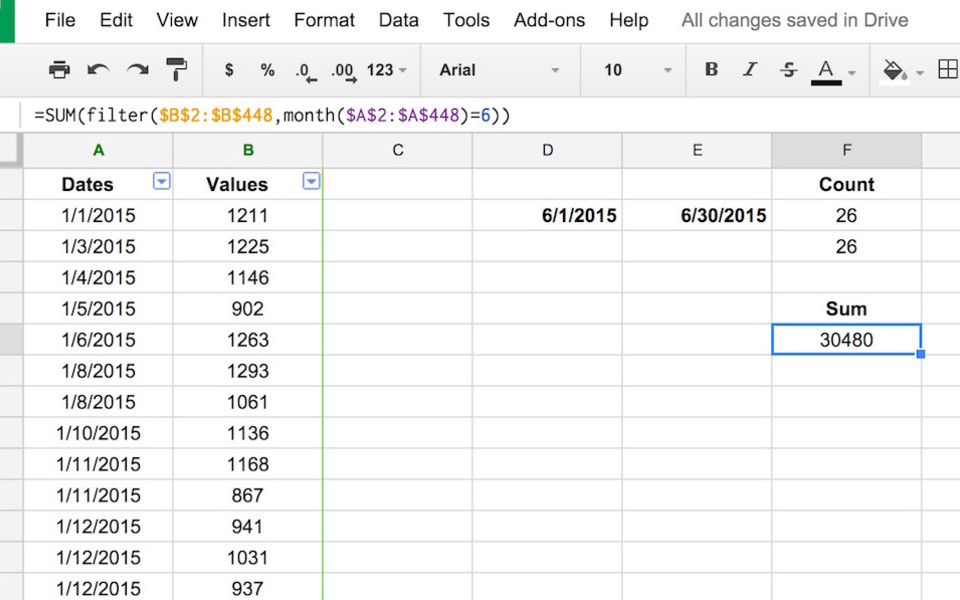
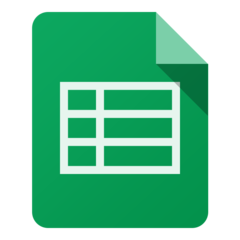



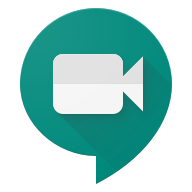
What is your favorite Google Sheets hotkey? Do you have any useful tips for it? Let other users know below.
1103161 169
496535 8
410458 372
363181 6
305037 5
275616 38
2 days ago Updated!
2 days ago
2 days ago
3 days ago Updated!
3 days ago
4 days ago Updated!
Latest articles
What is a modifier key?
Sync time on Windows startup
Fix Windows Apps not connecting to internet
Create a YouTube link on home screen
How to fix Deezer desktop app once and for all?