|
|
Live TV: Schedule recording timers |
||
|
|
Contextual menu |
||
|
|
Move item down (Playlist editor & Favorites window) |
||
|
|
Live TV EPG/TV guide |
||
|
|
Fast forward |
||
|
|
Live TV channels window |
||
|
|
Info |
||
|
|
Live TV: Radio channels window |
||
|
|
Live TV recordings window |
||
|
|
"Menu" (sidebar menu on the default skin) |
||
|
|
Move (File manager) |
||
|
|
Play |
||
|
|
Queue |
||
|
|
Rewind |
||
|
|
Rename (File manager) |
||
|
|
Shutdown menu |
||
|
|
Screenshot |
||
|
|
Move item up (Playlist editor & Favorites window) |
||
|
|
Marked as watched / unwatched |
||
|
|
Stop |
||
|
|
Switch/choose player. For example, can be used to switch between internal player or a UPnP target player. |
||
|
|
Pause/Play |
||
|
|
Current playlist window (video & music listings) |
||
|
|
Highlight (File manager) |
||
|
|
Left |
||
|
|
Right |
||
|
|
Up |
||
|
|
Down |
||
|
|
Page up |
||
|
|
Page down |
||
|
|
Select |
||
|
|
Back |
||
|
|
Previous menu OR Home screen |
||
|
|
Skip forward |
||
|
|
Skip backward |
||
|
|
Fullscreen playback |
||
|
|
Screenshot |
||
|
|
Mute |
||
|
|
Volume down |
||
|
|
Volume up |
||
|
or
|
|||
|
|
Toggle between fullscreen/windowed mode |
||
|
|
Exit Kodi (Only on Home Screen) |
||
|
|
Delete file (if enabled in settings) |
||
|
|
Jump to the top of the menu (..) |
||
|
|
Jump to that letter in a list |
Advertisement
|
|
Go between the two last channels (live TV channel) OR Go to "now" on EPG/TV guide. |
||
|
|
Audio delay control |
||
|
|
Live TV: Schedule recording timers |
||
|
|
Playlist |
||
|
|
Live TV EPG/TV guide |
||
|
|
Fast forward |
||
|
|
Live TV channels window |
||
|
|
Info |
||
|
|
Live TV: Radio channels window |
||
|
|
Live TV recordings window |
||
|
|
Next subtitle |
||
|
|
Player controls (OSD) |
||
Advertisement |
|||
|
|
Codec info |
||
|
|
Codec Info 2 (Additional info. E.g. bitrates, cache and skips/drops) |
||
|
|
Play |
||
|
|
Rewind |
||
|
|
Shutdown menu |
||
|
|
Screenshot |
||
|
|
Toggle subtitles on and off |
||
|
|
Subtitle position control |
||
|
|
Teletext |
||
|
|
Stop |
||
|
|
Switch/choose player |
||
|
|
Zoom/aspect ratio |
||
|
|
Pause/Play |
||
|
|
Seek step backward (1x 10s, 2x 30s, 3x 1m, 4x 3m…) |
||
|
or
|
|||
|
|
Prev channel group (live TV) |
||
|
|
Seek step forward (1x 10s, 2x 30s, 3x 1m, 4x 3m…) |
||
|
or
|
|||
|
|
Small seek step backwards 7 seconds |
||
|
|
Next channel group (live TV) |
||
|
|
Seek step forward 10min OR Next chapter (videos) |
||
|
|
Channel up (live TV) |
||
|
|
Step back 10min OR Prev chapter (videos) |
||
|
|
Channel down (live TV) |
||
|
|
Variable seek backwards |
||
|
|
Variable seek forward |
||
|
|
Move subtitles up |
||
|
|
Move subtitles down |
||
|
|
Skip to next queued video or next chapter if no videos are queued |
||
|
|
Skip to previous queued video or previous chapter if no videos are queued |
||
|
|
Player controls (OSD) |
||
|
|
Back |
||
|
|
Exit full screen |
||
|
|
Fullscreen playback |
||
|
|
Screenshot |
||
|
|
Mute |
||
|
|
Volume down |
||
|
|
Volume up |
||
|
or
|
|||
|
|
Toggle between fullscreen/windowed mode |
||
|
|
Seek step forward 10min |
||
|
|
Seek step backward 10min |
||
|
|
Remove from playlist (Playlist editor only) |
||
|
|
Jump to that time in playback. (E.g. 1+2+3+4+Enter will jump to 12 minutes and 34 seconds.) |
||
|
|
Jump backwards in that amount of time. (E.g. 1+0+‹ will jump back 10 seconds.) |
||
|
|
Jump forward in that amount of time. (E.g. 1+0+› will jump forward 10 seconds.) |
||
|
|
Fast forward |
||
|
|
Info |
||
|
|
Lock preset |
||
|
|
Player controls (OSD) |
||
|
|
Current playlist window |
||
|
|
Codec info |
||
|
|
Codec Info 2 (additional info. E.g. bitrates, cache and skips/drops) |
||
|
|
Visualisation preset list |
||
|
|
Rewind |
||
|
|
Show preset |
||
|
|
Screenshot |
||
|
|
Visualisation settings |
||
|
|
Stop |
||
|
|
Switch/choose player |
||
|
|
Pause/Play |
||
|
|
Seek step backward (1x 10s, 2x 30s, 3x 1m, 4x 3m…) |
||
|
or
|
|||
|
|
Seek step forward (1x 10s, 2x 30s, 3x 1m, 4x 3m…) |
||
|
or
|
|||
|
|
Next track |
||
|
|
Previous track |
||
|
|
Variable seek backwards |
||
|
|
Variable seek forward |
||
|
|
Increase rating |
||
|
|
Decrease rating |
||
|
|
Player controls (OSD) |
||
|
|
Back |
||
|
|
Fullscreen playback |
||
|
|
Screenshot |
||
|
|
Mute |
||
|
|
Volume down |
||
|
|
Volume up |
||
|
or
|
|||
|
|
Toggle between fullscreen/windowed mode |
||
|
|
Remove from playlist (Playlist editor only) |
||
|
|
Jump to that time in playback. (E.g. 1+2+3+4+Enter will jump to 12 minutes and 34 seconds.) |
||
|
|
Jump backwards in that amount of time. (E.g. 1+0+‹ will jump back 10 seconds.) |
||
|
|
Jump forward in that amount of time. (E.g. 1+0+› will jump forward 10 seconds.) |
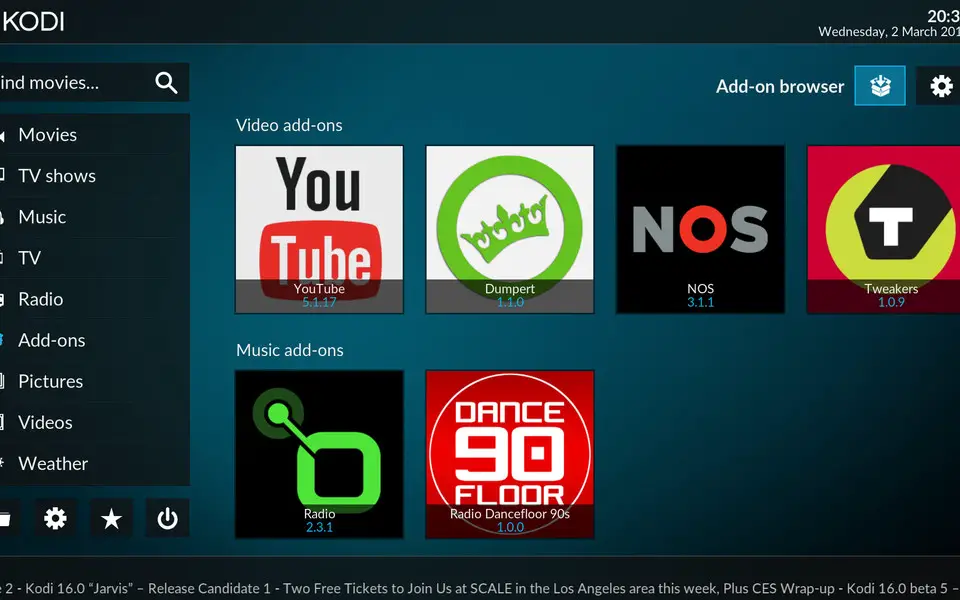




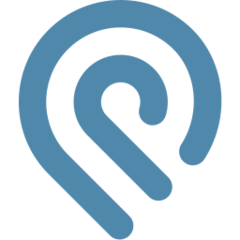
What is your favorite Kodi hotkey? Do you have any useful tips for it? Let other users know below.
For beginners and advanced users.
https://www.sickgaming.net/thread-85925.html
1108032 169
498772 8
411518 373
366987 6
307454 5
277921 38
3 hours ago
13 hours ago Updated!
19 hours ago
2 days ago
2 days ago Updated!
3 days ago
Latest articles
<div> has meaning to browsers
How to Turn Write Protection On or Off for a USB Flash Drive
What is a modifier key?
Sync time on Windows startup
Fix Windows Apps not connecting to internet