Customizable |
|||
|
Throttle |
|||
|
Brake |
|||
|
(move mouse left or right) Steer |
|||
|
|
Shift Up |
||
|
|
Shift Down |
||
|
|
Clutch |
||
|
|
Handbrake |
||
|
|
Left View |
||
|
|
Right View |
||
|
|
Rear View |
||
|
|
Horn |
||
|
|
Flash Headlights |
||
|
|
Reset Car |
||
|
|
Speed Limiter |
||
|
|
Traction Control |
||
|
|
Ignition |
||
Non-customizable |
|||
|
|
Turn lights on / off |
||
|
|
Left indicator |
||
|
|
Right indicator |
||
|
|
Hazard lights |
||
|
|
Indicators off |
||
Advertisement
|
|
Toggle Tyre Temperatures, Surface Loads Display and Clutch Temperature |
||
|
Note: F9 is also the default key to turn on/off TrackIR. The result of this conflict is that it stops the key from working in LFS. Changing this key assignment in TrackIR software to something else not used by LFS (e.g. NumPad minus) will restore F9 functionality in LFS.
|
|||
|
|
Toggle Damage Display and Clutch Temperature |
||
|
|
Toggle Live Settings display |
||
|
|
Toggle Pit Instructions (use arrow keys to change pit instructions) |
||
|
|
Toggle Forces view (force vectors on cars and tyres) |
||
|
|
Toggle Suspension View overlay |
||
|
|
Open Chat Window |
||
|
|
… to |
||
|
|
… to |
||
|
|
… to |
||
|
|
Toggle Message History (On/Off) |
||
|
|
Toggle Block / Unblock All Chat Messages |
||
|
|
Toggle Block / Unblock All Messages including game messages |
||
|
|
Copy Current Text Selection |
||
|
|
Paste Current Text Selection |
||
|
|
Cut Current Text Selection |
||
|
|
Scroll Up / Down |
|
SS: Send Setup
|
|||
|
GREEN S: Save a Setup Sent to You
|
|||
|
|
Request Taking Over a Car |
||
|
|
Show usernames instead of player names |
||
|
|
Vote to Restart Race |
||
|
|
Vote to End Race |
||
|
|
Vote to Qualify |
||
Advertisement |
|||
|
|
Join Race |
||
|
|
Enter Garage (aka tele-pit) |
||
|
|
Join Spectators |
||
|
|
Options Screen |
||
|
|
Look Left |
||
|
|
Look Right |
||
|
|
Look Behind |
||
|
|
Change View to Next Car (Race Order) |
||
|
|
Change View to Previous Car (Race Order) |
||
|
|
Return View to Own Car |
||
|
|
Toggle Race Results |
||
|
|
Display Names (Off / Connection List / Names Over Cars) |
||
|
|
Change Camera View |
||
|
|
Free View / AutoX Editor |
||
|
|
Turn Off All Screen Info |
||
|
|
Toggle Mirror On / Off |
||
|
|
Toggle Mouse cursor On / Off |
||
|
|
Switch to default driver view |
||
|
|
Zoom In |
||
|
|
Zoom Out |
|
|
Less Force (English keyboards) |
||
|
|
Less Force (extended keyboards) |
||
|
|
More Force (English keyboards) |
||
|
|
More Force (extended keyboards) |
||
|
|
Car sound editor |
||
|
|
Reinitialize Controllers |
||
|
|
Auto gear shift On / Off |
||
|
|
Change horn type |
||
|
|
Toggle Sound On / Off |
||
|
|
Re-initialise Sound |
||
|
|
Next Track |
||
|
|
Clip Mouse to Window |
|
|
Toggle raceline |
||
|
|
Pause (Only Single Player) |
||
|
|
Reload current language file (except English) |
||
|
|
Output car info to RAF folder (in garage) |
|
|
Save screenshot in LFS-DIR\data\shots |
||
|
|
Toggle between full screen and windowed mode |
||
|
|
Set screen resolution to 1024x768 (default, can be customized) |
||
|
|
Full screen mode at desktop resolution |
||
|
|
Borderless window (single monitor) |
||
|
|
Borderless window (multiple monitors) |
|
/w COMMAND USERNAME - (eg. /w pb or /w pb johndoeracer)
|
|||
|
/ws TRACK CAR COMMAND - (eg. /ws bl1 mrt laps)
|
|||
|
pb - personal best on this track with a car
|
|||
|
hotlap - (hl) hotlap on this track with a car
|
|||
|
wr - world record on this track with a car
|
|||
|
laps - (l) laps on this track with a car
|
|||
|
tlaps - (tl) total laps
|
|||
|
distance - (ds) total distance
|
|||
|
win - (1) race wins
|
|||
|
second - (2) race seconds
|
|||
|
third - (3) race thirds
|
|||
|
drags - (dr) total drag races / wins
|
|||
|
help - (?) command list and usage
|
|||
|
/w msg USERNAME - initiates sending an SMS to another LFS racer
|
|||
|
/w txt MESSAGE - adds the text and sends it to the mobile phone
|


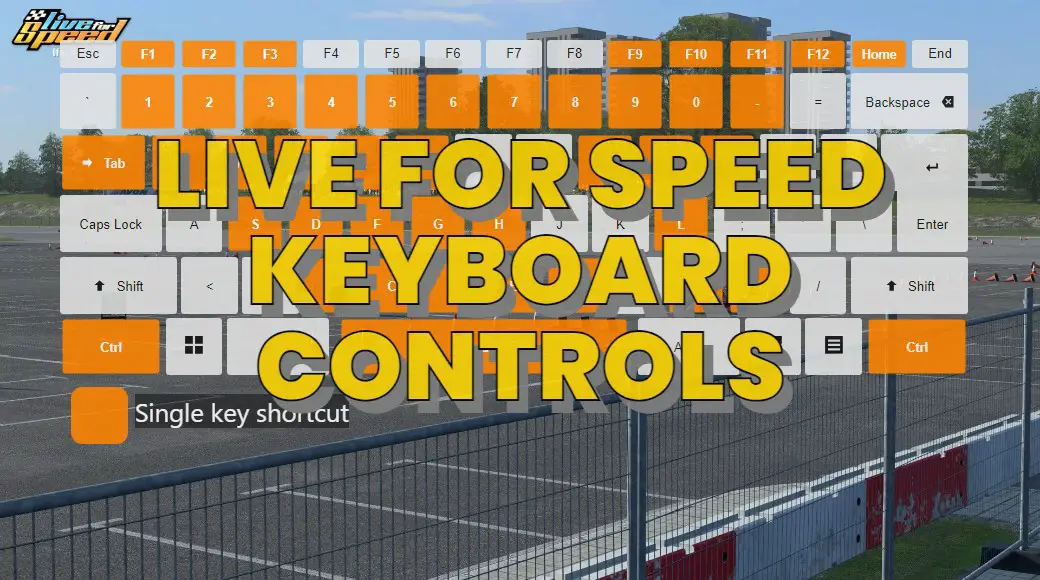

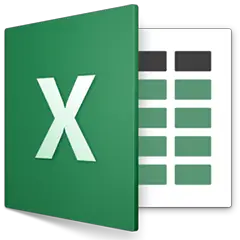

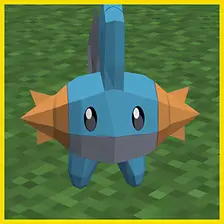
What is your favorite Live for Speed hotkey? Do you have any useful tips for it? Let other users know below.
1108668 169
499007 8
411655 373
367529 6
307784 5
278296 38
4 hours ago
8 hours ago Updated!
Yesterday Updated!
Yesterday
Yesterday
2 days ago
Latest articles
Why I use Volume2, and why you would too
<div> has meaning to browsers
How to Turn Write Protection On or Off for a USB Flash Drive
What is a modifier key?
Sync time on Windows startup