|
|
Create new block |
||
|
|
New line in current block |
||
|
|
Indent block |
||
|
|
Outdent block |
||
|
|
Select all blocks |
||
|
|
Select parent block |
||
|
|
Search pages and blocks |
||
|
|
Search blocks in the current page |
||
|
|
Undo |
||
|
|
Redo |
||
|
or
|
|||
|
|
Copy (copies either selection, or block reference) |
||
|
|
Copy selections as text |
||
|
|
Cut |
Advertisement
|
|
Slash autocomplete |
||
|
|
Block content autocomplete |
||
| [ then [ then ] then ] |
Page reference autocomplete |
||
| ( then ( then ) then ) |
Block reference |
||
|
|
Open link in sidebar |
||
|
Block context menu |
|
|
Move cursor up / Select up |
||
|
or
|
|||
|
|
Move cursor down / Select down |
||
|
or
|
|||
|
|
Move cursor left / Open selected block at beginning |
||
|
|
Move cursor right / Open selected block at end |
||
|
|
Zoom in editing block / Forwards otherwise |
||
|
|
Zoom out editing block / Backwards otherwise |
||
|
|
Collapse |
||
|
|
Expand |
||
|
|
Toggle open blocks (collapse or expand all blocks) |
||
|
|
Backwards |
||
|
|
Forwards |
||
|
|
Go to home |
||
|
|
Go to journals |
||
|
|
Go to all pages |
||
|
|
Go to graph view |
||
|
|
Go to all graphs |
||
|
|
Go to whiteboards |
||
|
|
Toggle flashcards |
||
|
|
Go to tomorrow |
||
|
|
Go to next journal |
||
|
|
Go to previous journal |
||
|
|
Go to keyboard shortcuts |
|
|
Delete backwards |
||
|
|
Delete forwards |
||
|
|
Indent block |
||
|
|
Outdent block |
||
|
|
Create new block |
||
|
|
New line in current block |
||
|
|
Zoom in editing block / Forwards otherwise |
||
|
|
Zoom out editing block / Backwards otherwise |
||
|
|
Rotate the TODO state of the current item |
||
|
|
Follow link under cursor |
||
|
|
Open link in sidebar |
||
|
|
Move block up |
||
Advertisement |
|||
|
|
Move block down |
||
|
Not assigned: Escape editing
|
|||
|
|
Backspace / Delete backwards |
||
|
|
Delete entire block content |
||
|
|
Delete line before cursor position |
||
|
|
Delete line after cursor position |
||
|
|
Move cursor to the beginning of a block |
||
|
|
Move cursor to the end of a block |
||
|
|
Move cursor forward a word |
||
|
|
Move cursor backward a word |
||
|
|
Delete a word forwards |
||
|
|
Delete a word backwards |
||
|
|
Replace block reference with its content at point |
||
|
|
Copy a block embed pointing to the current block |
||
|
|
Paste text into one block at point |
||
|
|
Select content above |
||
|
|
Select content below |
|
|
Bold |
||
|
|
HTML Link |
||
|
|
Italics |
||
|
|
Highlight |
|
|
Toggle help |
||
|
|
Toggle open blocks (collapse or expand all blocks) |
||
|
|
Toggle wide mode |
||
|
|
Toggle cards |
||
|
|
Toggle document mode |
||
|
|
Toggle whether to display brackets |
||
|
|
Toggle between dark/light theme |
||
|
|
Toggle left sidebar |
||
|
|
Toggle right sidebar |
||
|
|
Toggle settings |
||
|
or
|
|||
|
|
Toggle Contents in sidebar |
|
|
Pdf: Previous page of current pdf doc |
||
|
|
Pdf: Next page of current pdf doc |
||
|
|
Pdf: Close current pdf doc |
||
|
|
Pdf: Search text of current pdf doc |
||
|
|
Add to/remove from favorites |
||
|
|
Toggle command palette |
||
|
|
Select graph to open |
||
|
|
Closes the top item in the right sidebar |
||
|
|
Clear all in the right sidebar |
||
|
|
Open today's page in the right sidebar |
||
|
|
Rebuild search index |
||
|
|
Insert YouTube timestamp |
||
|
|
New whiteboard |
||
|
|
Auto-complete: Select previous item |
||
|
or
|
|||
|
|
Auto-complete: Select next item |
||
|
or
|
|||
|
|
Auto-complete: Choose selected item |
||
|
|
Auto-complete: Open selected item in sidebar |
||
|
|
Auto-complete: Open selected item in browser |
||
|
|
Date picker: Select previous day |
||
|
|
Date picker: Select next day |
||
|
|
Date picker: Select previous week |
||
|
or
|
|||
|
|
Date picker: Select next week |
||
|
or
|
|||
|
|
Date picker: Choose selected day |
||
|
Unassigned actions: Remove a graph, Add a graph, Save current graph to disk, Re-index current graph, Export public graph pages as html, Clear all notifications
|
|||
|
Source: Application settings
|
|||
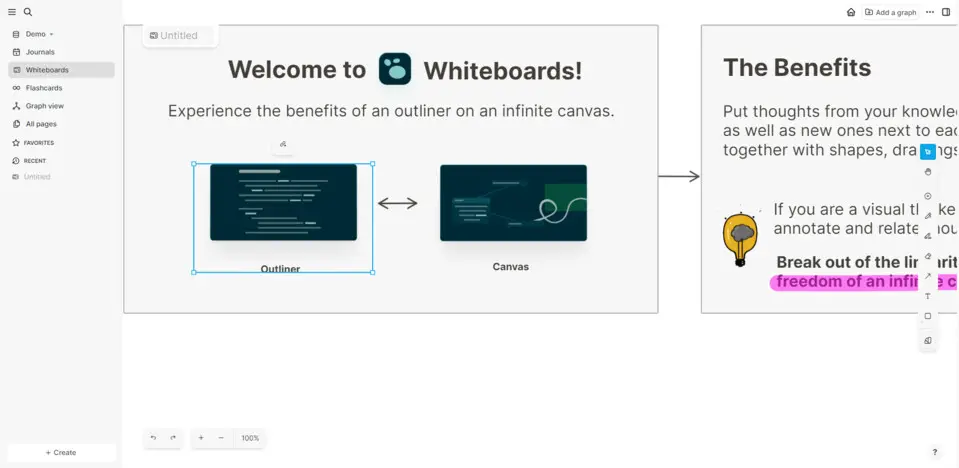
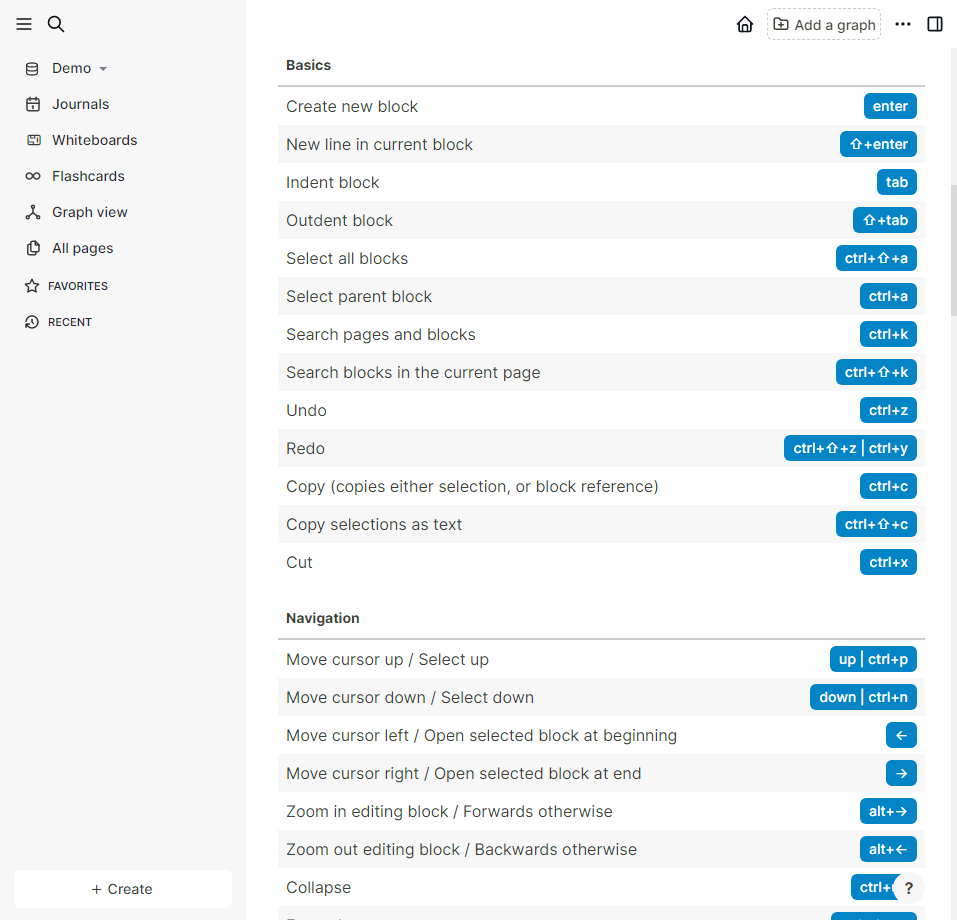
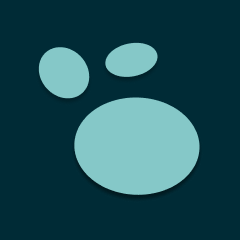
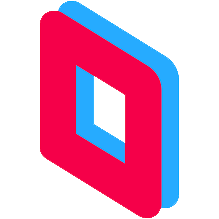

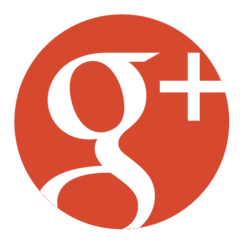
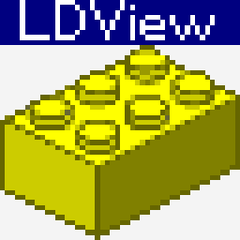
What is your favorite Logseq hotkey? Do you have any useful tips for it? Let other users know below.
1106298 169
498136 8
411175 372
365732 6
306750 5
277187 38
5 hours ago Updated!
11 hours ago Updated!
14 hours ago
2 days ago
2 days ago
3 days ago
Latest articles
What is a modifier key?
Sync time on Windows startup
Fix Windows Apps not connecting to internet
Create a YouTube link on home screen
How to fix Deezer desktop app once and for all?