|
|
Use this shortcut on a line in the Channels List window to join the channel minimized |
Advertisement
|
|
Browse the command line history buffer for a single-line editbox |
||
|
|
Browse the command line history buffer for a multi-line editbox |
||
|
|
Browse the scrollback buffer of a window a page at a time |
||
|
|
Browse the scrollback buffer of a window a line at a time |
||
|
|
(in an editbox, when editing text) Move the cursor in the text to start of the editbox |
||
|
|
(in an editbox, when editing text) Move the cursor in the text to end of the editbox |
||
|
|
(in an editbox, when there is no text) Move the scrollback buffer of a window to the top |
||
|
|
(in an editbox, when there is no text) Move the scrollback buffer of a window to the bottom |
|
|
In a multi-line editbox this moves the cursor to the next line allowing you to enter several separate lines |
||
|
|
If you want to send information beginning with the / command prefix and you want it to be sent as normal text instead of interpreted as a command, hold down the Ctrl key when you press enter |
||
|
|
Bold |
||
|
|
Italic |
||
|
|
Underlined |
||
|
|
Reverse text |
||
|
|
Colored text |
||
|
|
Plain text |
||
|
|
Switch between editbox and the nickname listbox in a channel window |
|
|
Show context sensitive help |
||
|
|
Display Keyword search dialog for the help file |
|
|
Show / hide all buttons associated with the status window. New windows will always have their buttons displayed even if the hide option is on. You can use Alt + F1 to show/hide buttons |
||
|
|
Close the window associated with the switchbar button |
||
|
|
Minimize the window associated with the switchbar button |
|
|
Toggle focus between Treebar and the currently active window |
|
|
Display the Nth window listed in your Window menu |
||
|
|
(in mIRC desktop window) Jump to the main mIRC window |
||
|
|
Show or hide the second editbox in a channel window |
||
|
|
Toggle the maximized state of the active window |
||
|
|
Close the active window, if enabled in the Keys dialog |
||
|
|
(click minimize) Minimizes mIRC and asks you for a Lock password |
||
|
|
Cycle through channel windows |
||
|
|
Cycle through query windows |
||
|
|
Cycle through all windows, as set in the Keys dialog |
||
|
|
Quickly minimizes the active window. It must be turned on in the Other dialog |
||
|
|
(click minimize) Minimizes mIRC in a way opposite to that selected in the Tray dialog |
||
|
|
You can roll/unroll a window by holding the shift-key and clicking your right mouse button on the window titlebar. |
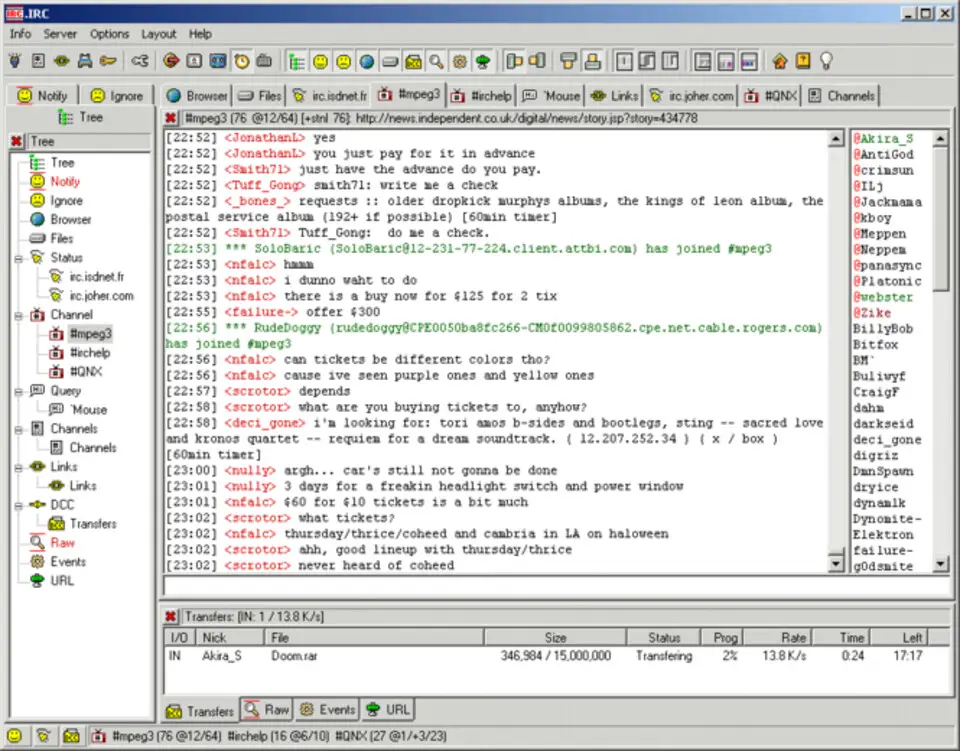





What is your favorite mIRC hotkey? Do you have any useful tips for it? Let other users know below.
1104982 169
497575 8
410897 372
364747 6
306151 5
276541 38
11 hours ago
17 hours ago
18 hours ago
Yesterday
Yesterday Updated!
1 days ago Updated!
Latest articles
What is a modifier key?
Sync time on Windows startup
Fix Windows Apps not connecting to internet
Create a YouTube link on home screen
How to fix Deezer desktop app once and for all?