|
|
Help |
||
|
|
Context Help |
Advertisement
|
|
Rect Select |
||
|
|
Ellipse Select |
||
|
|
Free Select |
||
|
|
Fuzzy Select |
||
|
|
Select By Color |
||
|
|
Scissors |
||
|
|
Paths |
||
|
|
Color Picker |
||
|
|
Move |
||
|
|
Crop and Resize |
||
|
|
Rotate |
||
|
|
Scale |
||
|
|
Shear |
||
|
|
Perspective |
||
|
|
Flip |
||
|
|
Text |
||
|
|
Bucket Fill |
||
|
|
Blend |
||
|
|
Pencil |
||
|
|
Paintbrush |
||
|
|
Eraser |
||
|
|
Airbrush |
||
|
|
Ink |
||
|
|
Clone |
||
|
|
Convolve |
||
|
|
Smudge |
||
|
|
Dodge/Burn |
||
|
|
Swap Colors |
||
|
|
Default Colors |
|
|
New image |
||
|
|
Open image |
||
|
|
Open image as new layer |
||
|
|
Duplicate image |
||
|
|
Open recent image 01 |
||
|
|
Open recent image 02 |
||
|
|
Open recent image 03 |
||
|
|
Open recent image 04 |
||
|
|
Open recent image 05 |
||
|
|
Open recent image 06 |
||
|
|
Open recent image 07 |
||
|
|
Open recent image 08 |
||
|
|
Open recent image 09 |
||
|
|
Open recent image 10 |
||
|
|
Save image |
||
|
|
Save under a new name |
||
|
|
Quit |
|
|
Layers |
||
|
|
Brushes |
||
|
|
Patterns |
||
|
|
Gradients |
||
|
|
Tool-Options |
||
|
|
Palettes |
||
|
|
Info window |
||
|
|
Navigation window |
||
Advertisement |
|||
|
|
Close the window |
||
|
|
Jump to next widget |
||
|
|
Jump to previous widget |
||
|
|
Set the new value |
||
|
|
Activate current button or list |
||
|
|
In a multi-tab dialog, switch tabs |
||
|
|
Open Location |
||
|
|
Up-Folder |
||
|
|
Down-Folder |
||
|
|
Home-Folder |
||
|
|
Close Dialog |
||
|
|
Main Menu |
||
|
|
Drop-down Menu |
||
|
|
Toggle fullscreen |
||
|
|
Toggle quickmask |
||
|
|
Close document window |
||
|
|
Zoom in |
||
|
|
Zoom out |
||
|
|
Zoom 1:1 |
||
|
|
Shrink wrap |
||
|
|
Fit image in window |
||
|
|
Toggle rulers |
||
|
|
Toggle guides |
||
|
|
Undo |
||
|
|
Redo |
||
|
|
Copy selection |
||
|
|
Cut selection |
||
|
|
Copy visible |
||
|
|
Paste as new image |
||
|
|
Paste clipboard |
||
|
|
Clears selection |
||
|
|
Named copy selection |
||
|
|
Named cut selection |
||
|
|
Named paste clipboard |
||
|
|
Fill with FG Color |
||
|
|
Fill with BG Color |
||
|
|
Fill with Pattern |
|
|
Toggle selections |
||
|
|
Select all |
||
|
|
Select none |
||
|
|
Invert selection |
||
|
|
Float selection |
||
|
|
Path to selection |
|
|
Repeat last plug-in |
||
|
|
Reshow last plug-in |
||
|
Source: gimpusers.com
|
|||
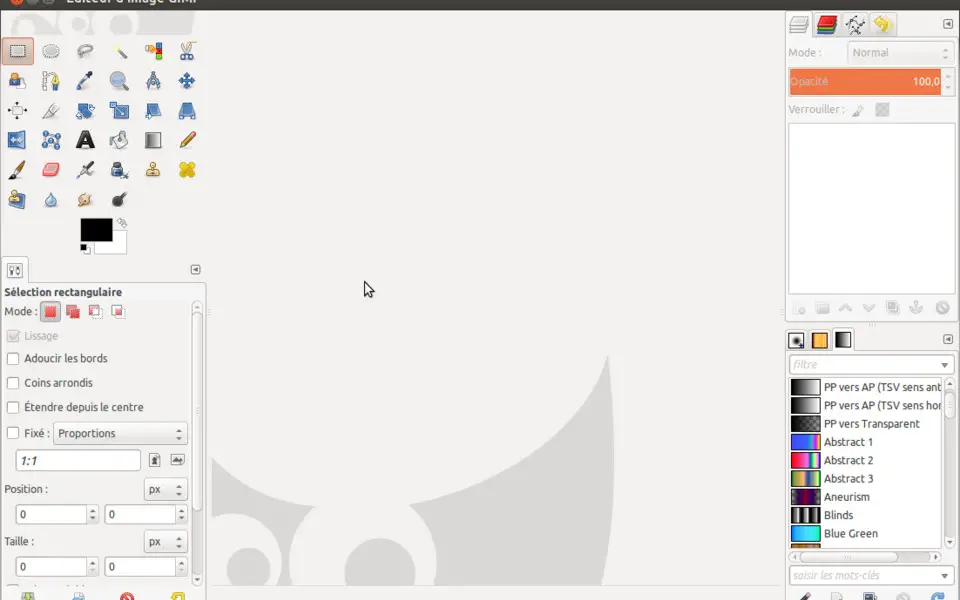





What is your favorite GIMP hotkey? Do you have any useful tips for it? Let other users know below.
1110732 169
499937 8
412106 373
368911 6
308886 6
279294 38
8 hours ago
8 hours ago
10 hours ago Updated!
Yesterday
Yesterday Updated!
2 days ago Updated!
Latest articles
Why I use Volume2, and why you would too
<div> has meaning to browsers
How to Turn Write Protection On or Off for a USB Flash Drive
What is a modifier key?
Sync time on Windows startup