Advertisement
|
|
Select next link in page |
||
|
or
|
|||
|
|
Select previous link in page |
||
|
or
|
|||
|
|
Follow selected link |
||
|
or
|
|||
|
|
Open selected link in new tab |
||
|
or
|
|||
|
|
Open selected link in background tab |
||
|
or
|
|||
|
|
Save selected link as new bookmark |
||
|
|
Copy selected link address |
||
|
|
Save link target (such as document or image) |
|
|
Navigate between links and form elements |
||
|
|
Cycle through headers in page |
||
|
or
|
|||
|
|
Cycle through elements in page |
||
|
or
|
|||
|
|
Cycle through frames in page |
||
|
or
|
|||
|
Tip: The combination of the
|
|||
|
|
Log in/autofill form using the Wand |
||
|
|
Go to next element in form |
||
|
|
Go to previous element in form |
||
|
|
Select form element |
||
|
or
|
|||
|
|
Left-adjust text in form |
||
|
|
Right-adjust text in form |
|
|
Toggle HTML access keys |
||
|
|
(to |
||
|
|
(to |
|
|
Browse in new tab |
||
|
|
Browse in duplicate of active tab |
||
|
|
Close active tab |
||
|
or
|
|||
|
|
Close active application window |
||
|
or
|
|||
|
|
Close all open tabs |
||
|
|
Close all open tabs except active |
||
|
|
Undo closing tab |
||
|
Note: If you enable "Open windows instead of tabs" in the Tabs preferences, closing all open tabs means closing Opera.
|
|||
|
|
Browse in new application window |
||
|
|
Close application window |
||
|
or
|
|
|
Cycle to next tab (defaults to recently used order) |
||
|
or
|
|||
|
|
Cycle to previous tab (defaults to recently used order) |
||
|
or
|
|||
|
|
Switch to next tab on tab bar |
||
Advertisement |
|||
|
or
|
|||
|
|
Switch to previous tab on tab bar |
||
|
or
|
|||
|
|
Cascade open tabs top-left to bottom-right |
||
|
|
Tile open tabs left to right |
||
|
|
Tile open tabs top to bottom |
||
|
|
Minimize active tab |
||
|
|
Switch between restored and maximized tab |
||
|
|
Restore all tabs |
||
|
|
Minimize all tabs |
||
|
|
Maximize all tabs |
|
|
Toggle last active panel with panel selector |
||
|
|
Toggle last active panel |
||
|
|
Activate panels for keyboard navigation |
||
|
|
Expand all folders/views in panel |
||
|
|
Collapse all folders/views in panel |
||
|
|
Open "Search" panel |
||
|
|
Open "Bookmarks" panel |
||
|
|
Open "Mail" panel |
||
|
|
Open "Contacts" panel |
||
|
|
Open "Chat" panel |
||
|
|
Open "Notes" panel |
||
|
|
Open "Transfers" panel |
||
|
|
Open "History" panel |
||
|
|
Open "Links" panel |
||
|
|
Open "Windows" panel |
|
|
Open bookmark |
||
|
|
Open bookmark in new tab |
||
|
|
Open bookmark in background tab |
||
|
|
Mark all e-mail in selected view as read |
||
|
|
Show messages associated with contact |
||
|
|
Compose message to contact |
||
|
|
Open transferred file |
|
|
Edit your preferences |
||
|
or
|
|||
|
|
Quickly edit most popular preferences |
||
|
|
Edit browser appearance |
|
|
Autocomplete Web address, by default adds "www." and ".com" |
||
|
|
Show autocomplete drop-down list |
||
|
|
Close drop-down list |
|
|
Set focus to Web page (to enable keyboard navigation) |
||
|
|
Set focus to address field |
||
|
or
|
|||
|
|
Set focus to search field |
||
|
|
Set focus to personal bar |
||
|
|
Restore original address in address field and set focus to page |
|
|
Manage view for search panel |
||
|
|
Manage bookmarks |
||
|
or
|
|||
|
|
Manage e-mail |
||
|
or
|
|||
|
|
Manage contacts |
||
|
or
|
|||
|
|
Manage view for chat panel |
||
|
|
Manage notes |
||
|
or
|
|||
|
|
Manage transfers |
||
|
or
|
|||
|
|
Manage history |
||
|
or
|
|||
|
|
Manage links |
||
|
or
|
|||
|
or
|
|
|
Check e-mail |
||
|
|
Write new message |
||
|
|
Save message draft (continue later) |
||
|
|
Upload queued messages to mail server |
||
|
|
Send composed message |
|
|
Go to next message |
||
|
|
Go to previous message |
||
|
|
Go to next unread message |
||
|
or
|
|||
|
|
Go to previous unread message |
||
|
or
|
|||
|
|
Move one screen-full up |
||
|
|
Move one screen-full down, then go to next unread |
||
|
|
Scroll up in message body (even if focus on message list) |
||
|
|
Scroll down in message body (even if focus on message list) |
||
|
|
Set focus to message list |
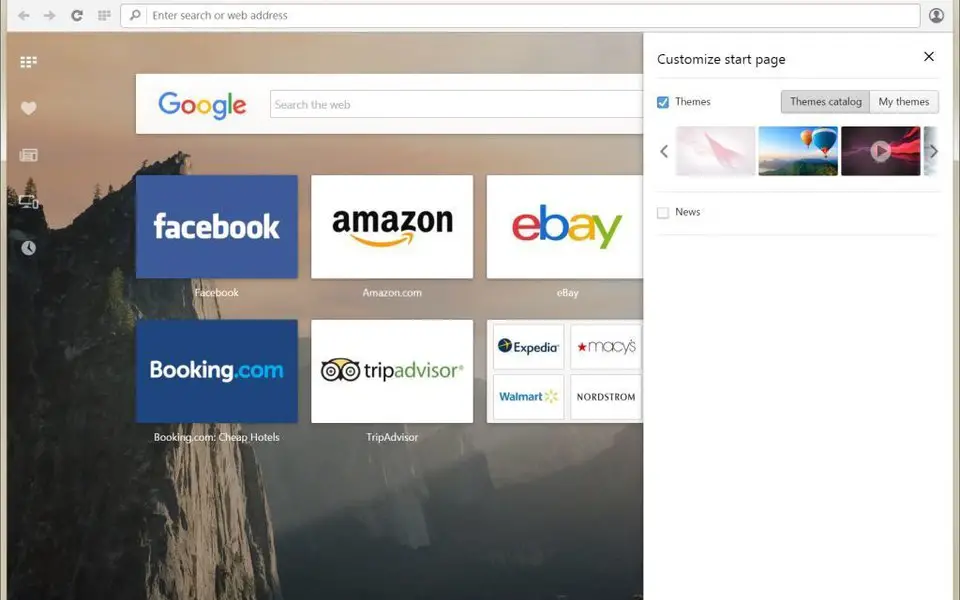






What is your favorite Opera hotkey? Do you have any useful tips for it? Let other users know below.
1045106 168
471846 7
392507 366
319922 5
271357 5
257896 30
Yesterday
2 days ago Updated!
2 days ago Updated!
2 days ago
2 days ago Updated!
2 days ago
Latest articles
How to delete a stubborn folder ending with space
When did WASD keys become standard?
How I solved Windows not shutting down problem
How to delete YouTube Shorts on desktop
I tried Google Play Games Beta