|
|
Start a new project |
||
|
|
Open an existing project |
||
|
|
(click open project from project link) Open a project with no windows |
||
|
|
(click open open project) Open a project with no windows |
||
|
|
(on project in file browser) Open a project with no windows |
||
|
|
(on project in file browser, and click open) Open a project with no windows |
Advertisement
|
|
Import a selected data file and place it at the bottom of the Input pane |
||
|
|
Open the Reference project tool |
||
|
|
Save the current project. |
||
|
|
Export selected files (files selected in the Explorer panes) |
||
|
|
Print what is displayed in the Display Window |
||
|
|
Undo the last editing action in process steps such as Fault Modeling, Seismic interpretation, etc |
||
|
|
Redo the last editing action in process steps such as Seismic interpretation, etc. |
||
|
|
Cut the active (selected) item in the Explorer panes |
||
|
|
Copy the active (selected) item in the Explorer panes |
||
|
|
Paste a previously Cut or Copied item in the active (selected) folder in the Explorer panes. If a folder is not selected, the item will be pasted at thebottom of the Explorer pane |
||
|
|
Delete an object selected in Petrel Explorer or in the Display window |
||
|
|
Select all items in the Display window, e.g. all polygons if a file with polygons is displayed (in Select/Pick Mode) |
||
|
|
Open the Online manual in windows format for explanation and examples |
||
|
|
View full screen (of the active window in Petrel) |
|
|
Collapse the selected icon |
||
|
or
|
|||
|
|
Expand the selected icon |
||
|
or
|
|||
|
|
Select previous sibling |
||
|
|
Select next sibling |
||
|
|
Toggle selected icon (visualize) |
||
|
|
Activate objects and folders |
||
|
|
Open Settings dialog for highlighted object or item |
||
|
|
Open context menu for the activated object or folder. To close, press |
||
|
|
Rename current object or folder |
||
| then |
(two single clicks, not double click) Rename current object or folder |
||
|
|
Activate Input pane |
||
|
|
Activate Models pane |
||
|
|
Activate Processes pane |
|
|
Viewing mode |
||
|
|
Magnify |
||
|
|
Select / Pick mode |
||
|
|
Cycle between Viewing Mode and last selected action in 2D and 3D windows |
||
|
|
Cycle between Viewing Mode and Select / Pick mode in 2D and 3D windows |
||
|
|
Shift between Viewing Mode and Select / Pick Mode in 2D and 3D windows as long as it is held down |
||
|
|
Scroll the view of an item in the Display window (in Viewing Mode) |
||
|
|
Bring the displayed item back to home position if the Set Home Position tool has been used |
||
|
|
Activate Target Zoom tool. Works in Viewing Mode in a 3D window |
||
|
|
Open a shortcut menu for panes and open display windows in Petrel |
|
A few more shortcuts are available for the General Intersection. The plane must be active (bold), displayed, the Manipulate Plane icon must be active and the cursor must be in Select/Pick Mode.
|
|||
|
|
Manipulate plane |
||
|
|
Measure distance |
||
|
|
Toggle visualization plane |
||
|
|
Turn the plane around vertically with a constant tilt |
||
|
Note that the plane cannot move if it is aligned North to South or East to West
|
|||
|
|
Change the tilt of the plane. The alignment will be kept constant |
||
|
Note that the plane cannot be tilted if it is aligned vertically or horizontally.
|
|||
|
|
Move the plane along its normal |
||
|
|
New polygon |
||
|
|
Show points in polygons |
||
|
|
Select / Pick mode |
||
|
|
Select and Edit / Add points |
||
|
|
Activate the Bounding box select tool (2D window only) |
|
|
Activate Paint discrete log class |
||
|
|
Activate Flood discrete log class |
||
|
|
Pick up discrete log class |
||
|
|
Activate Create / Edit continuous logs |
||
|
|
Activate Create / Edit comment log |
||
|
|
Activate Edit Tops tool |
|
Since the seismic interpretation is performed on an intersection, the shortcut keys for General Intersection will also function in the Seismic Interpretation process step.
|
|||
|
|
Zoom (Interpretation window) |
||
|
|
Start Horizon Interpretation |
||
|
|
Start Fault Interpretation |
||
|
|
Set New line (brake the horizon interpretation) |
||
|
|
Activate the Bounding Box Select tool |
||
|
|
Activate the Selection Paintbrush tool (All windows) |
||
|
|
Delete selection |
||
|
|
Activates the Select/Pick Mode |
||
|
|
Activate eraser mode |
||
|
|
Increase the size of the eraser (when active) |
||
|
|
Decrease the size of the eraser (when active) |
||
|
|
Move the active seismic section by a given increment (All windows) |
||
|
|
Activates fault or horizon (All windows) |
||
|
|
Fault interpretation (All windows) |
||
|
|
New Fault stick/interpretation (All windows) |
||
|
|
Horizon Interpretation (All windows) |
||
|
|
Set manual drawing mode |
||
|
|
Set 2D seeded autotracking mode |
||
|
|
Set 3D seeded autotracking mode |
||
|
|
Set 2D guided autotracking mode |
||
|
|
Set paintbrush autotracking mode (2D window only) |
||
|
|
Set active box autotracking mode (2D window only) |
||
|
|
Select parent points (3D window) |
||
|
|
Select child points (3d window) |
||
|
|
Zoom (Interpretation window) |
||
|
|
Undo the last editing action |
||
|
|
Redo the last editing action |
||
|
|
Unmagnify (only if magnifier has been used in the Interpretation window) |
||
|
|
Zoom in/out (Interpretation window) |
||
|
or
|
|||
|
|
Select Inline Intersection (Base map and 3D windows) |
||
|
|
Select Crossline Intersection (Base map and 3D windows) |
||
|
|
Select any visible line, i.e. inline, crossline, general vertical intersection or 2d line (Base map and 3D windows) or redisplay previous intersection (Interpretation window) |
||
|
|
Redisplay next intersection (Interpretation window) |
||
|
|
Create Arbitrary Polyline Intersection (Base map and 3D windows) |
||
|
|
Create Seismic Aligned Polyline Intersection (Base map and 3D windows) |
||
|
|
Select composite selection (Base map and 3D windows) or compose withintersecting line (Interpretation window) |
||
|
|
Draw arbitrary composite intersections (Base map and 3D windows) |
||
|
|
Draw aligned composite sections (Base map and 3D windows) |
||
|
|
Compose with inline (Interpretation window) |
||
|
|
Compose with crossline (Interpretation window) |
||
|
|
Clip and extend composite (Interpretation window) |
||
|
|
Activate the Set Arbitrary Direction tool |
||
|
|
Activate the Set Part of Grid Boundary tool |
||
|
|
Activate the Set I-Direction tool |
||
|
|
Activate the Set J-Direction tool |
||
|
|
Activate the Set Number of Cells for the Selected Connection tool |
||
|
|
Activate the Create External Grid Boundary tool |
||
|
|
Activate the new I-Trend tool |
||
|
|
Activate the new J-Trend tool |
||
|
|
Activate the Show Points in Polygons tool |
|
|
Pencil |
||
|
|
3D brush tool |
||
|
|
Airbrush tool |
||
|
|
Fill Selected Facies Code |
||
|
|
Adapt facies code from Image tool |
|
|
Open the active workflow |
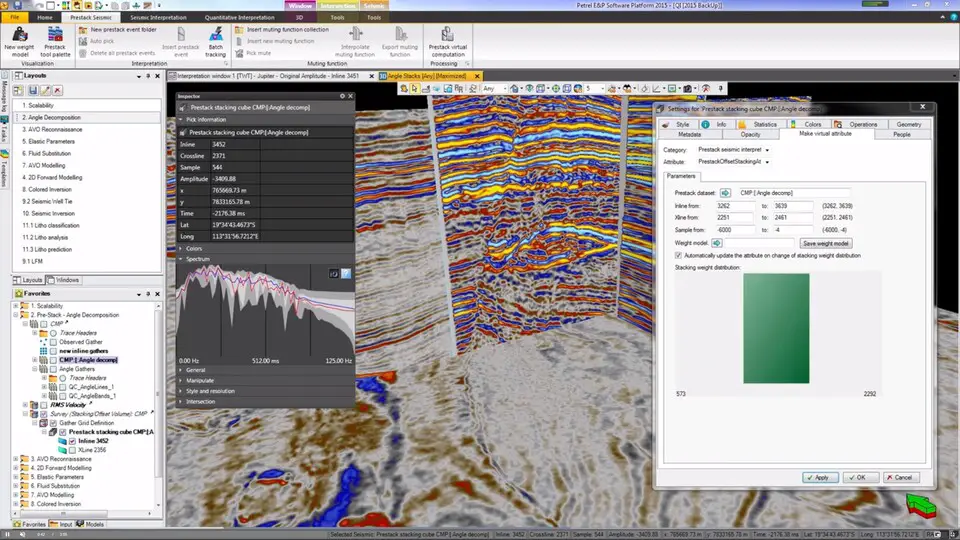


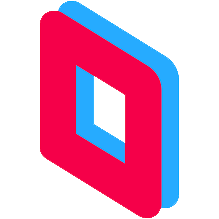

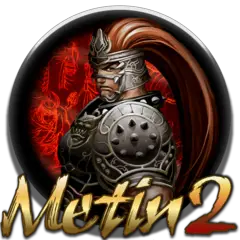
What is your favorite Petrel hotkey? Do you have any useful tips for it? Let other users know below.
1111856 169
500393 8
412359 373
369699 6
309403 6
279899 38
2 hours ago
2 hours ago
12 hours ago Updated!
Yesterday
2 days ago Updated!
4 days ago
Latest articles
Why I use Volume2, and why you would too
<div> has meaning to browsers
How to Turn Write Protection On or Off for a USB Flash Drive
What is a modifier key?
Sync time on Windows startup