Advertisement
|
Select |
|||
|
|
Add to seelection |
||
|
|
Remove from selection |
||
|
|
Toggle selection |
||
|
|
Select all |
||
|
|
Select nothing |
|
|
Node menu |
||
|
|
Add file node |
||
|
|
Create subnet |
||
|
|
Add background image |
|
|
Add network box |
||
|
|
Add sticky |
||
|
|
Minimize selected notes/boxes |
||
|
|
Expand selected notes/boxes |
||
|
|
Shrink box to fit contents |
|
(on connector) Connect nodes |
|||
|
(on connector) Insert node |
|||
|
(on connector) Branch |
|||
|
|
Connector list |
||
|
Y drag: Cut wire
|
|||
|
Shake node: Disconnect from wires
|
|||
|
|
Toggle parameter pane |
||
|
|
Toggle tree view |
||
|
|
Toggle network overview |
||
|
|
Toggle color palette |
||
|
|
Toggle shape palette |
|
Select |
|||
|
|
Add to selection |
||
|
|
Remove from selection |
||
|
|
Start wiring from node |
||
|
|
Select node + inputs |
||
|
|
Select node + output |
||
|
|
Select inputs + outputs |
||
| + |
Move node |
||
|
|
Move node + inputs |
||
|
|
Move node + outputs |
||
|
|
Copy selected nodes |
||
|
|
Copy node + inputs |
||
|
|
Copy node + output |
||
|
|
Reference copy |
|
Enter a node |
|||
|
|
Go up a level |
||
|
|
Create a Quickmark |
||
|
|
Go to a Quickmark |
||
|
or
|
|||
|
or
|
|||
|
or
|
|||
|
or
|
|||
|
|
Go to previous view |
||
|
or
|
|||
|
or
|
|||
|
or
|
|||
|
or
|
|||
|
|
Select the node upstream |
||
|
|
Select the node downstream |
||
|
|
Select previous sibling |
||
|
|
Select next sibling |
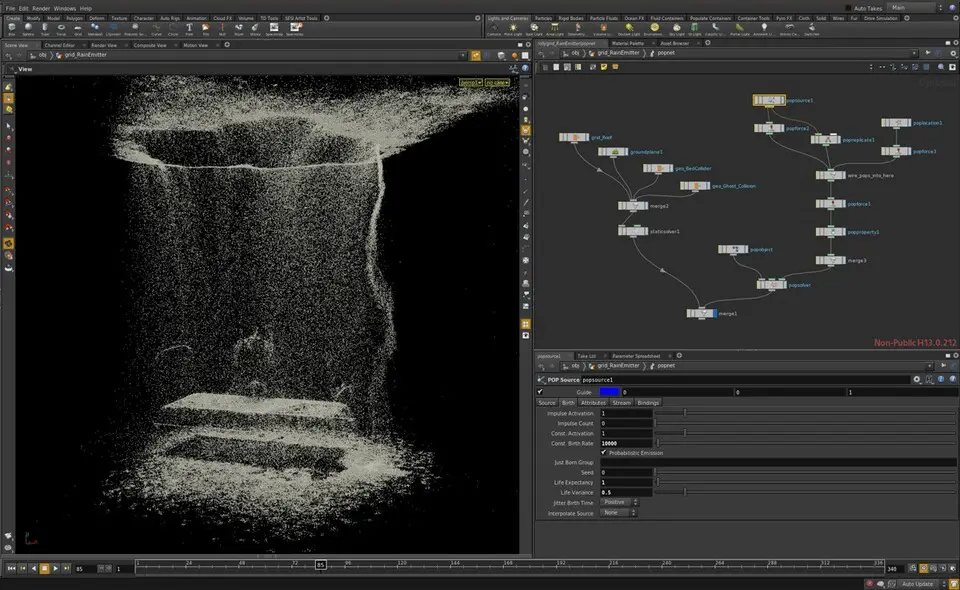
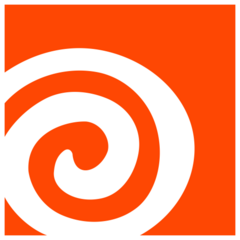


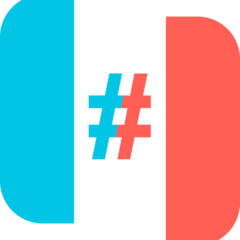

What is your favorite Houdini hotkey? Do you have any useful tips for it? Let other users know below.
1102906 169
496394 8
410414 372
362934 6
304885 5
275503 38
18 hours ago Updated!
22 hours ago
Yesterday Updated!
2 days ago
3 days ago Updated!
3 days ago
Latest articles
What is a modifier key?
Sync time on Windows startup
Fix Windows Apps not connecting to internet
Create a YouTube link on home screen
How to fix Deezer desktop app once and for all?