|
|
Export > Analysis model… |
||
|
|
Page setup… |
||
|
|
|
||
|
|
Open |
||
|
|
Save |
||
|
|
Picture > Save… |
||
|
|
Undo |
||
|
|
Workplane… |
||
|
or
|
|||
|
|
Curve - Line > Coordinates… |
||
|
|
Node… |
||
|
|
Element… |
||
|
|
Load > Create / Manage set… |
||
|
|
Constraint > Create / Manage set… |
||
|
|
Between… |
||
|
or
|
|||
|
|
Fillet… |
||
|
|
Visibility... |
||
|
|
Select… |
||
|
or
|
|||
|
|
Options… |
||
|
|
Rotate > Model… |
||
|
or
|
|||
|
|
Autoscale > Visible |
||
|
|
Redraw |
||
|
or
|
|||
|
|
Regenerate |
||
|
|
Previous command… |
||
|
|
Help topics |
||
|
|
Open model |
||
|
|
Save model |
||
|
|
Export model |
||
|
|
|
||
|
|
View style > Options… |
||
|
|
Workplane |
||
|
or
|
|||
|
|
View style > Options… |
||
|
|
Line between coordinates |
||
|
|
Fillet curves |
||
|
|
Measure an angle |
||
|
|
Copy (Windows command). |
||
|
|
Measure a distance |
||
|
|
Display FEMAP Equation Editor for interactive definition of variables and equations.* |
||
|
|
List, Functions* |
||
|
|
Snap cursor selections to snap grid. |
||
|
|
Mesh between corners |
||
|
or
|
|||
|
|
Enable Smart Snap, which snaps cursor selections to the nearest point, node, midpoint of a curve, or center point of a circular arc |
||
|
|
Snap cursor selections to screen (snap off) |
||
|
|
Redefine snap grid. |
||
|
|
Paste (Windows command). |
||
|
|
Redefine workplane. |
||
|
|
Cut (Windows command). |
||
|
|
Use standard coordinate selection dialog box to define location.* |
||
|
|
Snap cursor selections to nearest node |
||
|
|
Mesh size on curve |
||
|
|
Mesh surface |
||
|
|
Tet mesh solid |
||
|
|
Post data |
||
Advertisement |
|||
|
|
Break curve |
||
|
|
All views |
||
|
|
Arc 3-points |
||
|
|
Surface edges |
||
|
|
Surfaces toolbar |
||
|
|
Locate workplane on a surface |
||
|
|
View visibility |
||
|
or
|
|||
|
or
|
|||
|
or
|
|||
|
|
Copy picture |
||
|
or
|
|||
|
|
Import model |
||
|
|
Pan… |
||
|
|
Previous command… |
||
|
|
Rotate view > Set view center… |
||
|
|
Visibility… |
||
|
or
|
|||
|
|
Post data… |
||
|
|
XY data… |
||
|
|
Regenerate |
||
|
|
Show entities… |
||
|
|
Magnify… |
||
|
|
Center… |
||
|
|
Align by > Along vector… |
||
|
|
Autoscale > All |
||
|
|
Autoscale > Regenerate all |
||
|
|
Break > At location… |
||
|
|
Join… |
||
|
|
Transition… |
||
|
|
Redo |
||
|
|
Mesh control > Size along curve… |
||
|
|
Geometry > Surface… |
||
|
|
Geometry > Solids… |
||
|
|
Curve > Arc > Points… |
||
|
|
Boundary surface > From curves… |
||
|
|
Surface > Edge curves… |
||
|
|
Volume > Surfaces… |
||
|
|
Import > Analysis model… |
||
|
|
Picture > Copy |
||
|
or
|
|||
|
|
Magnify… |
||
|
|
Measure the length of a selected curve |
||
|
|
Autoscale > Regenerate all |
||
|
|
Preferences… |
||
|
|
Variables… |
||
|
|
Options… |
||
|
|
Trim… |
||
|
|
Measure the radius of a circular arc |
||
|
|
Display a list of the existing entities of the desired type.* |
||
|
|
View style > Options… |
||
|
or
|
|||
|
|
Trim curve |
||
|
|
Create / Manage… |
||
|
|
Exit |
||
|
|
Picture > Replay… |
||
|
|
Pan… |
||
|
|
Snap cursor selections to nearest point |
||
|
|
Undo |
||
|
|
Messages > Copy |
||
|
|
Redo |
||
Advertisement
|
* These keys do not work in any fields found in the various Toolbox-style Dockable Panes.
|
|
These shortcuts work within text or drop-down list boxes in Femap.
|
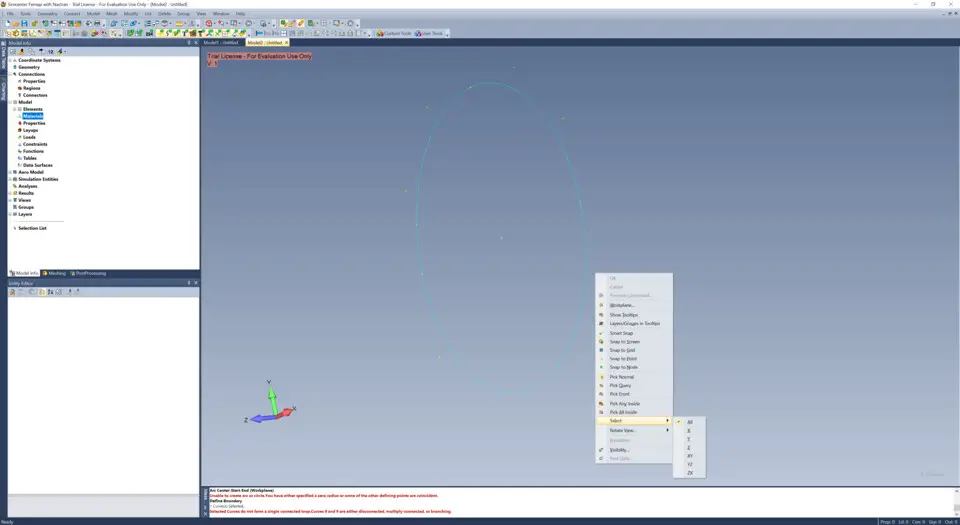

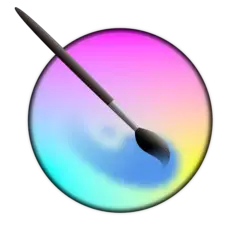

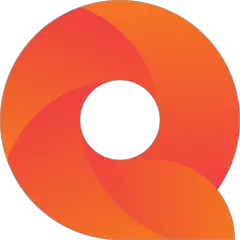

What is your favorite Femap 2020.2 hotkey? Do you have any useful tips for it? Let other users know below.
1107370 169
498481 8
411364 372
366526 6
307197 5
277628 38
47 minutes ago
6 hours ago
17 hours ago Updated!
17 hours ago Updated!
Yesterday
Yesterday
Latest articles
<div> has meaning to browsers
How to Turn Write Protection On or Off for a USB Flash Drive
What is a modifier key?
Sync time on Windows startup
Fix Windows Apps not connecting to internet