|
|
New workbook |
||
|
|
New worksheet |
||
|
|
Describe sheet |
||
|
|
Cycle forward through open worksheets |
||
|
or
|
|||
|
|
Cycle backward through open worksheets |
||
|
or
|
|||
|
|
Switch in and out of Presentation Mode |
||
|
or
|
|||
|
|
Switch in and out of Full Screen mode |
||
|
|
Open file |
||
|
|
Save file |
||
|
|
Revert workbook to last saved state |
||
|
|
Close the current workbook |
||
|
|
|
||
|
|
Open Help |
Advertisement
|
|
Connect to data source |
||
|
|
Activate the find command in the Data pane |
||
|
|
Refresh the data source |
||
|
|
Run data updates on a view |
||
|
|
Toggle automatic data updates on and off |
|
|
Show Me! |
||
|
Add the selected field to the sheet (only works with a single field) |
|||
|
or
|
|||
|
|
Place selected field on Columns shelf |
||
|
|
Place selected field on Filters shelf |
||
|
|
Place selected field on Size |
||
|
|
Place selected field on Detail |
||
|
|
Place selected field on Color |
||
|
|
Place selected field on Pages shelf |
||
|
|
Place selected field on Rows shelf |
||
|
|
Place selected field on Shape |
||
|
|
Place selected field on Text/Label |
||
|
|
Place selected field on Rows shelf |
||
|
|
Place selected field on Columns shelf |
||
|
|
(drag to shelf) Open the Drop Field menu |
||
|
|
Copy a field in the view and place it on another shelf or card |
||
|
|
Swap rows and columns |
||
|
|
Toggle dashboard grid on and off |
||
|
|
Toggle between Dashboard and Layout tabs |
||
|
|
Cut text selection (in captions, titles, formulas, etc.) |
||
|
|
Paste clipboard |
||
|
|
Undo |
||
|
|
Redo |
||
|
|
Clear the current worksheet |
|
|
Smaller cell size |
||
|
|
Bigger cell size |
||
|
|
Make rows narrower |
||
|
|
Make rows wider |
||
Advertisement |
|||
|
|
Make columns shorter |
||
|
|
Make columns taller |
||
|
|
Start or stop forward playback on the Pages shelf |
||
|
|
Start or stop backward playback on the Pages shelf |
||
|
|
Skip forward one page |
||
|
|
Skip backward one page |
|
Select a mark |
|||
| + |
Select a group of marks |
||
|
|
Add individual marks to the selection |
||
|
|
Add a group of marks to the selection |
||
|
|
Pan around the view |
||
|
Zoom in to a point in the view (if not map, requires zoom mode) |
|||
|
or
|
|||
|
|
Zoom out from a point on a map (if not map, requires zoom mode) |
||
|
|
Zoom out |
||
|
|
Zoom in to an area in the view (requires zoom mode if not map) |
||
|
Zoom in and out on a map |
|||
| + |
(drag bottom of the pane and hold) Drag a row and scroll through a long list simultaneously |
||
|
or
|
|
|
Toggle full screen |
||
|
|
Rename data source |
||
|
|
New data source |
||
|
|
Edit data source |
||
|
|
Create new worksheet |
||
|
Add field to sheet |
|||
|
|
Copy a field in the view and place it on another shelf or card |
||
|
|
Rename column field (when field is selected in the data schema pane) |
||
|
|
Toggle dashboard grid on and off |
||
|
|
Toggle between Dashboard and Layout tabs |
||
|
|
Move floating dashboard object 1 pixel at a time |
||
|
|
Move floating dashboard object 10 pixels at a time |
||
|
|
Resize floating dashboard object with 1 pixel increments |
||
|
|
Resize floating dashboard object with 10 pixel increments |
||
|
|
Undo |
||
|
|
Redo |
||
|
or
|
|||
|
|
Save workbook |
||
|
|
Save workbook as |
||
|
|
Close web authoring |
||
|
|
Open Help |
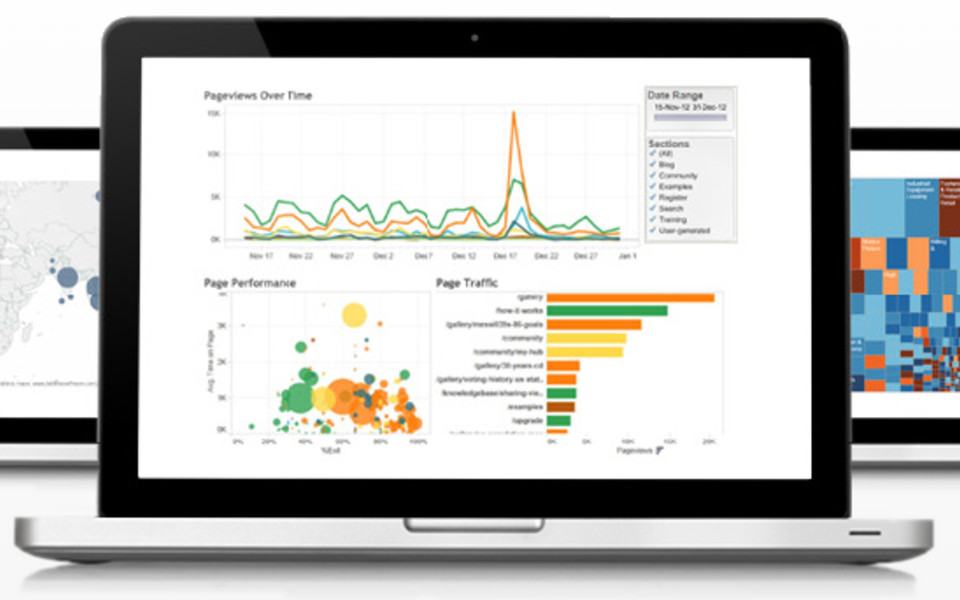
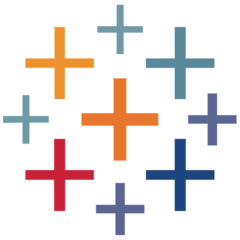

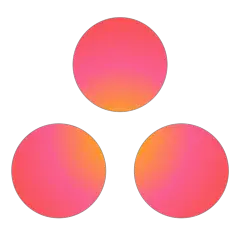
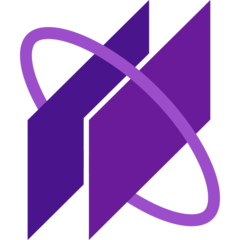
What is your favorite Tableau (Mac) hotkey? Do you have any useful tips for it? Let other users know below.
1098606 169
493800 8
409256 371
359110 6
302586 5
273321 38
6 hours ago
6 hours ago Updated!
2 days ago Updated!
3 days ago Updated!
3 days ago Updated!
3 days ago Updated!
Latest articles
Create a YouTube link on home screen
How to fix Deezer desktop app once and for all?
How to know if your backup did NOT work?
7 accidentally pressed shortcuts
Why is my keyboard not typing letters but opening shortcuts