|
|
Open existing Workspace |
||
|
|
Save Workspace |
||
|
|
Set focus in search |
||
|
|
Switch to window |
Advertisement
|
This option lists hotkeys defined for order types, algos and time-in-force (TIF settings). Click this option and check the check box next to a hotkey to enable it. Uncheck to disable.
|
|||
|
Note: These keyboard shortcuts are only valid in MD Trader and Order Ticket widgets.
|
|||
|
|
Select market |
||
|
|
Select limit |
||
|
|
Select iceberg |
||
|
|
Select market to limit |
||
|
|
Select stop market |
||
|
|
Select stop limit |
||
|
|
Select OCO (native) |
||
|
|
Select cross |
||
|
|
Select block |
||
|
|
Select TT bracket |
||
|
|
Select TT iceberg |
||
|
|
Select TT if touched |
||
|
|
Select TT OCO |
||
|
|
Select TT retry |
||
|
|
Select TT stop |
||
|
|
Select TT timed sliced |
||
|
|
Select TT timed |
||
|
|
Select TT trailing limit |
||
|
|
Select TT with a tick |
||
|
Add Row: Lets you create hotkeys for various MD Trader and Order Ticket widgets.
|
|||
|
This tab contains hotkey shortcuts for specific widgets in the Trade application. Check the box next to a hotkey to enable it. Uncheck to disable.
|
|||
|
Note: Commands displayed in italics and disabled (grayed out) are cannot be customized.
|
|
Check All to enable all MD Trader hotkeys, which are applied with focus on MD Trader.
|
|||
|
Note: The MD Trader hotkeys are disabled by default. You should enable them in Preferences to use them.
|
|||
|
|
Center price ladder |
||
|
|
Scroll price ladder up |
||
|
|
Scroll price ladder down |
||
|
|
Scroll price ladder up a page |
||
|
|
Scroll price ladder down a page |
||
|
|
Launch Chart |
||
|
|
Launch Time and Sales |
||
|
|
Show/hide order pane |
||
|
|
Open contract search |
||
|
|
Set order quantity |
||
|
|
Abandon OCO |
||
|
|
Display contract information |
||
|
|
Reset/Restore VAP (toggle) |
||
|
|
Buy at the Offer (submit Buy Limit order at the current best Ask price) |
||
|
|
Buy Market (submit Buy Market order) |
||
|
|
Better the Bid (submit Buy Limit order 1 tick higher than current best Bid price) |
||
|
|
Join the Bid (submit Buy Limit order at the current best Bid price) |
||
|
|
Cancel all working orders for that instrument and account (if filtered) |
||
|
|
Cancel working Buy orders |
||
|
|
Cancel working Sell orders |
||
|
|
Center price ladder at Bid (move price ladder to the best bid price; if no bids, move to center of grid) |
||
Advertisement |
|||
|
|
Center price ladder at Sell (move price ladder to the best ask price; if no asks, move to center of grid) |
||
|
|
Combo Join the Bid and Offer |
||
|
|
Better the Bid and Offer (submit Buy Limit order 1 tick above best Bid price and a Sell Limit order 1 tick below best Ask price) |
||
|
|
Join the Offer (submit Sell Limit order at the current best Ask price) |
||
|
|
Better the Offer (submit Sell Limit order 1 tick lower than current best Ask price) |
||
|
|
Sell at the Bid (submit Sell Limit order at the current best Bid price) |
||
|
|
Sell Market (submit Sell Market order) |
||
|
|
Liquidate (same as left-click on Liquidate button in MD Trader order panel) |
||
|
|
Set order quantity to current position (if net position is greater than your maximum order quantity, TT uses the maximum order quantity) |
||
|
Note: MD Trader keyboard hotkeys are the only TT Hotkey functions that can be assigned with single alpha keys. Each alpha key is shown in upper case to match the keyboard, but commands must be entered in lower case.
|
|||
|
Use the list below to submit trading commands using the keyboard.
|
|||
|
|
Increase buy side marker |
||
|
|
Center buy side marker |
||
|
|
Decrease buy side marker |
||
|
|
Buy at buy side marker |
||
|
|
Delete buy orders at buy side marker |
||
|
|
Sweep buy up to buy side marker |
||
|
|
Increase sell side marker |
||
|
|
Center sell side marker |
||
|
|
Decrease sell side marker |
||
|
|
Sell at sell side marker |
||
|
|
Sweep sell down to sell side marker |
||
|
|
Center both buy/sell markers and the price ladder |
||
|
Check All to enable all Market Grid hotkeys, which are applied with focus on a row in Market Grid.
|
|||
|
|
Display contract information |
||
|
|
Launch Buy Order Ticket Join Bid |
||
|
|
Launch Sell Order Ticket Join Offer |
||
|
|
Launch Sell Order Ticket Hit Bid |
||
|
|
Launch Buy Order Ticket Take Offer |
||
|
|
Launch Order Ticket Cross Order |
||
|
Check All to enable all Option Chain hotkeys, which are applied with focus on Options Chain.
|
|||
|
|
Center strike prices |
||
|
|
Set spread type to Strip |
||
|
|
Set spread type to Calendar |
||
|
|
Set spread type to Combo |
||
|
|
Set spread type to Combo Hedged |
||
|
|
Set spread type to Fly |
||
|
|
(hold key) Set spread type to custom |
||
|
|
(release key) Submit custom spread |
||
|
|
Abandon spread |
||
|
|
Center strike prices |
||
|
Check All to enable all Order Ticket hotkeys, which are applied with focus on the Order Ticket.
|
|||
|
|
Escape confirmation mode |
||
|
|
Submit Buy Order |
||
|
|
Submit Sell Order |
||
|
|
Open Profiles dropdown |
||
|
|
Open Account dropdown |
||
|
|
Set focus on Quantity |
||
|
|
Set focus on Price |
||
|
|
Set focus on TextTT |
||
|
Source: Trading Technologies
|
|||
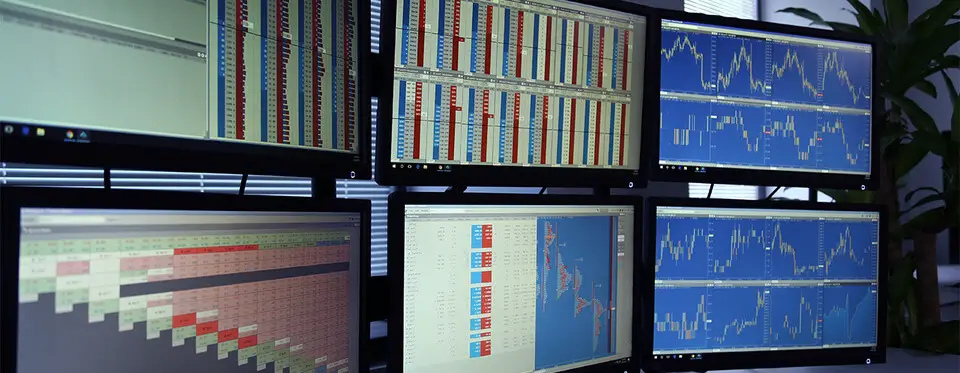
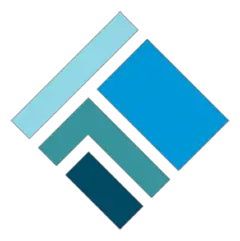



What is your favorite Trading Technologies TT hotkey? Do you have any useful tips for it? Let other users know below.
1098606 169
493800 8
409256 371
359110 6
302586 5
273321 38
10 hours ago
14 hours ago
15 hours ago Updated!
1 days ago
1 days ago Updated!
3 days ago Updated!
Latest articles
Create a YouTube link on home screen
How to fix Deezer desktop app once and for all?
How to know if your backup did NOT work?
7 accidentally pressed shortcuts
Why is my keyboard not typing letters but opening shortcuts