|
|
Increase Scale of selected layers by 10% |
||
|
|
Decrease Scale of selected layers by 10% |
||
|
or
|
|||
|
|
(drag with Rotation tool) Modify Rotation or Orientation in 45° increments |
||
|
|
(drag layer handle with Selection tool) Modify Scale, constrained to footage frame aspect ratio |
||
|
(double-click Rotation tool) Reset Rotation to 0° |
|||
|
(double-click Selection tool) Reset Scale to 100% |
|||
|
|
Scale and reposition selected layers to fit composition |
||
|
|
Scale and reposition selected layers to fit composition width, preserving image aspect ratio for each layer |
||
|
|
Scale and reposition selected layers to fit composition height, preserving image aspect ratio for each layer |
Advertisement
|
|
Switch to 3D view 1 (defaults to Front) |
||
|
|
Switch to 3D view 2 (defaults to Custom View 1) |
||
|
|
Switch to 3D view 3 (defaults to Active Camera) |
||
|
|
Return to previous view |
||
|
|
New light |
||
|
|
Switch to Orbit camera control |
||
|
|
Switch to Pan camera control |
||
|
|
Switch to Dolly camera control |
||
|
|
New camera |
||
|
|
Switch to Universal gizmo |
||
|
|
Switch to Position gizmo |
||
|
|
Switch to Scale gizmo |
||
|
|
Switch to Rotation gizmo |
||
|
|
Move the camera and its point of interest to look at selected 3D layers |
||
|
|
With a camera tool selected, move the camera and its point of interest to look at selected 3D layers |
||
|
|
With a camera tool selected, move the camera and its point of interest to look at all 3D layers |
||
|
|
Turn Casts Shadows property on or off for selected 3D layers |
|
|
Toggle between Graph Editor and layer bar modes |
||
|
(click property name) Select all keyframes for a property |
|||
|
|
Select all visible keyframes and properties |
||
|
|
Deselect all keyframes, properties, and property groups |
||
|
or
|
|||
|
|
Move keyframe 1 frame earlier or later |
||
|
|
Move keyframe 10 frames earlier or later |
||
|
|
Set interpolation for selected keyframes (layer bar mode) |
||
|
|
Set keyframe interpolation method to hold or Auto Bezier |
||
|
|
(click in layer bar mode) Set keyframe interpolation method to linear or Auto Bezier |
||
|
|
(click in layer bar mode) Set keyframe interpolation method to linear or hold |
||
|
|
Easy ease selected keyframes |
||
|
|
Easy ease selected keyframes in |
||
|
|
Easy ease selected keyframes out |
||
|
|
Set velocity for selected keyframes |
||
|
|
(press property shortcut letter) Add or remove keyframe at current time. For property shortcuts, see Showing properties and groups in the Timeline panel (keyboard shortcuts). |
|
|
New text layer |
||
|
|
Align selected horizontal text left, center, or right |
||
|
or
|
|||
|
or
|
|||
|
|
Align selected vertical text top, center, or bottom |
||
|
or
|
|||
|
or
|
|||
|
|
Reduce or extend selection by one character to left or right in horizontal text |
||
|
|
Reduce or extend selection by one word to left or right in horizontal text |
||
|
|
Extend or reduce selection by one line up or down in horizontal text |
||
|
|
Reduce or extend selection by one line to left or right in vertical text |
||
|
|
Extend or reduce selection one word up or down in vertical text |
||
|
|
Extend or reduce selection by one character up or down in vertical text |
||
Advertisement |
|||
|
|
Select text from insertion point to beginning or end of line |
||
|
or
|
|||
|
|
Move insertion point to beginning or end of line |
||
|
or
|
|||
|
(double-click text layer) Select all text on a layer |
|||
|
|
Select text from insertion point to beginning or end of text frame |
||
|
or
|
|||
|
|
To mouse-click point, select text from insertion point |
||
|
|
In horizontal text, move insertion point one character left or right |
||
|
|
In horizontal text, move insertion point one line up or down |
||
|
|
In horizontal text, move insertion point one word left or right |
||
|
|
In horizontal text, move insertion point one paragraph left or right |
||
|
|
In vertical text, move insertion point one character up or down |
||
|
|
In vertical text, move insertion point one left or right |
||
|
|
In vertical text, move insertion point one word up or down |
||
|
|
In vertical text, move insertion point one paragraph left or right |
||
|
(with Type tool) Select word |
|||
|
(with Type tool) Select line |
|||
| then |
(quadruple-click with Type tool) Select paragraph |
||
| then then |
(quintuple-click with Type tool) Select entire text frame |
||
|
|
Turn All Caps on or off for selected text |
||
|
|
Turn Small Caps on or off for selected text |
||
|
|
Turn Superscript on or off for selected text |
||
|
|
Turn Subscript on or off for selected text |
||
|
|
Set horizontal scale to 100% for selected text |
||
|
|
Set vertical scale to 100% for selected text |
||
|
|
Auto leading for selected text |
||
|
|
Reset tracking to 0 for selected text |
||
|
|
Justify paragraph; left align last line |
||
|
|
Justify paragraph; right align last line |
||
|
|
Justify paragraph; force last line |
||
|
|
Decrease font size of selected text by 2 units |
||
|
|
Increase font size of selected text by 2 units |
||
|
|
Decrease or increase font size of selected text by 10 units |
||
|
or
|
|||
|
|
Decrease or increase leading by 2 units |
||
|
|
Increase or decrease leading by 10 units |
||
|
|
Increase or decrease baseline shift by 2 units |
||
|
|
Increase or decrease baseline shift by 10 units |
||
|
|
Decrease or increase kerning or tracking 20 units (20/1000 ems) |
||
|
|
Decrease or increase kerning or tracking 100 units (100/1000 ems) |
||
|
|
Toggle paragraph composer |
||
|
|
New mask |
||
|
|
(click mask) Select all points in a mask |
||
|
|
Select next or previous mask |
||
|
or
|
|||
|
Double-click mask with Selection tool or select mask in Timeline panel and press Ctrl+T: Enter free-transform mask editing mode
|
|||
|
|
Exit free-transform mask editing mode |
||
|
|
(drag) Scale around center point in Free Transform mode |
||
|
|
Move selected path points 1 pixel at current magnification |
||
|
|
Move selected path points 10 pixels at current magnification |
||
|
|
(click vertex) Toggle between smooth and corner points |
||
|
|
(drag vertex) Redraw Bezier handles |
||
|
|
Invert selected mask |
||
|
|
Open Mask Feather dialog box for selected mask |
||
|
|
Open Mask Shape dialog box for selected mask |
||
|
|
Subtract mode |
||
|
|
Darken mode |
||
|
|
Difference mode |
||
|
|
Add mode |
||
|
|
Intersect mode |
||
|
|
None |
||
|
|
Swap paint background color and foreground colors |
||
|
|
Set paint foreground color to black and background color to white |
||
|
|
Set foreground color to the color currently under any paint tool pointer |
||
|
|
Set foreground color to the average color of a 4-pixel x 4-pixel area under any paint tool pointer |
||
|
|
(drag) Set brush size for a paint tool |
||
|
Ctrl+drag, then release Ctrl while dragging: Set brush hardness for a paint tool
|
|||
|
|
(Hold Shift while beginning stroke) Join current paint stroke to the previous stroke |
||
|
|
Set starting sample point to point currently under Clone Stamp tool pointer |
||
|
|
Momentarily activate Eraser tool with Last Stroke Only option |
||
|
|
(drag with with Clone Stamp tool) Show and move overlay (change Offset value of aligned Clone Stamp tool or change Source Position value of unaligned Clone Stamp tool) |
||
|
|
Activate a specific Clone Stamp tool preset |
||
|
or
|
|||
|
or
|
|||
|
or
|
|||
|
or
|
|||
|
|
(click the button for the preset) Duplicate a Clone Stamp tool preset in Paint panel |
||
|
|
(for example, 9=90%, 1=10%) Set opacity for a paint tool |
||
|
|
Set opacity for a paint tool to 100% |
||
|
|
(for example, 9=90%, 1=10%) Set flow for a paint tool |
||
|
|
Set flow for a paint tool to 100% |
||
|
|
Move earlier or later by number of frames specified for stroke Duration |
||
|
or
|
|||
|
or
|
|||
|
|
Group selected shapes |
||
|
|
Ungroup selected shapes |
||
|
Select Path property in Timeline panel and press Ctrl+T: Enter free-transform path editing mode
|
|||
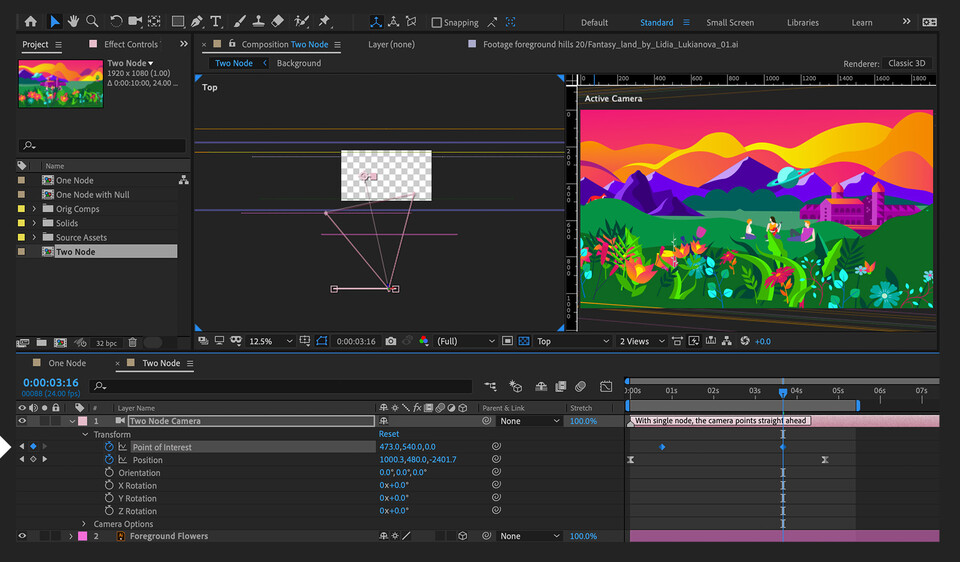


What is your favorite Adobe After Effects 2021 hotkey? Do you have any useful tips for it? Let other users know below.
1058833 168
477900 7
397319 366
329794 6
281615 5
261621 31
3 days ago Updated!
3 days ago Updated!
4 days ago
6 days ago
7 days ago
8 days ago Updated!
Latest articles
How to delete a stubborn folder ending with space
When did WASD keys become standard?
How I solved Windows not shutting down problem
How to delete YouTube Shorts on desktop
I tried Google Play Games Beta