|
|
Save all |
||
|
|
Synchronize |
||
|
|
Maximize/minimize editor |
||
|
|
Add to favorites |
||
|
|
Inspect current file with current profile |
||
|
|
(backquote) Quick switch scheme |
||
|
|
Open settings dialogue |
||
|
|
Open project structure dialog |
||
|
|
Switch between tabs and tool window |
Advertisement
|
Press Shift twice Search everything (including code and menus).
|
|||
|
|
Find |
||
|
|
Find next |
||
|
|
Find previous |
||
|
|
Replace |
||
|
|
Find action |
||
|
|
Search by symbol name |
||
|
|
Find class |
||
|
|
Find file (instead of class) |
||
|
|
Find in path |
||
|
|
Open file structure pop-up |
||
|
|
Navigate between open editor tabs |
||
|
|
Jump to source |
||
|
or
|
|||
|
|
Open current editor tab in new window |
||
|
|
Recently opened files pop-up |
||
|
|
Recently edited files pop-up |
||
|
|
Go to last edit location |
||
|
|
Close active editor tab |
||
|
|
Return to editor window from a tool window |
||
|
|
Hide active or last active tool window |
||
|
|
Go to line |
||
|
|
Open type hierarchy |
||
|
|
Open method hierarchy |
||
|
|
Open call hierarchy |
||
|
|
Generate code (getters, setters, constructors, hashCode/equals, toString, new file, new class) |
||
|
|
Override methods |
||
|
|
Implement methods |
||
|
|
Surround with (if...else / try...catch / etc.) |
||
|
|
Delete line at caret |
||
|
|
Collapse/expand current code block |
||
|
or
|
|||
|
|
Collapse/expand all code blocks |
||
|
or
|
|||
|
|
Duplicate current line or selection |
||
|
|
Basic code completion |
||
|
|
Smart code completion (filters the list of methods and variables by expected type) |
||
|
|
Complete statement |
||
|
|
Quick documentation lookup |
||
|
|
Show parameters for selected method |
||
|
|
Go to declaration (directly) |
||
|
or
|
|||
|
|
Go to implementations |
||
|
|
Go to super-method/super-class |
||
|
|
Open quick definition lookup |
||
|
|
Toggle project tool window visibility |
||
|
|
Toggle bookmark |
||
|
|
Toggle bookmark with mnemonic |
||
Advertisement |
|||
|
|
Comment/uncomment with line comment |
||
|
|
Comment/uncomment with block comment |
||
|
|
Select successively increasing code blocks |
||
|
|
Move to code block start |
||
|
|
Move to code block end |
||
|
|
Select to the code block start |
||
|
|
Select to the code block end |
||
|
|
Delete to end of word |
||
|
|
Delete to start of word |
||
|
|
Optimize imports |
||
|
|
Project quick fix (show intention actions and quick fixes) |
||
|
|
Reformat code |
||
|
|
Auto-indent lines |
||
|
|
Indent/unindent lines |
||
|
or
|
|||
|
|
Smart line join |
||
|
|
Smart line split |
||
|
|
Start new line |
||
|
|
Next/previous highlighted error |
||
|
or
|
|||
|
|
Build |
||
|
|
Build and run |
||
|
|
Apply changes |
|
|
Debug |
||
|
|
Step over |
||
|
|
Step into |
||
|
|
Smart step into |
||
|
|
Step out |
||
|
|
Run to cursor |
||
|
|
Evaluate expression |
||
|
|
Resume program |
||
|
|
Toggle breakpoint |
||
|
|
View breakpoints |
|
|
Copy |
||
|
|
Move |
||
|
|
Safe delete |
||
|
|
Rename |
||
|
|
Change signature |
||
|
|
Inline |
||
|
|
Extract method |
||
|
|
Extract variable |
||
|
|
Extract field |
||
|
|
Extract constant |
||
|
|
Extract parameter |
|
|
Commit project to VCS |
||
|
|
Update project from VCS |
||
|
|
View recent changes |
||
|
|
(backquote) Open VCS popup |
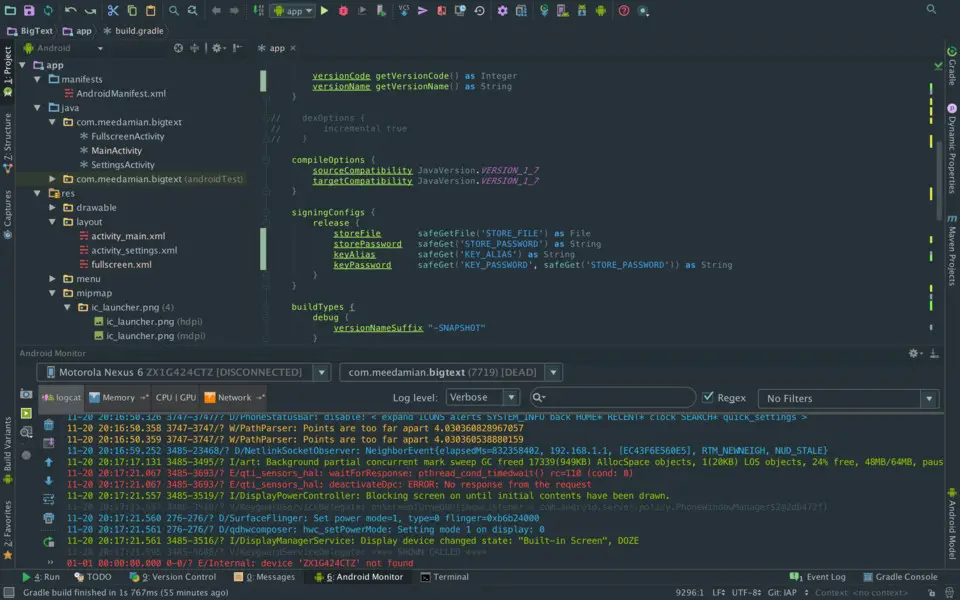


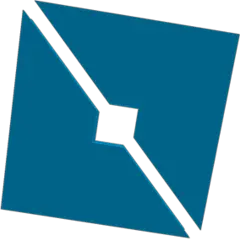

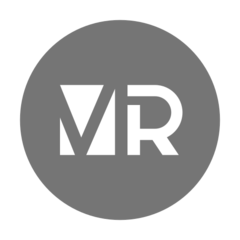
What is your favorite Android Studio hotkey? Do you have any useful tips for it? Let other users know below.
1111393 169
500198 8
412256 373
369346 6
309189 6
279602 38
2 days ago Updated!
2 days ago
2 days ago
2 days ago Updated!
3 days ago Updated!
3 days ago
Latest articles
Why I use Volume2, and why you would too
<div> has meaning to browsers
How to Turn Write Protection On or Off for a USB Flash Drive
What is a modifier key?
Sync time on Windows startup