Advertisement
|
For more information about Xcode keyboard shortcuts, refer to Apple documentation.
|
|
(1) Opens the scheme editing dialog for editing prior to performing the chosen command.
|
|
|
Step Over |
||
|
|
Step Into |
||
|
|
Navigate through controls in a reverse direction |
||
|
|
Extend selection one character to the left |
||
|
|
Extend selection to the line below, to the nearest character boundary at the same horizontal location |
||
|
|
Scroll to a selection |
||
|
|
Jump to Definition |
||
|
|
Extend selection upward in the next semantic unit, typically the beginning of the document |
||
|
|
Decrease the size of the selected item (equivalent to the Smaller command) |
||
|
|
Highlight every item in a document or window, or all characters in a text field (equivalent to the Select All command) |
||
|
|
Move focus to the next grouping of controls in a dialog or the next table (when Tab moves to the next cell) |
||
|
|
Find Next |
||
|
|
Change the keyboard layout to current layout of Roman script |
||
|
|
Print... |
||
|
|
Display the Print dialog (equivalent to the Print command) |
||
|
|
Issue |
||
|
|
Show Debug area |
||
|
|
Display the Colors window (equivalent to the Show Colors command) |
||
|
|
Use Selection for Replace |
||
|
|
Open the application's preferences window (equivalent to the Preferences command) |
||
|
|
Project |
||
|
|
New File... |
||
|
|
Open a new document (equivalent to the New command) |
||
|
|
Open a Find window (equivalent to the Find command) |
||
|
|
Display the Fonts window (equivalent to the Show Fonts command) |
||
|
|
Display an Info window |
||
|
|
Italicize the selected text or toggle italic text on or off (equivalent to the Italic command) |
||
|
|
New Group |
||
|
|
Shift Right |
||
|
|
Align Right Edges |
||
|
|
Minimize all windows of the active application to the Dock (equivalent to the Minimize All command) |
||
|
|
Hide the windows of the currently running application (equivalent to the Hide ApplicationName command) |
||
|
|
Display a dialog for choosing a document to open (equivalent to the Open command) |
||
|
|
Underline the selected text or turn underlining on or off (equivalent to the Underline command) |
||
|
|
Insert the Clipboard contents at the insertion point (equivalent to the Paste command) |
||
|
|
Boldface the selected text or toggle boldfaced text on and off (equivalent to the Bold command) |
||
|
|
Minimize the active window to the Dock (equivalent to the Minimize command) |
||
|
|
Open the application's help in Help Viewer |
||
|
|
Display the Save dialog (equivalent to the Save As command) |
||
|
|
Close a file and its associated windows (equivalent to the Close File command) |
||
|
|
Redo |
||
|
|
Reverse the effect of the last Undo command (equivalent to the Redo command) |
||
|
|
Clear Console |
||
|
|
Activate the next open window in the frontmost application |
||
Advertisement |
|||
|
|
Open the Force Quit dialog |
||
|
|
Log out the current user (equivalent to the Log Out command) |
||
|
|
Extend selection to the previous semantic unit, typically the beginning of the current line |
||
|
|
Extend selection to the next semantic unit, typically the end of the current line |
||
|
|
Right-align a selection (equivalent to the Align Right command) |
||
|
|
Jump to the search field control |
||
|
|
Copy the style of the selected text (equivalent to the Copy Style command) |
||
|
|
Display a dialog for specifying printing parameters (equivalent to the Page Setup command) |
||
|
|
Show or hide the Dock |
||
|
|
Save All |
||
|
|
Activate Breakpoints |
||
|
|
Apple reserved |
||
|
|
Add Breakpoint at Current Line |
||
|
|
Add Files... |
||
|
|
Close all windows in the application (equivalent to the Close All command) |
||
|
|
Close All Windows |
||
|
|
Save Multiple... |
||
|
|
Breakpoint |
||
|
|
Log |
||
|
|
Show Related Items |
||
|
|
Show Previous History |
||
|
|
Show Next History |
||
|
|
Show Top Level Items |
||
|
|
Show Group Files |
||
|
|
Show Document Items |
||
|
|
Show Issues |
||
|
|
Remove Assistant Editor |
||
|
|
Go Forward |
||
|
|
Go Back in Alternate Editor |
||
|
|
Jump to Next Placeholder |
||
|
|
Jump to Previous Placeholder |
||
|
|
Jump to Next Issue |
||
|
|
Jump to Previous Issue |
||
|
|
Jump and Fix Previous Issue |
||
|
|
Add Relationship |
||
|
|
Run Without Building |
||
|
|
Center-align a selection (equivalent to the Align Center command) |
||
|
|
Add Vertical Guide |
||
|
|
Previous Page |
||
|
|
Edit All in Scope |
||
|
|
Unfold |
||
|
|
Fold Comment Blocks |
||
|
|
Analyze...(1) |
||
|
|
Profile Without Building |
||
|
|
Step Into Thread |
||
|
|
Step Into Instruction |
||
|
|
Step Over Thread |
||
|
|
Step Over Instruction |
||
|
|
Quick Help |
||
|
|
Developer Documentation |
||
|
|
Show the Spotlight search results window (when multiple languages are installed, may rotate through keyboard layouts and input methods within a script) |
||
|
|
Toggle full keyboard access on or off |
||
|
|
Move focus to the Dock |
||
|
|
Move focus to the active (or next) window |
||
|
|
Move focus to the toolbar |
||
|
|
Turn VoiceOver on or off |
||
|
|
Move focus to the previous panel |
||
|
|
Temporarily override the current keyboard access mode in windows and dialogs |
||
|
|
Activate the previous open window in the frontmost application |
||
|
|
Increase screen contrast |
||
|
|
Turn screen zooming on or off |
||
|
|
Invert the screen colors |
||
|
|
Log out the current user without confirmation |
||
|
|
Apply the style of the surrounding text to the inserted object (equivalent to the Paste and Match Style command) |
||
|
|
Apply formatting settings to the selected object (equivalent to the Paste Ruler command) |
||
|
|
Move focus to another value or cell within a view, such as a table |
||
|
or
|
|||
|
|
Extend selection to the beginning of the current paragraph, then to the beginning of the next paragraph |
||
|
|
Move focus to another value or cell within a view, such as a table |
||
|
or
|
|||
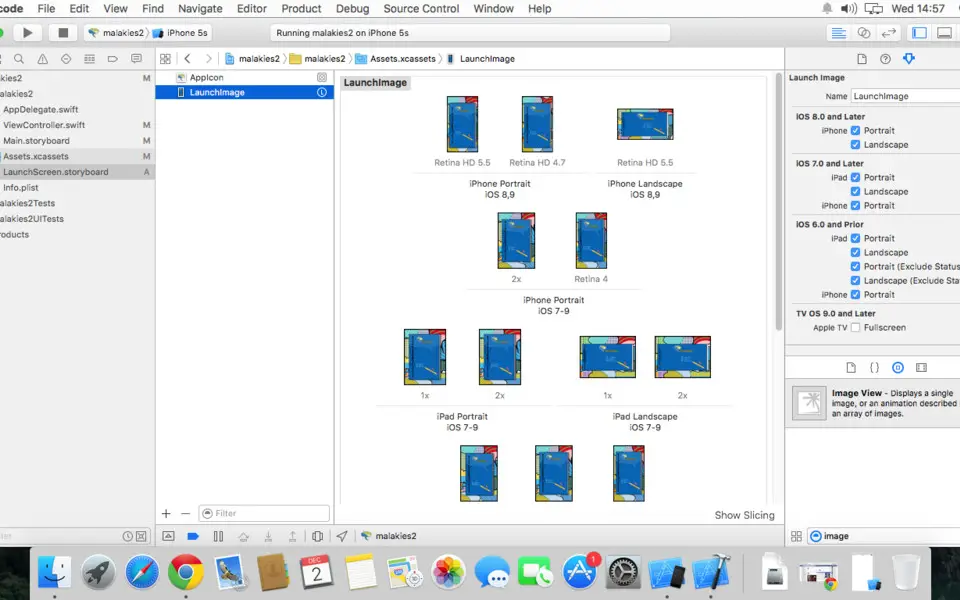





What is your favorite Xcode hotkey? Do you have any useful tips for it? Let other users know below.
1108032 169
498772 8
411518 373
366987 6
307454 5
277921 38
5 hours ago
6 hours ago Updated!
23 hours ago
Yesterday
2 days ago Updated!
3 days ago Updated!
Latest articles
<div> has meaning to browsers
How to Turn Write Protection On or Off for a USB Flash Drive
What is a modifier key?
Sync time on Windows startup
Fix Windows Apps not connecting to internet